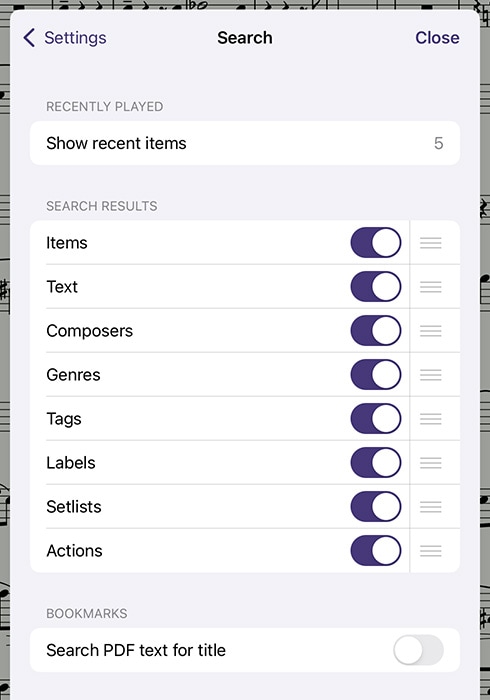Search
When you’re looking for something specific, the Search panel is the fastest way to find it. Unlike the search bar in many of forScore’s menus, which only allows you to narrow down the list of items displayed within that menu, the Search panel draws from many different sources.
Type in a phrase and you’ll see any scores, bookmarks, or setlists whose title contains that text, as well as any category names (composers, genres, tags, or labels), and actions (like “annotate,” “share,” or “settings”).
Tap a score or bookmark to open it, select a setlist to view it in the Setlist menu, and tap any metadata category to open it in the Score menu. If you choose the wrong thing, just reopen the search panel—the text you enter in is preserved if you return within a short amount of time.
Recent Items
When you open Search (before you’ve entered any text into the search bar) you’ll see the scores and bookmarks you’ve viewed most recently. By default, forScore shows the last five items you opened, but this can be customized in the Search section of forScore’s settings panel. Below that, you’ll see all of the scores and bookmarks in the current library. Once you start typing, recent items disappear and you’ll see only relevant search results instead.
Text Annotations and Notes
Not only can you find scores and bookmarks by their title or metadata, but you can also find individual pages whose text annotations or page notes contain the text you’ve entered in. Each result will show the score or bookmark’s name, the page number your text was found on, and a sample of the text with your highlighted result in context (so you can be sure you’ve got the right spot).
PDF Document Text
If the PDF document that you’re currently viewing is text-based instead of image-based, forScore can look for instances of your search query within the contents of the file itself. Like text annotations and page notes, results are shown with the title of the score, the page number, and your search text with surrounding text to provide some context.
Settings
The Search submenu in forScore’s settings panel allows you to customize the search experience to better suit your needs. Specify how many (if any) recent items you want to see when you first open the search panel, enable or disable certain kinds of results and reorder them so that some of them appear higher in the list than others. You can also use this panel to enable or disable automatic PDF text searching in the Bookmarks menu.