Services to Setlists
Last week, with the release of forScore 9.4, we introduced a new feature that lets you download a file from the Services panel and add it to a setlist in one step. Previously, you’d need to open the Services panel, locate and download the file you want, then close the panel and open the Setlists menu, select your setlist, tap the “+” button, and find the new file in the list (the “Newest” sort option really helps here) to add it to your setlist.
Now, things are a lot simpler. In the Services panel, tap and hold a PDF or 4SC file with two fingers and—assuming you have some setlists in your library—you’ll be prompted to either download it normally, download it to the current setlist (see below), or download it to any setlist in your library. You can also tap the “Edit” button and select multiple files, then tap and hold the download icon in the toolbar, and your selection will apply to all of those files. If you’re using iOS 8 or newer, you can swipe from right to left over an item and choose “Download…” as well.
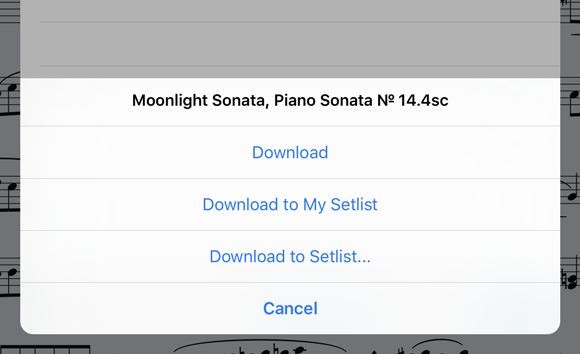
The “current setlist” is either the setlist you’re currently playing from, if applicable, otherwise it’s the setlist that’s currently selected in the Setlists menu. If neither of these is true, you’ll only be prompted to download the file normally or to choose from a list of setlists.
So quit jumping back and forth and save yourself some time by using this new feature the next time you’re setting up your setlists!