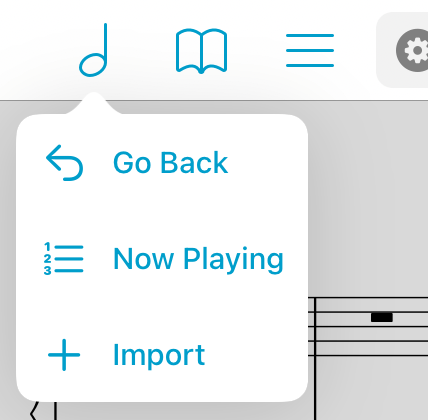forScore Pro
Features
forScore Pro is an optional, auto-renewing subscription that allows us to offer more detailed, priority customer support whenever possible, ensures we can be ready for the latest devices, accessories, and software updates on day one, and gives you access to certain features and benefits like the ones described below (the exact list is subject to change; for the most current information visit forScore.co/pro).
Priority Support:
We’re always happy to answer basic questions or point you to the right article on our knowledge base, but some people want a little more personalized help. By subscribing to forScore Pro, you allow us to spend more time with you so you can learn how to use the app to its fullest and get quicker answers to any questions that might come up.
Face Gestures:
If your device supports face tracking, you can use facial gestures to turn pages—by turning your head, by winking, or by moving your lips to the left or right. Choose whichever mode works best for you and adjust its sensitivity in the forScore Pro section of forScore’s settings panel, if needed. For best results, ensure that there’s sufficient lighting and, if using mouth movements, take advantage of the automatic calibration method for easy setup.
Pop-up Menus:
The six primary buttons in forScore’s title bar feature pop-up menus to let you quickly perform common tasks related to each of them. Use one continuous gesture to activate and use the menu: touch the button and drag your finger downward to see the list of shortcuts, keep dragging your finger until it’s hovering over the item you need, then let go to use it. If your device supports it, you can also use 3D Touch to activate these menus.
While in annotation mode, use pop-up menus to switch between layers, change the selection tool’s mode (freeform or rectangular) or adjust the size of any drawing preset as well as the stamps, shapes, and eraser tools.
Note: when using a mouse or trackpad, right clicking any of these buttons will immediately present its pop-up menu. You can also click and drag downward to show the menu, but due to conflicts in the way iPadOS and macOS handle Drag and Drop this will not work for buttons that also support rearranging (annotation drawing presets).
Page Copy & Paste:
Each page has a single annotation layer by default, but forScore Pro subscribers will also see an additional “PDF” layer at the top of the Layers list for every page of a score. This layer works much like other layers do, but with one important distinction: when you use the selection tool’s Copy or Cut actions, forScore copies any annotations on that layer as well as the contents of the page itself. This allows you to move measures around or copy and paste them between pages to better suit your needs. Learn more about the selection tool in the Annotation section of this guide, or see this knowledge base article for step-by-step instructions.
If you’re a forScore Pro subscriber and you make structural edits to a document, you can share those changes with colleagues—either send an annotated PDF file with permanently embedded annotations, or share a 4SC file (the receiver can show, hide, or clear the PDF layer but can not make any changes of their own).
Note: forScore cannot copy vector information stored within a PDF file, it can only copy a high-resolution image of the selected portion of a page. If you’re working with vector-based files (which can be enlarged without limit), changes made using Page Copy & Paste will appear pixelated at higher zoom levels. Whenever possible, permanent or archival changes should be made using the same source material and application that was used to create the original PDF file in the first place.
Stamps & Symbols:
Swipe left and right in the Stamps palette to access six additional stamp sets (almost 400 additional symbols) and use them as is or copy any of them to your personal collection to edit or reorder them. Pro users can also create stamps using Apple’s SF Symbols library—just find a symbol using the SF Symbols app and type in its name to add it to your stamp collection. That gives you access to over 6,000 symbols as of iOS 18 and any that are added with future OS updates.
SF Symbols can be used for more than just stamps: open the metadata panel and tap a metadata category to customize it. In addition to the symbols offered there by default, Pro users can add any other SF Symbol by name to perfectly personalize their organizational system.
Apple Pencil:
On supported devices, while holding Apple Pencil near the screen, you can use customizable pinch, swipe, and tap gestures to resize or cycle through presets, undo or redo drawings, or show a rotary preset picker that makes accessing your presets faster and easier than ever. With Apple Pencil Pro, you can even configure the squeeze gesture to show this rotary picker for instant access with one hand.
Profiles:
Create multiple settings profiles for separate forScore users or customize your forScore experience for any situation. When you switch back and forth between profiles they’re updated and restored automatically.
Sharing:
When sharing scores, bookmarks, or setlists, an additional “automation” option allows you to easily copy the relevant URL so you can save it wherever you like.
App Icons:
Customize your home screen by choosing from additional app icon options.
Subscribing
Choose Settings from forScore’s tools menu and select “forScore Pro” to learn more, subscribe, access settings for subscriber-only features, and restore or manage an existing subscription.
Note: if you’re currently subscribed to forScore Pro and you start using forScore on a new device, you may need to use the Restore button found within this panel to start using your membership on that device—your original device(s) will still be able to use forScore Pro.
If you choose to become a forScore Pro subscriber, you’ll not only be getting the benefits outlined above: you’ll also be supporting us and making sure we can keep releasing updates for years to come. After the first year, Apple takes a smaller cut so more of your money goes directly to supporting our app.
And if you’re perfectly happy with forScore just the way it is, there’s no pressure to become a subscriber. No existing features require any further payment, so you can use them forever. If your needs grow, we’ll be ready to serve them.
Complete terms of service are available at forScore.co/terms-of-service and our privacy policy can be found at forScore.co/privacy.
forScore Pro Pass
With forScore 14 we introduced a forScore Pro 30-day pass that unlocks all forScore Pro features for 30 days with no auto-renewal. Although a forScore Pro subscription is more cost-effective, this pass gives you an opportunity to try these features so you can decide if subscribing is right for you.