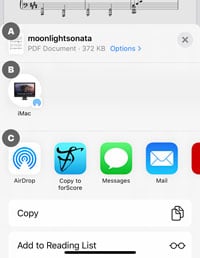All Categories / Adding Files, Sharing
Apple’s sharing interface changed starting in iOS 13 and iPadOS 13, and forScore may not appear where you expect. This “share sheet,” as Apple calls it, can be customized so you can add forScore to the visible choices and even prioritize it over other apps. To begin, open a PDF file in a compatible app and share it (for instance, navigate to a PDF file in Safari and then tap the action icon—it’s a square with an arrow pointing up out of the top).
The new share sheet shows a thumbnail preview of your PDF file (labeled “A” in the image on the right) and some basic file information at the top, with an “x” button on the right to close the sheet if you want to cancel sharing. Below that row, you may see a row of sharing shortcuts (“B”) that let you do things like AirDrop a file to your computer, send a file to a recent or favorite contact via Mail or Messages. Note: this section does not always appear.
Further down in the Share Sheet (labeled “C” in the image on the right), you’ll see the AirDrop icon and a horizontally scrolling list of compatible Apps you can share the file with. The apps that appear here and the order in which they appear is determined by the system and may change over time, but you can specify which apps you prefer and prioritize them so that you can always find them quickly. To do so, scroll all the way to the end of this row where you’ll find a “more” item. Tap it to see all of the available options, and tap “Edit” in the top right-hand corner of the panel to adjust them.
The upper section contains your favorites—tap the red circle to the left of an item to remove it or drag the three horizontal lines on the right up and down to prioritize the apps you use the most. If an app isn’t shown in the Favorites list, scroll down to the Suggestions section and find it there (tap the green “+” button to move any of them up into the Favorites list). If an app does not appear in either of these sections, you may not be sharing a file type that the app understands.
Keep in mind that this interface is provided by Apple and we have no control over it whatsoever. Aside from declaring our app as compatible with certain file types like PDFs, audio files, or CSV indexes, there’s nothing else we can do to make forScore available within it or choose where it appears. This interface may change over time and we cannot provide step-by-step instructions for every version of iOS or iPadOS. The general principles should help guide you, but may not apply literally in all cases.