Music: Adjustments
Our exploration of forScore’s audio playback features continues today with a look at the ways you can adjust how a track is played. This can take two forms: speed adjustments (how slowly or quickly the song plays) and pitch adjustments (which key the song sounds like it’s in). Whether you can do either, and to what extent, depends a little bit on some of the nitty gritty details of iOS’ system APIs, but the rules are straightforward.
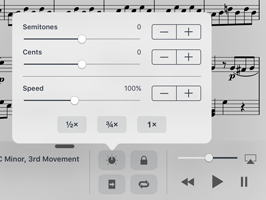
As we saw in previous posts in this series, audio can come from different sources. If you’ve linked the current score to an audio file that’s stored locally in the app’s Documents directory, or if you’re working with a recording, then forScore handles playback itself and you’ll have access to pitch adjustment as well as the complete range of speeds—from 25% up to 200% of the track’s original speed.
If you used the system’s shared Music library to pick a song, then how much control you’ll have depends on whether or not the system gives forScore read-only access to the audio file itself. This is usually the case, but if a track uses DRM or has not been downloaded to your device and playback is streamed, then forScore won’t be able to make pitch adjustments and your speed options will be limited to 50%, 75%, or 100% of the track’s original speed.
Pitch adjustments can transpose a track by up to an octave in either direction with granular control of both semitones and cents. Use the sliders to make quick changes to either, and tap the plus and minus buttons on the right-hand side of the adjustments panel to make smaller, precise changes.
These adjustments don’t change your audio tracks at all, they just change how you hear them when playing them with forScore. The adjustments can be reversed at any time, so feel free to use them as often as you like.