About forScoreMusic
Power
Performance
Design
Tools
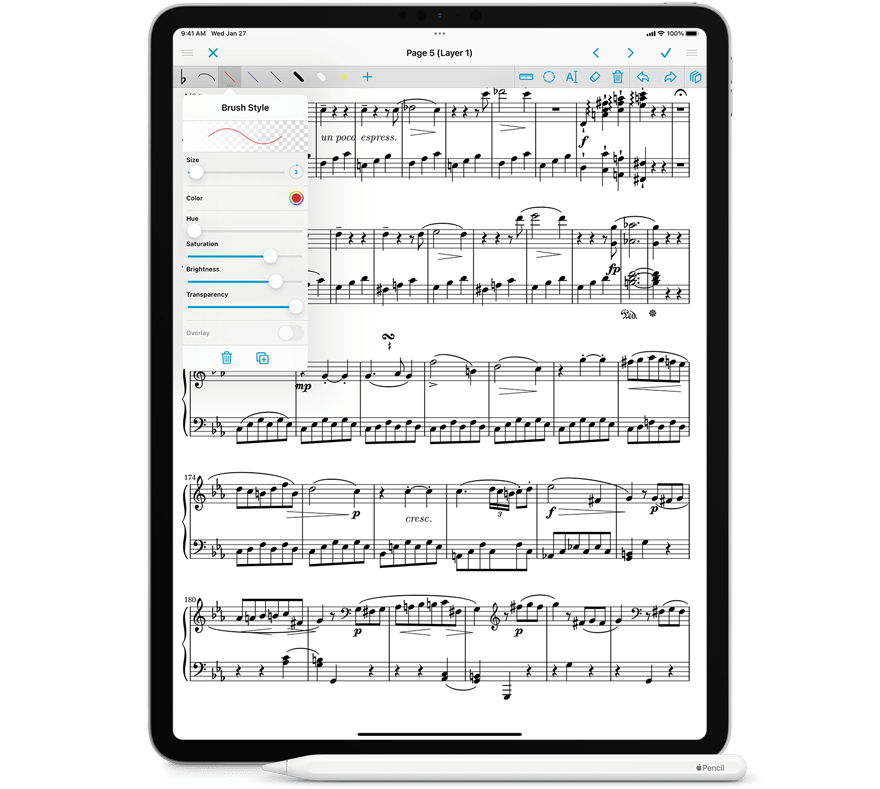
Vroom.
Annotation
When it comes to annotation, forScore’s flexibility is unparalleled. Enter annotation mode to draw with your finger or, better yet, pick up your Apple Pencil and just start drawing, like paper. forScore is always ready to immediately and faithfully capture your notes in your own hand, then let you get back to playing without skipping a beat.
Draw with an unlimited number of customizable presets, place common musical notation symbols on the page with our unique stamps feature (or create your own), and make easy adjustments with the selection tool. Type in some notes as editable text or—on iPadOS—hand write your notes into a text box using Apple Pencil and watch as Scribble transforms them into text right before your eyes.
With features like layers, undo/redo support, dynamic shapes like slurs and crescendos, and the ability to view embedded PDF annotations, it’s easy to see why forScore’s annotation support is simply best in class.
Let’s see paper try and do all of that.
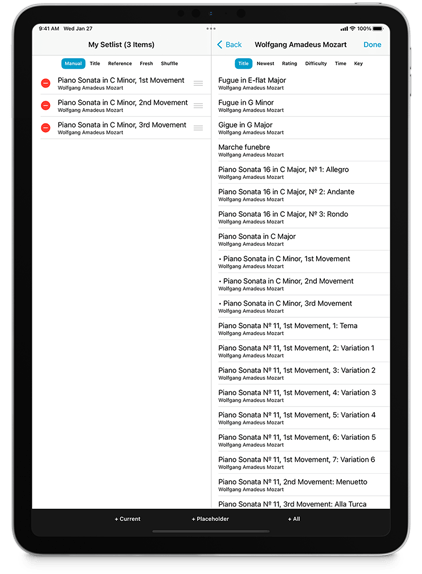
Setlists
Automatic organization of your library is great most of the time, but when you’re ready to play through a specific list of scores, Setlists are the perfect tool for the job.
Add items to your list, more than once if needed, and rearrange them until it looks just right. Select a piece to start playing and you’ll be able to turn pages not only within that file, but between files as well.
You can view and play through setlists in their original order or sorted alphabetically, by least-recently played, or on shuffle. If you know something by heart or need to sit one song out, you can even add a placeholder to your setlist so you don’t forget.
Create as many setlists as you like, and you can send a copy to fellow forScore users with just a few taps. You can also share setlists with your other colleagues as one long combined PDF file (with our without your annotations) or as a simple text list.
Collaboration
Sharing
Print your scores and setlists, email them, copy them to other apps, upload them to Dropbox or other popular cloud services, or send them directly to nearby forScore users via AirDrop. Send just the original copy, or include your own annotations.
Cue
Cue transforms nearby devices running forScore into a network of synchronized readers. When a leader turns pages and navigates to different songs, everyone else follows along automatically. If someone doesn’t have a score, the leader can share it with a tap.
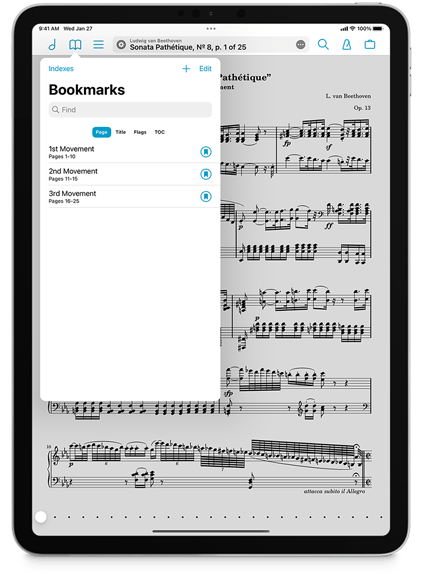
Bookmarks
When you’ve got one long PDF file with multiple pieces in it, you’ll need to be able to jump to a particular song quickly. That’s why we created Bookmarks: give a page a name to get back there instantly.
Bookmarks can be more than just references to a single page, though, they also allow you to transform a set of pages from one PDF file into a virtual item in your forScore library. The result looks just like any other file in your collection, and it can be added to setlists just like scores can. They also have their own metadata so you can browse or search for them just as you normally would.
If your PDF file has a table of contents, just tap any entry to go to that page or let forScore use that information to create bookmarks for you automatically. You can even import data from CSV indexes.
Flags
When you’re working quickly, Flags let you mark a page so you know where to come back to later. View flags for the current score or for all scores, and delete them all at once when you’re done.
MIDI
Scores
Configure your setup by sending score-specific commands, or open a particular score with an incoming message.
Shortcuts
Turn pages or trigger many of forScore’s functions with the press of any on/off style control on your device.
Keyboard
If your MIDI controller needs one, forScore can act like a synth and produce piano sounds as you play.
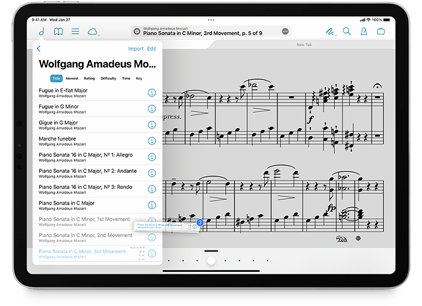
Drag & Drop
Deeply integrated into forScore, Drag and Drop gestures put even more power at your fingertips by making everyday tasks far more direct and natural. These interactions are woven into many of forScore’s panels and views, allowing for hundreds of combinations and unique, streamlined actions.
Drag and drop isn’t a new feature, it’s a whole new way of working. It puts the focus on what you want to achieve instead of making you stop to remember which mode you have to be in or which button you have to tap to do it.
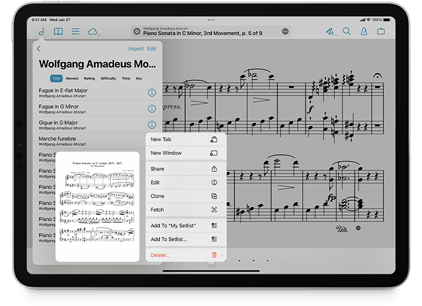
Contextual Menus
Contextual menus combine thumbnail previews, swipe actions, edit mode actions, and Drag and Drop into one powerful interaction. Just tap and hold to see a preview of the item, if applicable, along with a list of actions you can perform with it.
From scores to setlists, and even annotation layers, tap and hold items throughout the app to get a quick peek at them or see which actions are available. Or, when available, just drag the item away to use Drag and Drop instead.