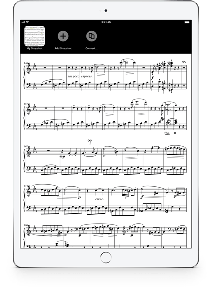The most essential part of reading sheet music is legibility: if you can’t see what’s on the page your music is sure to suffer. From insufficient lighting to spontaneous gusts of wind, there are plenty of physical and technical reasons why reading sheet music can get tricky.
Backlit screens improve legibility greatly, but going digital presents it own usability issues. For instance, the most common iPad screen size—9.7 inches diagonally—is smaller than most pages of printed sheet music. forScore offers cropping and zooming to help enlarge your score and make it easier to read, but for some people it’s just not enough.
To give all musicians the best possible view of their music, we created Reflow. By analyzing each page of sheet music, forScore can automatically detect where most individual systems of music are located. Reflow then renders those areas (at up to twice their original size) and lays them out end-to-end. The result is something like a horizontal teleprompter, where your music is magnified and you read by scrolling from left to right continuously instead of back and forth and up and down through pages of music. It removes page turns while making notation larger and easier to read.
With forScore mini, Reflow is an essential tool that lets you read sheet music on even the smallest screens. Although it’s not as important on an iPad, Reflow is also offered in forScore as an accessibility option. To enable it, visit the “Accessibility” section of forScore’s settings panel and select “Reflow.” Once enabled, Reflow is available in the Tools menu, as an option when customizing gestures and page turner or keyboard shortcuts, and right from the title bar.
While using Reflow, tap the magnifying glass icons to increase or decrease the size of your music, and tap the Page/Scroll button to change how you advance. With Page, forScore quickly scrolls left or right by a set amount when you tap either side of the screen. Scroll mode, on the other hand, moves the music at a steady pace—tap the center of the screen to start or stop it and tap the left or right sides multiple times to speed it up or slow it down. If you fall behind or need to skip ahead, drag the music left or right at any time and scrolling will resume automatically.
Reflow makes its best guesses about where music falls on each page, but you can tweak things from there if needed. Tap “Edit” while using Reflow to add or remove zones, adjust and resize them, or split them up if they overlap and forScore can’t tell them apart. It usually takes just a minute or two (if any adjustments are needed at all), and then you’re free to use Reflow whenever you like with no additional work.
We’ve pioneered many features over the years, but Reflow is definitely the most eye-catching and rewarding. There aren’t many revolutions left to be had with sheet music, but with Reflow we leveraged the technical capabilities of one of the most incredible devices on the planet and reinvented the experience of reading sheet music without requiring any special data or formatting. They’re your own, standard PDF files, augmented and transformed into something entirely new.
While not strictly a forScore feature, Apple allows developers to discount their apps by 50% for educators who are buying in bulk (currently defined as 20 or more copies). We absolutely love this program and have always embraced it fully by opting in with each of our apps from the very moment they were released.
It’s back to school season around much of the globe, so we wanted to take a moment to highlight this discount and make sure educators everywhere can take full advantage of it. If you’re looking to supply your classroom with forScore or any of our other apps, check out Apple’s website to learn more about this excellent program—or, if your institution is already part of the volume purchase program, contact your program administrator for further details.
There are many options out there for musicians looking for a page turning device that can flip pages with the press of a foot pedal, but less common are handheld page turners. With forScore 10.4.3 we added support for one of these that was new to us, the Turn Touch remote.
This remote is certainly unique, beginning with the fact that it’s made almost entirely out of wood and held together with strong magnets. In the modern age of cheap plastics and sharp mold lines, it can be refreshing to feel the satisfying grain of natural wood (especially important for something you hold in your hand, rather than set on the floor).
Four buttons let you perform up to eight actions—configurable in the Page Turners & Shortcuts section of forScore’s settings panel—with a click or a longer click and hold. Turn pages, skip to the previous or next score, toggle the metronome, activate on-page buttons, and much much more.
Inside, the Turn Touch uses Bluetooth Smart for much better battery life than standard Bluetooth devices like wireless keyboards. Replacing the battery is easy, though not something you’ll need to worry about often. It pairs directly with forScore through the app’s Devices panel, so there’s no need to keep another app running in the background.
If you’re looking for a handheld forScore remote, this one is a great option. We don’t have any sort of affiliation with them and aren’t compensated if you choose to buy one, so you can trust that we recommend it solely based on its merits. It’s not the only option, but for some people it will certainly be the best.
With forScore’s Rearrange tool you can reorder, duplicate, remove, and rotate pages of a score and save the results in place or as a new copy in your music library. With forScore 10.0, we introduced the ability to insert pages from another score to the end of the piece you’re currently rearranging, or to insert one or more blank pages.
Templates, a feature that was introduced with forScore 10.2, allows users to create new PDF files in their forScore library by picking a style and specifying how many pages they need. Default templates include a blank page and several different types of staff paper, but you can easily add your own templates to better suit your needs.
This year, with forScore 10.4.3, we took each of these features one step further by providing the ability to insert templates directly into the Rearrange workspace. Tap the + button at the bottom of the Rearrange panel to open the Insert picker and you’ll still be able to select a score from your library to insert its pages, but a tab bar along the bottom now also lets you switch over to the Templates browser.
It works just like it does when you select Templates from the tools menu: choose a style, adjust the number of pages, then tap Done. Instead of immediately producing a new score in your library, however, the new pages are appended to your score’s layout and you can continue working until everything looks right. When you’re done, save your changes (or save a copy) and you’ll find the template’s pages included in all the appropriate places.
One of forScore’s older features allows you to create and restore from annotation snapshots. These per-page saved states for your annotations allow you to keep different markings for different situations, but the new Layers feature we discussed last week gives you all of the same capabilities and more: you can hide any layer at any time without permanently removing those markings.
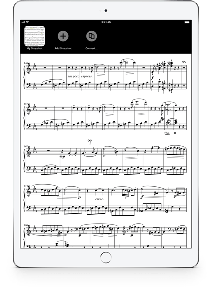 Since most people will want to use layers going forward, we replaced snapshots with layers in the annotation toolbar (you can reverse this if you prefer by visiting the “legacy features” section of forScore’s settings panel). When you’re working on a page that already has one or more snapshots, the Layers panel displays the Snapshots icon in the top left-hand corner so you can still access them and use them just as you always have.
Since most people will want to use layers going forward, we replaced snapshots with layers in the annotation toolbar (you can reverse this if you prefer by visiting the “legacy features” section of forScore’s settings panel). When you’re working on a page that already has one or more snapshots, the Layers panel displays the Snapshots icon in the top left-hand corner so you can still access them and use them just as you always have.
When you’re ready to upgrade to using Layers, you can use a new conversion function we added forScore 10.4 to help people transition. It takes each of your snapshots and creates a new layer from them, with one caveat: forScore supports up to 8 layers but up to 24 snapshots. If you’ve got more than eight, you’ll need to remove some before you can switch over to using Layers instead.
New features are always exciting, but the real test of any thoughtfully developed app is how it helps existing users adapt to the new functionality. We spent a lot of time trying to find the best way to create something amazing for everyone without disregarding the work and time our users put into organizing and annotating their scores.