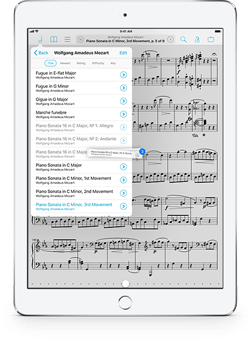September 22, 2017
Feature of the Week
This week we released forScore 10.3 and forScore mini 3.3, bringing full support for iOS 11 and adding some incredible new features that we’ll be talking about for weeks to come. So let’s dive in!
Annotation is a big deal for us, and we’ve spent the past seven years building, rebuilding, and expanding it to serve the needs of a wide range of musicians. We have all sorts of tools available in the annotation toolbar that let you add markings to your sheet music pages. Nobody’s perfect, of course, so there’s also an eraser tool that’s been there since the very beginning.
Speaking of imperfections, for reasons that are still a mystery to us here at forScore HQ, we never implemented eraser resizing. Well, with our latest update we have: tap to select the eraser, then tap again to show the detail panel that lets you adjust and preview the eraser’s size.
Sure, Drag and Drop may be stealing people’s hearts right now, but we know that the best apps balance big new features, tiny bug fixes, and enhancements like these to truly improve. So go on, get crazy with your annotations. When it’s time to clean up, the eraser tool has your back.
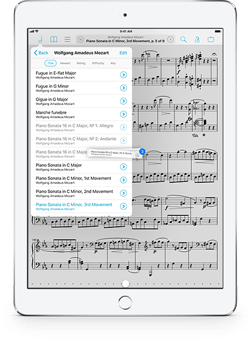 Today we’re incredibly proud to announce the release of our latest big updates, forScore 10.3 and forScore mini 3.3 on the App Store. These versions are fully compatible with iOS 11 and bring support for some of its most anticipated features like Drag and Drop.
Today we’re incredibly proud to announce the release of our latest big updates, forScore 10.3 and forScore mini 3.3 on the App Store. These versions are fully compatible with iOS 11 and bring support for some of its most anticipated features like Drag and Drop.
We’ve said it before, but Drag and Drop is huge. If you haven’t seen it yet, be sure to check out the video. That’s the biggest new thing, but there’s a lot more than that so head over to our feature page on everything that’s new in 10.3 if you haven’t had a chance to do so already.
These updates are completely free for all existing users, as always, so visit the App Store today to get your hands on them. We’d like to take a moment to thank our beta testers for lending us their time and providing valuable feedback, and to thank all of our customers for your continued support and passion. We couldn’t do it without you.
Available now for iPad
Available now for iPhone and iPod Touch
Last week Apple released iTunes 12.7 which removes the iOS App Store entirely and has caused some concern and confusion, especially as this change relates to the File Sharing panel—something many forScore users rely on. This panel has not been removed with iTunes 12.7, and in fact is even easier to access.
Previously, accessing this panel involved connecting your device, clicking on its icon in the navigation bar near the top of the screen, then choosing “Apps” from the sidebar. This is where people generally got confused, because this “Apps” section handled installing or uninstalling apps, rearranging your home screen, and included the File Sharing panel hidden all the way at the bottom of that complex page.
With iTunes 12.7, the ability to install, remove, update and rearrange apps has been removed—this can all be handled more easily on your device. Now, instead of the “Apps” section in the sidebar, there’s a “File Sharing” section that is dedicated to the file sharing panel. This panel works exactly the same way as it always has, so everything should be familiar to our users. No need to scroll down to the bottom of the page and fight with iTunes’ many nested scrolling views, just click and proceed as you always have.
With the release of iOS 11 just around the corner, many of you may be wondering whether or not it’s safe to install. As we said last year with iOS 10, the short answer is this: if you have a recent, complete manual backup of your library and you don’t depend on forScore professionally, then go ahead and update whenever you’re ready.
The longer answer is that major updates always bring tons of big changes, from new features to behind-the-scenes refactoring that can cause all sorts of unforeseen issues (in addition to the known issues listed below). In fact, the final version Apple releases to customers will be different from any version we’ve been able to test since the first beta back in June. So whether or not you should update really comes down to this question—is there anything in iOS 11 that you need or want to try today, and could you live without forScore and your iPad for a few days? If not, wait a week and let us and others kick the tires before you jump in.
Known Issues:
Currently, there is only one bug we’re aware of that may have a meaningful impact on customers: when forScore reads a PDF page’s embedded annotations, the process of identifying links to other pages takes far longer on iOS 11 than with previous versions of iOS. This means that files with lots of links in them, especially longer files, may take noticeably longer to load or crash before finishing. If you use files with links and/or pages numbering in the hundreds, you should wait to update or disable hyperlinks in the “PDF Annotations” section of forScore’s settings panel. Unless Apple fixes this problem with a future update, working around this bug will require us to make a significant number of changes to our code and we want to be sure that they’re fully tested before we release them, so they’ll be included in a future forScore update and not the forthcoming 10.3 release.
September 15, 2017
Feature of the Week
With forScore, your menus are populated using metadata that you assign to each score. This allows scores and bookmarks to appear in multiple lists, as applicable, rather than being confined to one concrete location (as with files and folders).
If you make a spelling error or want to change a category later, however, you’ll need to change that metadata value for each of the scores or bookmarks that use them. Batch editing makes this process easier, but there’s another way to quickly rename a category: from the main menu, tap “Edit” and select the composer, genre, tag, or label you want to change and tap “rename.” Once you’ve edited the category’s name appropriately, just save it and that value will be replaced for every affected item in your library.