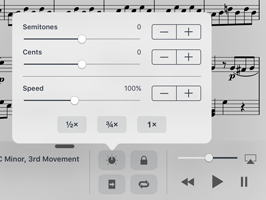As technology grows and becomes more complex and pervasive, the need for security increases dramatically. What used to be little more than a few chat room conversations has quickly expanded to include everything from taxes and medical records to doorbell cameras and cars, so it’s no wonder Apple takes security very seriously.
Sometimes, apps like forScore can help you accomplish certain tasks more easily by accessing some information or hardware. To record yourself practicing a song and review it later, forScore needs to be able to access your microphone. To help you digitize your music on the go, Darkroom can use your device’s camera or import existing images from your Photos library. To allow you to link specific audio tracks from the Music app to pieces in your sheet music library, forScore requires access to your Music library.
The first time you use these features, iOS prompts you to decide whether or not you want to grant forScore permission to access the relevant information or hardware component. If you choose to, forScore can provide the full use of that feature. Otherwise, the feature may be limited or completely disabled.
If you accidentally make the wrong choice or change your mind later, these permissions can be controlled from within the Settings app, under “forScore.” The first three options, “Microphone,” “Camera,” and “Media & Apple Music,” each have a switch next to them that can be flipped on or off at any time to grant or revoke access, respectively.
In some ways, the magic of modern technology really comes from devices accurately predicting and responding to your needs and intentions without you even needing to express them, but when these devices can do so much there can be no “magic” when it comes to protecting your data and privacy. Sometimes, a good old fashioned on/off switch is the only way to provide the kind of explicit agreement needed to leverage these components responsibly.
As we’ve seen over the past several weeks, forScore allows you to combine sheet music and audio tracks to great effect. You can automatically queue up the right song, control playback without leaving the app, loop a specific section, and even adjust the playback pitch and speed as needed. There are a few other use cases, however, that require forScore to behave differently, and for those situations we complete our series with a look at two options in forScore’s settings panel.
By default, when you open forScore it asserts control over the device’s audio playback resources and stops any audio that’s currently playing (so it can queue up the right song, if you’ve set one up). If you prefer, forScore can defer to other audio sources and only assert control over the device’s audio system when you press the play button for a linked track. In some cases, depending on how the other app plays audio, forScore may be able to display that track’s artwork, metadata, and allow you to control playback. In this situation, you’ll see a round “x” button in the top right-hand corner of the media box that lets you interrupt playback and turn control back over to forScore.
Another option in forScore’s settings panel lets you choose to use the system’s audio engine. In order to provide advanced features like pitch and granular speed adjustments, forScore uses its own audio engine built using advanced iOS frameworks. A simpler, but less powerful way to play music works by letting iOS handle playback instead (using the “Music” app). Although the first option is more powerful, forScore’s audio engine relies on the limited resources that iOS provides the app, whereas the system engine gets priority status. In short, if you experience stuttering or audio glitches during periods of heavy activity and you don’t need the advanced adjustments provided by the in-app engine, this setting may help.
Audio playback is an essential part of the forScore experience for many people, and there’s a lot of variation in how musicians prefer to work. With these settings and all of the powerful tools available in forScore’s media box, there’s a lot of flexibility available to each customer to find their most natural way of working, listening, and playing.
When you’ve paired sheet music in your forScore library with an audio track or recording, you not only make it easier to manage playback as you practice or perform, you also unlock the ability to record page turns based on the track’s current time and allow forScore to flip pages for you during subsequent plays. We call this feature Replay.
To set it up, tap the Replay button in the media box (the page with an arrow in it) and then turn pages as the song progresses. Whenever you play that track again, as long as Replay is enabled, pages will turn themselves at the same point. While replay mode is on, small lines within the seek bar will show you where saved page turns are located, and an “x” button appears on the right-hand side of the seek bar allowing you to delete saved page turns and start from scratch.
With just a little bit of work up front, you can take advantage of this automation to save yourself time and effort every time you play that song.
Our exploration of forScore’s audio playback features continues today with a look at the ways you can adjust how a track is played. This can take two forms: speed adjustments (how slowly or quickly the song plays) and pitch adjustments (which key the song sounds like it’s in). Whether you can do either, and to what extent, depends a little bit on some of the nitty gritty details of iOS’ system APIs, but the rules are straightforward.
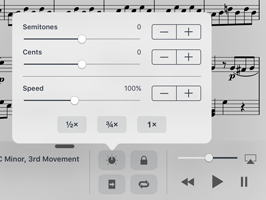
As we saw in previous posts in this series, audio can come from different sources. If you’ve linked the current score to an audio file that’s stored locally in the app’s Documents directory, or if you’re working with a recording, then forScore handles playback itself and you’ll have access to pitch adjustment as well as the complete range of speeds—from 25% up to 200% of the track’s original speed.
If you used the system’s shared Music library to pick a song, then how much control you’ll have depends on whether or not the system gives forScore read-only access to the audio file itself. This is usually the case, but if a track uses DRM or has not been downloaded to your device and playback is streamed, then forScore won’t be able to make pitch adjustments and your speed options will be limited to 50%, 75%, or 100% of the track’s original speed.
Pitch adjustments can transpose a track by up to an octave in either direction with granular control of both semitones and cents. Use the sliders to make quick changes to either, and tap the plus and minus buttons on the right-hand side of the adjustments panel to make smaller, precise changes.
These adjustments don’t change your audio tracks at all, they just change how you hear them when playing them with forScore. The adjustments can be reversed at any time, so feel free to use them as often as you like.
Continuing our series on forScore’s audio playback features, today we turn from music sources to actual usage. Once you’ve got your recordings or tracks associated with a score, you’ll want to work with them. The play, pause, and back buttons are fairly straightforward, as is the volume control slider, but there’s much more you can do.
One common example is looping: when you’re learning or practicing a specific portion of a song, it can be helpful to listen to that segment repeatedly rather than having to hear the whole track or manually seek backwards to the right spot each time. To do this, tap the loop button (two curved arrows) and you’ll see the loop points appear above and below the seek slider. The top/left loop indicator shows where your loop will begin, and the bottom/right indicator marks where it will end. Drag these indicators left or right as needed and press play. The track will begin at the beginning of your loop, and will restart back there once it reaches the end of the loop.
If you press play while the current time is set to before or after the loop points, forScore will start you off at the beginning of your loop. Otherwise, you can drag the seek slider to any time in between those points (and press play if not already) and forScore will play from that point. Press the back button while looping to return to the beginning of the loop instead of returning to the beginning of the song like it normally would.
When you’re ready to return to normal playback mode, tap the loop button again. Your loop points are saved automatically, so even though they disappear you’ll be able to reactivate loop mode at any time and pick up right where you left off.