
Job number one for any sheet music reader is making sure basic navigation is as straightforward as possible while offering enough flexibility to work for the wide range of musicians and instruments out there. The fundamentals of page turning in forScore haven’t changed much since its introduction over seven years ago, but we’ve added a lot since then. The best example of this is the Page Turners & Shortcuts section of forScore’s settings panel.
Not long after the iPad’s (and forScore’s) introduction, we started hearing from companies that were looking to create physical devices that could help musicians turn pages without reaching up to touch the screen. In many cases, this took the form of wireless, Bluetooth foot pedals that mimicked keyboards to pair and communicate with the iPad. App developers weren’t able to directly monitor these keyboard inputs, however, so we had to get creative to adequately respond to those incoming signals.
Fortunately, Apple greatly improved the situation in 2013 with the release of iOS 7, allowing apps to respond directly to keyboard shortcuts. We used these new functions to add the “Page Turners & Shortcuts” section to forScore’s settings panel. It allowed users to tap a command, then press a key on their device, remapping that keystroke to the corresponding function whenever they used the device with forScore. We didn’t just use it for page turns, however—we added support for dozens of features like controlling audio playback, activating links and buttons, starting and stopping the metronome, and much, much more.
After the introduction of Apple’s Smart Keyboard cover, we made working with a standard keyboard more powerful by adding default shortcuts for many of forScore’s most popular features (any of which can be remapped to different keystrokes or pedal presses). With a traditional keyboard connected to your iPad, press and hold the command key to see all of the options available to you on the current screen.
This panel isn’t just limited to keyboard-based devices, it also works with MIDI devices: tap a function, use your MIDI device to send a command, and from then on you’ll be able to trigger that function at any time by sending that same signal. It also works with select Bluetooth Smart devices such as the iRig BlueBoard and FiftyThree Pencil. These devices can even send two types of signals: one for a standard button press, and another for a longer press and hold.
If you use forScore with a page turner, smart stylus, or keyboard, be sure to take a peek at this powerful panel if you haven’t already. You might just find a better way to work.
One of forScore’s most popular features is Rearrange, a tool that allows you to duplicate, reorder, rotate, or delete pages of a PDF in your library. In previous versions of forScore, Rearrange began by generating thumbnail images of each page to give you a good overview of your document. Depending on the length and size of your PDF file, this process could range from virtually instantaneous to painfully slow, and could even cause a crash if the iPad ran out of memory before finishing the process.
In forScore 10.2 we revisited this weakness and came up with a much better solution (even after seven years, there’s still room for improvement!). Now, instead of loading up all of those thumbnails at once, we only generate the images you’ll see on screen. As you scroll, forScore generates new images in the background and updates them as soon as possible, keeping scrolling as smooth and responsive as ever. We also use system-level caching to preserve off-screen images as long as possible while letting iOS decide when it needs to free up memory.
The advantages are easy to see: faster load times, fewer crashes, and all of the same features as before. Save the results as a new PDF file, or overwrite the original, and you’re done—all without the round trip to your computer.
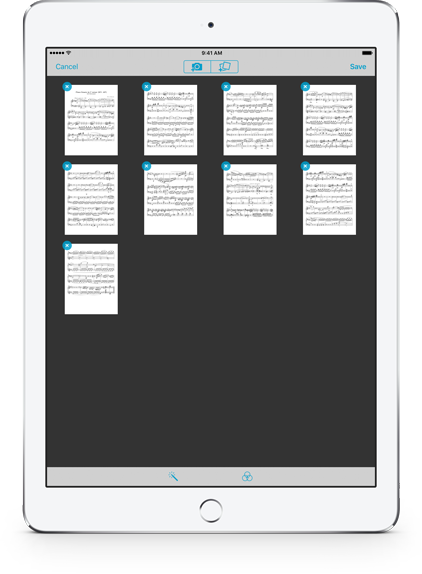 With forScore 10 we added a lot of functionality to Darkroom, our utility that lets you snap photos with your camera or import images from the Photos app to create a new PDF in your music library. We added the ability to automatically enhance your images, adjust their brightness, saturation, and hue, and we included the ability to crop your images—even accounting for distorted perspective when needed.
With forScore 10 we added a lot of functionality to Darkroom, our utility that lets you snap photos with your camera or import images from the Photos app to create a new PDF in your music library. We added the ability to automatically enhance your images, adjust their brightness, saturation, and hue, and we included the ability to crop your images—even accounting for distorted perspective when needed.
All of these new tools opened the door to some really powerful editing, but with the expanded functionality came some tougher requirements. Users who had never had any issues before started experiencing low memory crashes when working with an average number of images, so we knew we had to find a solution.
In forScore 10.2, we created an advanced caching system that keeps what it needs in memory to ensure that you can work quickly, but intelligently and transparently offloads the rest to disk so you can add far more pages to your file without worrying about losing your work. And, if something does go wrong, your session isn’t lost forever: reopen Darkroom and you’ll be asked if you’d like to continue where you left off, or if you prefer to start over from scratch.
The iPad is an incredible machine with some tight technological constraints. We can never prevent all crashes, but with forScore 10.2 your work is given the highest priority—we significantly reduced the likelihood of a crash while simultaneously minimizing the consequences of one.
Taking a quick break from exploring all of the new features introduced in forScore 10.2, today we’ll be taking a peek at 10.5—not a version, but a screen size—the newest addition to the iPad lineup that was introduced at last week’s WWDC keynote. We got our hands on one earlier this week, and it’s anything but hype.
First of all, forScore works great on this new hardware. Thanks to forScore’s adoption of flexible layouts and size classes back when iOS 9 was first introduced (with its Split View and Slide Over multitasking modes), forScore runs on this new device at its native screen resolution without us having to do anything at all. So that’s the “feature” part of this week, but now back to the hardware: it’s bigger, faster, and smoother than ever before.
The screen is bigger, though not remarkably so. Meanwhile, the bezels have shrunk, keeping the overall device size about the same as its predecessor. For users who need the portability that the original iPad form factor provides will definitely benefit from these changes, though most users looking for a bigger screen specifically will likely opt for the 12.9″ iPad Pro (also upgraded last week). The screen isn’t just larger, however, it’s also smoother: the refresh rate has been doubled, meaning scrolling feels more realistic and immediate. When you’re looking at a static screen, like our users do when viewing a page of sheet music, the screen actually reduces this refresh rate to conserve battery power, so you get the best of both worlds.
And of course, this thing screams. The processing power and the graphics power are significantly improved even from just last year’s models—30% faster and 40% faster, respectively. If you’re still looking for an excuse to replace that iPad 3 or iPad Air, you’ll have no trouble finding it here. It’s incredible to use, and the Apple Pencil is an absolute must for anyone who annotates their music.
The new 10.5″ iPad Pro and its larger sibling, the 12.9″ iPad Pro, remind us why we stick with Apple even when other companies out there provide their own alternatives. iPad Pro might just be Apple at its best, and forScore is right at home on this incredible hardware.
If you’re reading this, chances are that time represented numerically (like “10:00”) looks normal to you. It’s easy to think that this is a global standard, but in fact many countries represent time differently. Some use a period instead of a colon, others use leading zeroes (“9:41” is correct in many places but “09:41” is right in others), and there are 12-hour and 24-hour styles.
In forScore 10.2, we changed how time and duration are represented in most cases. Now, instead of writing it out ourselves like we had previously, we let iOS turn these numbers into locale-friendly representations that are best suited to you based on your iPad’s language and location settings.
Many people won’t even notice this change, but we like to sweat the details and we think this is an easy way to make forScore feel more refined and thoughtful to those affected by it.
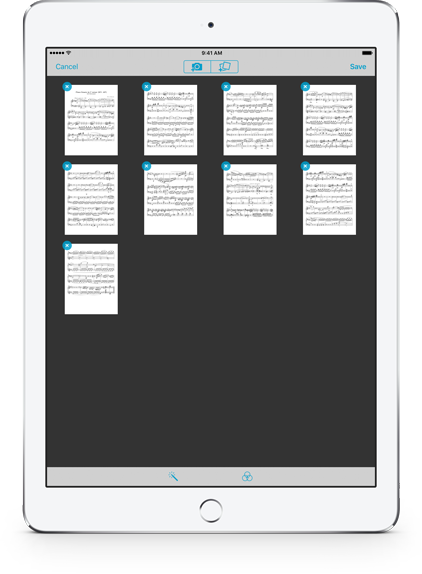 With forScore 10 we added a lot of functionality to Darkroom, our utility that lets you snap photos with your camera or import images from the Photos app to create a new PDF in your music library. We added the ability to automatically enhance your images, adjust their brightness, saturation, and hue, and we included the ability to crop your images—even accounting for distorted perspective when needed.
With forScore 10 we added a lot of functionality to Darkroom, our utility that lets you snap photos with your camera or import images from the Photos app to create a new PDF in your music library. We added the ability to automatically enhance your images, adjust their brightness, saturation, and hue, and we included the ability to crop your images—even accounting for distorted perspective when needed.