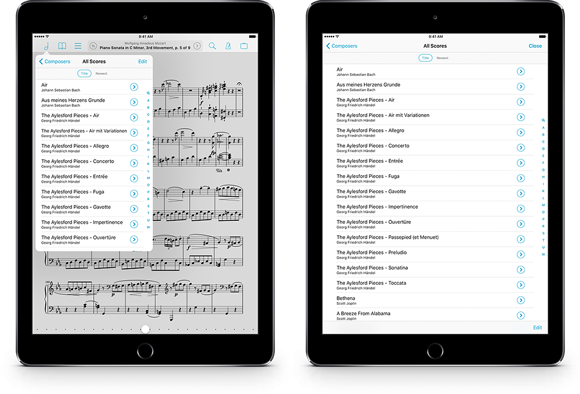There are plenty of ways to find a specific piece in your sheet music library, from browsing and sorting by composer and other types of metadata, to filtering longer lists down with the search field at the top of each menu. But perhaps the easiest way is to use the global search function, just to the right of the center panel in the main view’s control bar.
Start typing to hone in on a piece: use a few letters to find any score or bookmark whose title, composers, genres, tags, or labels contain that sequence of letters. Words are matched separately, so you can find “Piano Sonata in C Minor” by typing in “sonata piano,” and they can appear in any of the major metadata categories. For example, if you have several pieces by Mozart and you’ve used the Tags field to identify them by instrument, you could type in “Mozart piano” to find only those written for piano.
The search panel does a whole lot more than that, though. When you open it, before you’ve typed anything in, you’ll see the last five pieces you viewed—it makes getting back to something quick and easy. Search also gives you more flexibility by drawing together more than just your content: it can be used to find a specific metadata category and navigate to it in the Score menu, and it can be used to access many of forScore’s most important features and functions (search for “Buttons” or “Metadata” and tap to activate that feature).
So next time you know exactly what you need, skip the browsing and scrolling; open the Search panel and let it do the heavy lifting for you instead.
This week’s NAMM 2017 trade show is in full swing, and many of the companies that make accessories of interest to forScore users are announcing some changes and new products. Today, we wanted to take a moment to highlight the new product lineup from PageFlip, makers of the popular Cicada and Firefly page turners that so many of our customers love. (A quick note: we do not have any sort of sales or affiliate arrangement with PageFlip. We recommend these products because we use and enjoy them, not for any other reason.)
PageFlip has been in business for many years, but most of our customers are probably familiar with them because of their original forScore-compatible page turner, the PageFlip Cicada. This page turner was released in 2011 and featured a compact, all-in-one design with comfortably arranged pedals. The Cicada was joined by the more refined and powerful Firefly in 2014 (you can read our original review of it here), and late last year the venerable Cicada was replaced entirely by the all-new Butterfly. Finally, this week PageFlip announced a new 4-pedal page turner, the Dragonfly.
This new lineup—the Butterfly, Firefly, and Dragonfly—offers an impressive array of options that’s sure to meet the needs and budget of the vast majority of our customers.
Butterfly
PageFlip’s entry-level option is an interesting shift from the Cicada it replaces. It loses some things you won’t miss (like the code entry required for pairing), and a few you might (the two auxiliary pedal jacks on the back and the USB port for AC power or wired connectivity). But these options aren’t useful for everyone, and if you don’t need them you’ll get a lot for a fairly low price tag.
The design of the device is clearly an evolution of the refinements that first debuted with the Firefly. In fact, at first blush the Butterfly looks a lot more like a toned down Firefly than an amped-up Cicada. Like the Firefly, the Butterfly’s pedals are longer and feature a lower profile—they lack the distinctive click and snap of the old Cicada, and while some may miss the assurance of mechanical feedback the silent operation is a definite improvement. The Butterfly is also larger and heftier than the Cicada, making it more stable and easier to use.
One final change from the Cicada, though not generally important to forScore users, is a reduction in the number of available modes. While the Cicada and Firefly both included five modes, the Butterfly loses the mouse click and space/return options. The remaining three options (page up/down, left/right, and up/down) continue to work perfectly with forScore and the vast majority of other compatible apps right out of the box.
Firefly
The Firefly is expertly designed and continues to offer a fantastic balance of power, portability, and flexibility at a reasonable price. Its low-profile pedals are durable and comfortable, and the added lights embedded into each make them easy to find even in dark environments. It features a USB port and can be used wirelessly or tethered to a compatible device (iPads require a separate USB adapter), and the ability to power the device via replaceable AA batteries or an AC power adapter means you’re covered in almost any situation.
It also features two auxiliary ports on the back that can be used to control additional features in forScore with extra pedals. For instance, you can use the two main pedals to turn pages and use the additional pedals to navigate between pieces in a setlist. This can be great if you only need these extras some of the time, otherwise consider the Dragonfly below.
Finally, the Firefly includes all five of the modes discussed above (page up/down, left/right, up/down, left and right mouse click, and space/return), and also features programmable modes. While these features won’t be helpful to forScore users, consider these differences if you plan to use your page turner with other apps.
Dragonfly
The newest PageFlip was just announced and we haven’t had a chance to use one in person yet, but it already seems like a natural fit at the top of the lineup. Feature for feature, it’s essentially the same as the Firefly, but it includes two additional, smaller pedals near the top that can be used to control more features in apps like forScore. Importantly, these extra pedals are neatly nested allowing the device to retain the same general size and profile as its siblings, rather than forcing the much wider layout of most other solutions.
From playing or pausing background audio to activating links without reaching up to touch the screen, over thirty customizable actions would make any 4-pedal page turner a compelling option. But from what we can see so far—from price tag to design—the Dragonfly nails it on all counts and is worthy of very serious consideration.
The only tradeoff here, in addition to the modestly higher price tag, is the lack of auxiliary ports. This makes sense, since having four built-in pedals virtually eliminates the need for anything else.
Conclusion
PageFlip continues to impress us with this updated line of page turners. These devices offer thoughtful combinations of features at reasonable prices, and we’re happy to strongly recommend them. All three of these devices offer the same easy and reliable Bluetooth pairing, and PageFlip’s clear designs and simple switches are a breath of fresh air for anyone who’s fiddled with color-coded lights and tiny multi-purpose buttons. The differences in features between each of these products are specific and reasonable, and deciding whether or not you need them should be relatively straightforward.
All of PageFlip’s pedals are available at PageFlip.com.
When you’re using your iPad, iOS keeps track of how often you touch the screen and puts the device to sleep if it thinks you might not be looking at it anymore. This helps save power and gives the iPad its impressive battery life. This feature is called Auto-lock, and it can be configured globally in the Settings app to kick in after 2, 5, 10, or 15 minutes, or to never interfere and leave your screen on until you explicitly turn it off.
In some cases, though, auto-lock doesn’t make sense even though you may not want to disable it everywhere. When you’re watching a video, for instance, you’re not touching the screen for long periods of time—but you still want the video to keep playing and the screen to stay on. For this, Apple supplies developers with the ability to temporarily override the system setting and keep the screen on indefinitely. This override can apply to a specific action (like watching a video), or it can simply kick in whenever the app is open and revert to the system’s setting when it closes.
In forScore’s settings panel, an app-level option lets you decide how this should work. If auto-lock is enabled here, as it is by default, forScore won’t interfere at all and your standard system setting will apply. If you prefer to keep the screen lit as long as you’re using forScore, disable this option instead.
When you’re not playing music or annotating your scores, much of your time in forScore is likely spent working with menus that let you access and edit your scores, bookmarks, and setlists. These menus float above your score in the top left-hand corner of the screen, in what Apple calls Popovers. These popovers make sure you always know what you’re looking at and where it comes from, which is why they have arrows pointing to the button you tapped to open them. They also keep the rest of the control bar visible so you an do things like switch from the score menu over to the setlist menu with just one tap.
Popovers can be dismissed by tapping outside of them; this behavior works for most but some people find that they occasionally dismiss these menus accidentally. And, while most titles are short enough to fit into the default size of these menus, you may prefer to see as much information as possible and avoid unnecessary truncation. That’s why we’ve included an option called “fullscreen menus” in the “accessibility” section of forScore’s settings panel. If you enable it, these menus will take up the whole screen, preventing accidental dismissal and giving you the biggest possible view of your library and setlists.
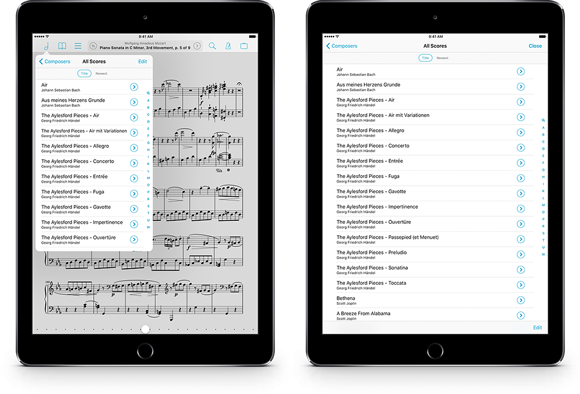
One of the most important aspects of any app, even more so for one used on stage, is its reliability and stability. We work very hard to ensure that forScore performs as close to flawlessly as possible, but stability is actually a moving target. Every change we make, and—more importantly—every update Apple releases, creates an opportunity for things to go wrong. The past few months have made that clear once again, and today we’d like to take a moment to acknowledge some of the issues we’ve seen; not to complain or shift blame, but to let you know that we see them and we take them very seriously.
Since the release of iOS 8 the most consistent source of forScore’s crashes was related to how the system handles popovers. For two years it caused problems (not often, and not for most people, but enough to frustrate us and those customers it affected). Thankfully, this past year’s release of iOS 10 finally fixed it. As with any major iOS update, though, iOS 10 came with its own set of challenges.
First, we discovered that it would crash when attempting to display PDF files that had previously worked fine with older releases. Apple worked quickly to stop the crash, but in its place we got only a half fix: in iOS 10.1 the system displayed those files as blank pages instead. That was fixed with the most recent release of iOS 10.2, along with a separate bug that had been causing semi-transparent drawings to temporarily appear darker than normal while annotating on devices that support wide color profiles (the new iPad Pro 9.7″ and the iPhone 7).
Now we’re beginning to see a troubling increase in crashes in several different versions of forScore but all for users running iOS 10.2. The total number of affected devices is small, to be sure, but big enough that we must now take the uncomfortable step of recommending against installing iOS 10.2 if you haven’t already.
It’s hard to know when to point these issues out publicly and when to address them with customers individually instead. On the one hand, we want people to update to the latest version of iOS and take advantage of its new features and bug fixes. Each time we warn people not to install one, more and more people decide to never update at all. On the other hand, we know that many of our customers rely on forScore more than they rely on any other app, so we want to communicate issues while people still have a chance to avoid them.
This bug has a very specific effect but it’s also intermittent and we haven’t yet been able to reproduce it in testing. As such, we can’t offer any sort of timeline for a workaround (if one is even possible). So for now our best advice is this: stick with your current setup if the version of iOS you’re using is working for you. When we know more, we’ll pass that information along right here.
Update: We’ve now released forScore 10.1.7 and forScore mini 3.1.7 which attempt to mitigate issues in several specific problem areas we’ve identified. Although these improvements have made a difference, we continue to recommend against installing iOS 10.2 until a more complete, permanent fix is available.