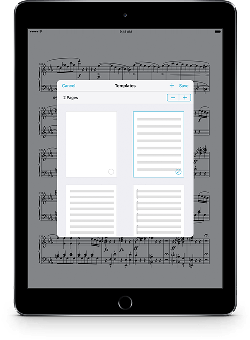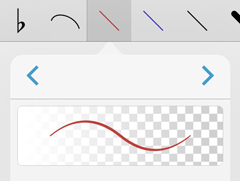 Our Annotation engine is the product of seven years of unrelenting work. It may seem simple to create a drawing feature, and on a basic level it can be, but there’s a huge difference between something that works and something that works efficiently, faithfully capturing all of the nuance of handwritten marks.
Our Annotation engine is the product of seven years of unrelenting work. It may seem simple to create a drawing feature, and on a basic level it can be, but there’s a huge difference between something that works and something that works efficiently, faithfully capturing all of the nuance of handwritten marks.
In forScore, drawing faster with your finger or pressing harder with Apple Pencil creates marks that become slightly larger or bolder. This effect has always been subtle, unlike with many art-focused apps (since big dramatic strokes aren’t typically useful in an annotation context), and its intensity is diminished for larger presets. Of course, there’s no perfect amount for everyone, so with forScore 10.2 we made added a “Variable Width” option to the Annotation section of the Settings panel.
The default setting, “Normal,” works just like forScore always has. If you prefer to maintain a consistent marking size no matter how you draw, choose “Off” instead. For iOS 10 users, a third option called “High” produces a more exaggerated effect—still practical and restrained, but definitely more noticeable.
In the end, all that matters is that annotation feels natural and that it effectively captures and conveys your intentions. Inflection is an important part of that, and now you can choose for yourself what that looks like.
Back when the iPad first launched, it attempted to blend the large screen and usability of a computer with greater approachability and simplicity of what was then called iPhone OS. Apple resisted the idea that a user should care or even know that the device had a file system at all, but in practice this leap was impractical for an iPad to live up to its full potential. Sometimes users want to work with the same data on their computer and their iPad, so Apple created the File Sharing panel.
Every app has its own “Documents” directory, and this File Sharing panel—buried in iTunes—gives you a way to add files to it, delete them, or copy them back to your computer. It’s a messy concession, so be sure, but its usefulness is undeniable even in the world of iCloud. Since there can be a difference between the way forScore presents your files and the way they’re actually stored on the device, sometimes it’s useful to be able to view this folder directly. Instead of managing your audio files through the music picker, your images through the stamp creator, and your CSV files through the Indexes panel, the Documents directory lists everything at once.
It can be helpful to see this information even when you’re away from your computer, so in forScore 10.2 we added a new Documents browser in the Support section of the Tools menu. It gives you the same power of iTunes’ File Sharing panel within the app itself. You can preview, delete, and share files (some actions are unavailable depending on the type of file). It’s a great way to manage your storage if your device is starting to get full, or to find and share something specific without worrying about which panel to use.
The easiest way to work with scores in forScore is by using a single PDF file for each piece of music in your collection. You can add metadata to it, use it in setlists, and share it quickly and easily.
Things get a little more complicated when you’re working with music that features several distinct parts, and even more so when using much larger compilations such as real books. In these cases, Bookmarks give you the best of both worlds: they let you turn a set of pages within one long PDF into a virtual item, so you can work with it just like you’d work with any other score in your library.
Setting up bookmarks for a long file can be a daunting task, and while we make things easier by letting you import a PDF’s embedded table of contents, not every PDF file has one. Fortunately, if your compilation is fairly standard and popular, chances are high that someone has already done the hard work for you. A quick web search can save you lots of time here. If not, creating an index on your computer can be much easier and faster than using the iPad’s virtual keyboard.
Indexes are similar to spreadsheets, most commonly in the CSV (comma-separated values) format, and in forScore 10.2 you can use these files to create bookmarks in seconds. Add a CSV file to your forScore library using any of the same methods you use to add scores, then open the bookmarks menu while viewing your PDF file. Tap “Indexes” in the top left-hand corner, then choose the CSV file you just added.
In this new panel, you’ll see a list of the values contained in each row of your index. Tap on one to map it to a standard forScore metadata field. Pick a title and starting page number (both are required) and any other metadata you want to use, skipping a certain number of header or footer rows if necessary. The arrow buttons along the bottom let you step through each record so you can make sure things look right.
When you’re done, tap “Save” and see all of your new bookmarks appear in the list. Now go use all of the energy you saved having to type in that information manually and put it where it really counts: playing your music!
After months of hard work, we released forScore 10.2 and forScore mini 3.2 this week! There are plenty of new features and improvements, so there’s tons of new material for us to explore here in our Feature of the Week series. We’ll kick things off today with a big one: templates.
This new item in the tools menu lets you create and add new PDF files to your library with just a few steps. Choose any of the built-in templates and specify a number of pages, then tap “Save” and supply a name to generate a PDF file—you can work with it just like you do with any other score in your music library: annotate, add metadata, and print or share it with colleagues.
You’ll find a blank template as well as several different styles of staff paper, but you’re certainly not limited to that default selection. Tap the + button in the Templates panel and you can select any file in your library to use as a custom template (it’s copied to a special folder so you can delete or rename the original file at any time). If a template is more than one page long, forScore only duplicates the last page when necessary, so you can create files with a title page that’s different from the rest. If you don’t need a template any longer, use a long press gesture to remove it.
It’s no replacement for a complete composition app, but when you need to jot something down in a hurry the new Templates tool is the right one for the job.
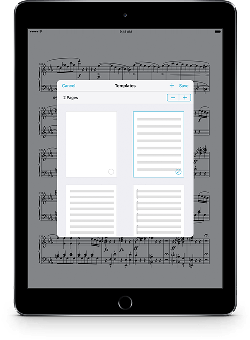 Today we’re extremely proud to announce the release of forScore 10.2 and forScore mini 3.2 on the App Store. These big updates introduce some incredible new features like Templates, Indexes, and Dual Page mode, but they also include key improvements to several of forScore’s most popular tools.
Today we’re extremely proud to announce the release of forScore 10.2 and forScore mini 3.2 on the App Store. These big updates introduce some incredible new features like Templates, Indexes, and Dual Page mode, but they also include key improvements to several of forScore’s most popular tools.
There’s too much to list here, so be sure to check out our feature page on everything that’s new in 10.2 if you haven’t had a chance to do so already. It’s a jam-packed update that we’ve worked very hard to put together, and we think the end results will speak for themselves and really kick things up a notch.
As always, these updates are completely free for all existing users so visit the App Store today to get your hands on them. Thanks as always to our beta testers for lending us their time and providing valuable feedback, and thanks to all of our customers for your continued support and passion. We couldn’t do it without you.
Available now for iPad
Available now for iPhone and iPod Touch
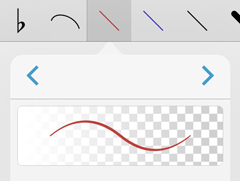 Our Annotation engine is the product of seven years of unrelenting work. It may seem simple to create a drawing feature, and on a basic level it can be, but there’s a huge difference between something that works and something that works efficiently, faithfully capturing all of the nuance of handwritten marks.
Our Annotation engine is the product of seven years of unrelenting work. It may seem simple to create a drawing feature, and on a basic level it can be, but there’s a huge difference between something that works and something that works efficiently, faithfully capturing all of the nuance of handwritten marks.