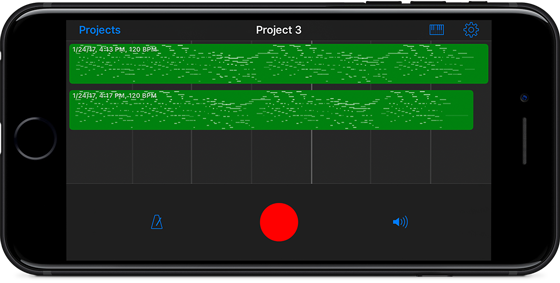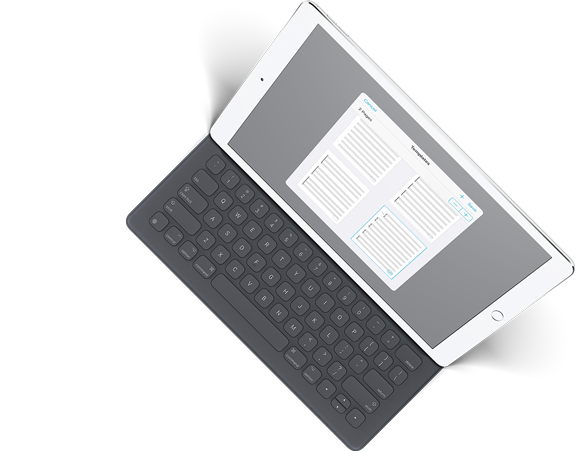Today we’re very excited and proud to announce something brand new: our first app that’s completely separate from our work with forScore. We call it Nocturne, and it’s a single-track MIDI recorder that’s designed to make recording several takes of your song as quick and straightforward as possible. Our new detail page has much more information, so be sure to check it out.
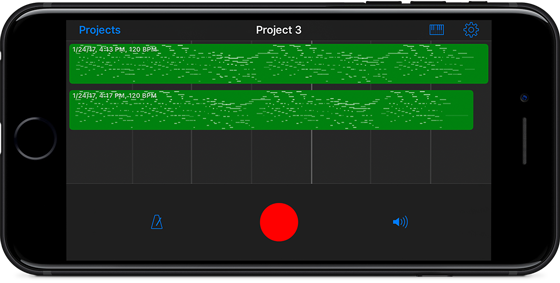
We’ve actually been working on Nocturne off and on for over two years because it was an app we wanted for ourselves. A few iOS bugs kept us from finishing it until now, but we think it’s finally in the right place and we need beta testers to help us get it all the way to the finish line. If you have a MIDI controller (and a compatible adapter or interface, if necessary), consider helping us out by trying it and telling us what you think.
If you’re interested, sign up here to become a beta tester. Otherwise, stay tuned right here or use our RSS feed to follow our latest news as we get closer to releasing Nocturne on the app store!
February 24, 2017
| Feature of the Week
PDF files can have certain kinds of metadata embedded within them, like a title, author, subject, or keywords. These aren’t necessarily words shown on any of the pages, but the information is there in the file ready to be used however any compatible application sees fit.
In forScore, we use most of this information to help you organize your files: the metadata panel can pull this data into its own fields, including title, author (as a composer), subject (as a genre), and keywords (as tags). But there’s one more useful type of metadata, and that’s the table of contents.
In the bookmarks menu, you can see if the current file has a table of contents by switching to the TOC view. Since a table of contents pairs titles with page numbers, you can tap on any title and be taken immediately to the corresponding page. With a little bit of work, though, you can use this information to create more advanced forScore Bookmarks as well.
To do this, tap the “import” button and forScore will use the titles and page numbers of your file’s table of contents as the titles and starting page numbers of each new bookmark. It goes a little further than that, too: forScore makes some educated guesses about where each bookmark ends. For instance, if a bookmark starts on page 3 and another one starts on page 6, forScore assumes the first one ends on page 5. It’s not a perfect assumption, but it gets you most of the way there and saves you lots of typing.
Depending on where your PDFs come from, they might have a table of contents that you never even knew about. Next time you’re looking for a particular section, a quick visit to the Bookmarks panel could save you some time and effort.
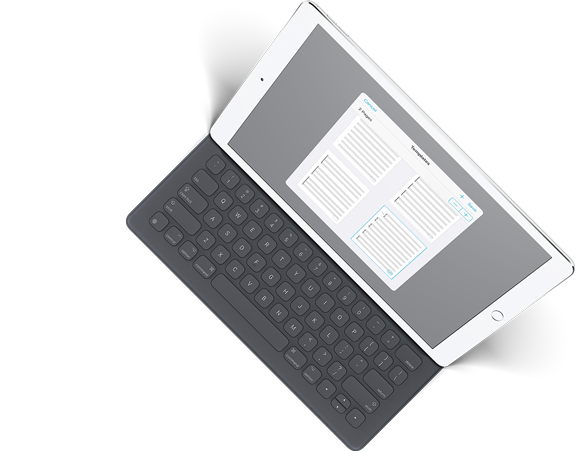
We’ve been hard at work, and today we’re tremendously excited to be unveiling the latest update to forScore, version 10.2. Beginning last year with the debut of forScore 10 and the big foundational improvements it introduced, we made the deliberate choice to continue building on it for a while and let the point releases serve a much bigger role. We kicked things off with 10.1 late last year, but 10.2 takes things up a notch. The feature list could’ve easily added up to an 11.0, but we’re sticking with our plan and pushing forward aggressively. Our mission—to make forScore the best sheet music reader it can be—won’t fulfill itself, after all.
There’s too much to cover here, so be sure to head over to our new in-depth page explaining most of the big changes. And, if you’re interested in helping us get it ready for a full release consider becoming a beta tester. We can’t do it without you, so thanks as always for your support, your enthusiasm, and your music.
February 17, 2017
| Feature of the Week
As we’ve seen over the last few weeks, many of forScore’s menus include a set of controls just below the navigation bar that lets you find things by changing how that menu’s contents are presented. In most cases this means altering the sort order, which is why we’ve referred to it as the “sort” bar so far, but that’s actually not entirely accurate. In some cases, this bar changes what you see, rather than how it’s ordered. Consider the main menu’s initial Category view: tap Composers, Genres, Tags, or Labels and the list below will change entirely.
The Bookmarks menu is unique in that its sort bar includes both kinds of options. You can sort your bookmarks by starting page or alphabetically by title, and it works just like it does when you’re sorting scores or bookmarks in the Score and Setlist menus as we’ve discussed. But there’s a third option here, “TOC,” which shows you the current PDF file’s table of contents, if it has one. It’s not a different way of sorting the bookmarks you’ve already created, its a way of viewing a distinct set of information. (What you can do with that information is a topic for another week.)
In practice, this distinction between presentation and content is fairly obvious. Pick the right option for the content you’re looking at and the different sorting options in each of forScore’s menus will help you find what you’re looking for even faster.
Note: The specific issues in this article have been resolved, but this information applies equally to any current or future beta releases.
Last week Apple released iOS 10.3 public beta 2, causing forScore and forScore mini to immediately crash on launch. Most people don’t run beta versions and didn’t encounter this issue, but for those who did we wanted to take a moment to discuss what happened and how to avoid it in the future.
First and foremost, iOS 10.3 is an unfinished, pre-release beta version. It’s not the latest version of iOS (that’s iOS 10.2.1), and it’s by definition a buggy mess. If you have it on your device and you’re not a developer or an Apple employee, it’s because you joined Apple’s public beta program at some point (you can unenroll here). This process is full of explicit, repetitive warnings, so there’s no way you can sign up accidentally.
These betas exist to give developers time to get their software ready, and the beta period is typically many weeks or months long. It’s meant to expose issues so that they can be corrected by the time Apple releases the update worldwide. Sometimes these issues are just plain bugs, and other times they’re purposeful changes that we need time to adapt to.
We cannot provide a bug- or crash-free experience if you’re using these betas. Even when we are able to create an immediate fix, Apple’s review process means it can take days or even weeks for that release to get to our customers (sometimes by then the iOS bug has already been fixed with a new beta version). More importantly, it pulls resources away from the work that benefits all of our customers and creates opportunities for instability and errors.
There are plenty of reasons why people choose to run iOS betas. As long as you know what that entails, then we sincerely appreciate and applaud your willingness to help make iOS (and forScore) better for everyone. If, on the other hand, you didn’t expect and can’t accommodate these kinds of bugs, please reconsider being a part of this program.
We are absolutely committed to providing the best possible experience for our users on all supported versions of iOS—that will include iOS 10.3 just as soon as it’s finished. Until then, know that we hear you and we’re still working incredibly hard to make forScore the best app it can be.