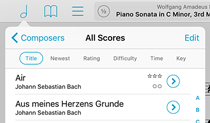February 10, 2017
| Feature of the Week
Last week we took a look at the different ways you can sort your scores in the main menu by using the controls just below the menu’s navigation bar. There are similar controls in many of forScore’s menus, and they do subtly different things depending on what makes the most sense for the content you’re viewing.
For instance, in the Setlist menu there are actually two places you can change the sorting behavior. While viewing the list of setlists, forScore can display them manually (however you’ve explicitly arranged them), sorted (alphabetically), and a “fresh” option that lets you rediscover setlists you haven’t played in a while by putting the least-recently played items at the top.
If you tap on a setlist, you can also arrange the contents within that setlist in similar ways: manually, sorted, fresh, and—one that isn’t available in the previous screen—shuffle. Shuffle randomizes your list and keeps that shuffled order around until you drag the menu down to randomize things again. We do this so the list doesn’t keep moving things around as you play, otherwise you’d end up playing the same song twice.
Setlists are built to let you play songs in a specific order, but that doesn’t mean they’re limited to doing just that. Next time you play, try using these sorting options to switch things up a bit.
February 3, 2017
| Feature of the Week
Browsing through your forScore library is generally done in two steps: tap on a composer, genre, tag, or label to see the related scores in a submenu. From here, you can use the search bar to filter the results down to hone in on what you’re looking for, or you can just scroll through the list until you see it.
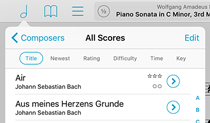
There’s one more thing here that can help, though, and that’s the sort bar. This control near the top of the menu (just below the navigation bar) lets you change how the items in the list are sorted, and the options vary based on which menu you’re using.
In score submenus, you can sort items by title, newest (files most recently added to your library), rating, difficulty, time, or key. Those last four choices are only offered when applicable, so if none of the scores in the current list have a rating, you won’t see that option.
Most of these sorting methods are straightforward enough, but the first—Title—can be a little contentious. Some users expect this to use a strict alphabetical sorting, while others prefer it to omit common words like “the,” “an,” or “and.” For this reason, an option in forScore’s settings panel called “Smart Sorting” controls how this works so you can pick the method that’s right for you.
January 27, 2017
| Feature of the Week
So much of forScore is built around helping you find and navigate between files that it’s easy to overlook another tool that’s just as important: the page selector. This dotted line along the bottom of the screen lets you quickly jump to a specific page without having to tap multiple times to get there. You might think it ends there, but there’s more to this handy control than it seems.
One feature of the page selector that’s obvious the first time you use it is that as you drag the knob left and right, you’ll see not only the page number you’re hovering over, but also a thumbnail preview of that page. These thumbnails include your annotations, so it’s easy to find the right page in a hurry.
If you use bookmarks, you’ll see more information under that page thumbnail if applicable. If there’s a single-page bookmark on the target page, its title will appear after the page number as “Page 5 (My Bookmark).” If there are any multi-page bookmarks that include the target page, you’ll also be able to see the page number relative to that bookmark. For example, imagine you’ve created a bookmark called “Prelude” that begins on page 3 and ends on page 4. As you drag the knob to page 3, you’ll see “Page 3 (Prelude, page 1),” and at page 4 you’ll see “Page 4 (Prelude, Page 2).”
It all works beautifully for most files, but if you’ve got a PDF with hundreds of pages it can be a little difficult to drag the knob to the right spot and lift your finger without accidentally moving slightly. You could just tap to move a few pages forward or backward to get to the right spot, of course, but there’s another trick here that can help. If you tap on the knob and start dragging it, then move your finger upward towards the top of the screen without letting go, you’ll find that as you get further away from the page selector, the knob reacts more slowly to left/right movements.
As if all that wasn’t enough, there’s one last feature of the page selector. It shows you how many pages forScore has cached in memory by showing solid dots for those pages and semi-transparent dots for the rest. Cached pages will open almost instantly, while others further out may take a little longer to appear on screen.
It’s such an obvious control that it doesn’t get much notice, but don’t underestimate the page selector! It’s a powerful and essential piece of the forScore interface that does its part to make your experience even better.
January 20, 2017
| Feature of the Week
There are plenty of ways to find a specific piece in your sheet music library, from browsing and sorting by composer and other types of metadata, to filtering longer lists down with the search field at the top of each menu. But perhaps the easiest way is to use the global search function, just to the right of the center panel in the main view’s control bar.
Start typing to hone in on a piece: use a few letters to find any score or bookmark whose title, composers, genres, tags, or labels contain that sequence of letters. Words are matched separately, so you can find “Piano Sonata in C Minor” by typing in “sonata piano,” and they can appear in any of the major metadata categories. For example, if you have several pieces by Mozart and you’ve used the Tags field to identify them by instrument, you could type in “Mozart piano” to find only those written for piano.
The search panel does a whole lot more than that, though. When you open it, before you’ve typed anything in, you’ll see the last five pieces you viewed—it makes getting back to something quick and easy. Search also gives you more flexibility by drawing together more than just your content: it can be used to find a specific metadata category and navigate to it in the Score menu, and it can be used to access many of forScore’s most important features and functions (search for “Buttons” or “Metadata” and tap to activate that feature).
So next time you know exactly what you need, skip the browsing and scrolling; open the Search panel and let it do the heavy lifting for you instead.
This week’s NAMM 2017 trade show is in full swing, and many of the companies that make accessories of interest to forScore users are announcing some changes and new products. Today, we wanted to take a moment to highlight the new product lineup from PageFlip, makers of the popular Cicada and Firefly page turners that so many of our customers love. (A quick note: we do not have any sort of sales or affiliate arrangement with PageFlip. We recommend these products because we use and enjoy them, not for any other reason.)
PageFlip has been in business for many years, but most of our customers are probably familiar with them because of their original forScore-compatible page turner, the PageFlip Cicada. This page turner was released in 2011 and featured a compact, all-in-one design with comfortably arranged pedals. The Cicada was joined by the more refined and powerful Firefly in 2014 (you can read our original review of it here), and late last year the venerable Cicada was replaced entirely by the all-new Butterfly. Finally, this week PageFlip announced a new 4-pedal page turner, the Dragonfly.
This new lineup—the Butterfly, Firefly, and Dragonfly—offers an impressive array of options that’s sure to meet the needs and budget of the vast majority of our customers.
Butterfly
PageFlip’s entry-level option is an interesting shift from the Cicada it replaces. It loses some things you won’t miss (like the code entry required for pairing), and a few you might (the two auxiliary pedal jacks on the back and the USB port for AC power or wired connectivity). But these options aren’t useful for everyone, and if you don’t need them you’ll get a lot for a fairly low price tag.
The design of the device is clearly an evolution of the refinements that first debuted with the Firefly. In fact, at first blush the Butterfly looks a lot more like a toned down Firefly than an amped-up Cicada. Like the Firefly, the Butterfly’s pedals are longer and feature a lower profile—they lack the distinctive click and snap of the old Cicada, and while some may miss the assurance of mechanical feedback the silent operation is a definite improvement. The Butterfly is also larger and heftier than the Cicada, making it more stable and easier to use.
One final change from the Cicada, though not generally important to forScore users, is a reduction in the number of available modes. While the Cicada and Firefly both included five modes, the Butterfly loses the mouse click and space/return options. The remaining three options (page up/down, left/right, and up/down) continue to work perfectly with forScore and the vast majority of other compatible apps right out of the box.
Firefly
The Firefly is expertly designed and continues to offer a fantastic balance of power, portability, and flexibility at a reasonable price. Its low-profile pedals are durable and comfortable, and the added lights embedded into each make them easy to find even in dark environments. It features a USB port and can be used wirelessly or tethered to a compatible device (iPads require a separate USB adapter), and the ability to power the device via replaceable AA batteries or an AC power adapter means you’re covered in almost any situation.
It also features two auxiliary ports on the back that can be used to control additional features in forScore with extra pedals. For instance, you can use the two main pedals to turn pages and use the additional pedals to navigate between pieces in a setlist. This can be great if you only need these extras some of the time, otherwise consider the Dragonfly below.
Finally, the Firefly includes all five of the modes discussed above (page up/down, left/right, up/down, left and right mouse click, and space/return), and also features programmable modes. While these features won’t be helpful to forScore users, consider these differences if you plan to use your page turner with other apps.
Dragonfly
The newest PageFlip was just announced and we haven’t had a chance to use one in person yet, but it already seems like a natural fit at the top of the lineup. Feature for feature, it’s essentially the same as the Firefly, but it includes two additional, smaller pedals near the top that can be used to control more features in apps like forScore. Importantly, these extra pedals are neatly nested allowing the device to retain the same general size and profile as its siblings, rather than forcing the much wider layout of most other solutions.
From playing or pausing background audio to activating links without reaching up to touch the screen, over thirty customizable actions would make any 4-pedal page turner a compelling option. But from what we can see so far—from price tag to design—the Dragonfly nails it on all counts and is worthy of very serious consideration.
The only tradeoff here, in addition to the modestly higher price tag, is the lack of auxiliary ports. This makes sense, since having four built-in pedals virtually eliminates the need for anything else.
Conclusion
PageFlip continues to impress us with this updated line of page turners. These devices offer thoughtful combinations of features at reasonable prices, and we’re happy to strongly recommend them. All three of these devices offer the same easy and reliable Bluetooth pairing, and PageFlip’s clear designs and simple switches are a breath of fresh air for anyone who’s fiddled with color-coded lights and tiny multi-purpose buttons. The differences in features between each of these products are specific and reasonable, and deciding whether or not you need them should be relatively straightforward.
All of PageFlip’s pedals are available at PageFlip.com.