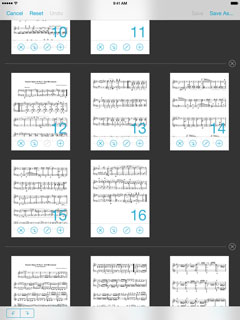Earlier this year, we were proud to help AirTurn announce their latest page turner, the PED. We knew it would be a fantastic new option for our users and after some preliminary testing we determined that modes 2 and up (standard keyboard modes, like the BT-105 and other page turners) would work with forScore right out of the box.
Unfortunately, after customers started getting their hands on the new devices, some of them discovered that forScore would start turning pages continuously. After some back and forth with AirTurn, we weren’t able to determine the cause of the issue and reluctantly started recommending that these customers return the device.
This issue seems to be specific to the PED’s keyboard modes, the ones forScore uses, so some people assumed it was a problem with forScore’s code. In fact, we have no reason to believe that that’s the case: forScore continues to work as expected with all other compatible page turners, and our handling of page turner signals is largely controlled by iOS anyway. The symptoms don’t appear in other music readers because they use AirTurn’s SDK to communicate with the PED directly in the device’s mode 1.
Mode 1 is where the PED really shines, though: it uses Bluetooth Smart to provide better battery life than the other modes, and it doesn’t interfere with iOS’s virtual keyboard. So to help our customers take full advantage of these technologies, we’ll be adopting AirTurn’s SDK with forScore 8.3 and forScore mini 1.2. We generally don’t like to add third-party code to our app if we can help it, but this time we think it’s worth it.
We know that many of our customers have already gone through the frustrating process of purchasing, trying, and returning the PED and for our premature endorsement we sincerely apologize. If you’ve got a PED and are willing to help us put 8.3 to the test, please consider becoming a beta tester. We appreciate your support, your patience, and despite these bumps in the road we think the PED will ultimately be the right device for many musicians.
Today we’re happy to announce the immediate availability of forScore 8.2 and forScore mini 1.1. These updates have been in the works for quite a long time now, and we’re incredibly grateful to all of our beta testers for their help over the past few months.
Both updates include important bug fixes and enhancements, but forScore mini 1.1 also includes our new Groups service (coming soon to forScore). If you haven’t had a chance to read about Groups, be sure to check out our sneak peek and complete details on our new Groups page. We’re excited to begin rolling out this incredible new feature, and we think it’ll really change the way many of our customers work. [Updated March 2018: the Groups service has since been discontinued, learn more here.]
These are free updates, as always, so be sure to check them out today on the App Store.
Back in February we gave you a sneak peek at an upcoming service called Groups. We’ve been working incredibly hard to get it ready, and our beta testers have been both patient and invaluable during this long process. We had mentioned that forScore 8.2 and forScore mini 1.1 would include this service, but these updates actually include a whole lot more: they fix a ton of minor bugs and restructure some of our code to comply with Apple’s latest best practices.
Although forScore mini 1.1 was approved last month without any issues, forScore 8.2 has been rejected twice now because of the Groups feature. To be clear, both updates have been thoroughly tested and we’re ready to release them. The hangup is specific to the review process and we don’t believe it would impact our users at all.
This is perhaps the biggest update we’ve ever done, so it’s not surprising that there are some hiccups and we don’t fault Apple at all for wanting to ensure that everything works properly. It does put us in a tricky spot with updates, however, and the end result is that we’ll be releasing forScore mini 1.1 with the new Groups service and forScore 8.2 without it.
We have a few other updates in the works and it no longer feels right to hold those updates back because of this sticking point. We’re going to push ahead and let our customers benefit from the huge amounts of work we’ve done while we sort out these technicalities with Apple. It’s not ideal, but that’s how this process works and we know the end result will be worth it. Thanks for your patience, and—as always—for your support.
Music publishers had one job for a long, long time: print music on paper and sell it. But what made sense for printed products just doesn’t make sense on an iPad, and the Rearrange tool’s split function is just one of the ways we’ve helped musicians drag their sheet music into the 21st century.
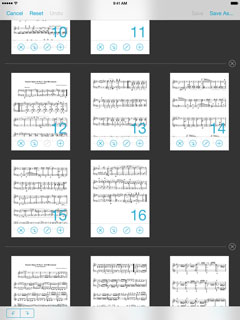 Rearrange is a great tool that lets you duplicate and move pages around within a score, but it’s also a great tool for splitting one file into many: tap the circled slash (/) icon at the bottom of any thumbnail image to create a new section starting with that page. When you do, you’ll see a dividing line appear between your two sections, and you can use the X button to put them back together. You can continue working with your file, duplicating, deleting, and moving pages—you can even move pages between sections.
Rearrange is a great tool that lets you duplicate and move pages around within a score, but it’s also a great tool for splitting one file into many: tap the circled slash (/) icon at the bottom of any thumbnail image to create a new section starting with that page. When you do, you’ll see a dividing line appear between your two sections, and you can use the X button to put them back together. You can continue working with your file, duplicating, deleting, and moving pages—you can even move pages between sections.
When you’re done, use the “Save As…” button and enter in a name to create separate, sequentially-named files. Now, you can tag, sort, and search for pieces independently no matter which book they came from.
iPads are great for saving space and taming stacks of paper, but their screen size really only lets you read one or two pages at a time. When you need to work with a few different pieces at once, tabs help you spread out a little and give you the breathing room you need.

When you’re viewing a quick peek popup or the thumbnail preview of your item in the metadata panel, you’ll see a plus symbol in the bottom right-hand corner of the page. Tap that symbol to keep your current score open in one tab and open the new one in another.
Now, you can tap to switch scores without losing your place. And, if you’re using a setlist or the “flip between scores” setting is on, each tab will maintain its own queue. The Tab bar is hidden by default, but if you find yourself using it often you can change that by enabling “Always show tab bar” in the settings panel.