Radio Silence
We’re more connected every day, it seems, with our devices knowing more about us, helping us more, and vying for our attention with banners and sounds. For a musician performing with forScore, they can be a big problem, so today we’re taking a break from forScore features to look at a few iOS settings that can help you block out distractions while you’re on stage.
First, muting your device is always a good idea. On an iPhone, that’s as simple as flipping the silent switch. On an iPad, that same switch might control orientation lock instead of silent/vibrate mode, and if you’ve got an iPad Air 2 there’s no switch at all! If your switch doesn’t control silent/vibrate mode, swipe up from the bottom of the screen and tap the silent button (the bell with the line through it).
That panel along the bottom of the screen, Control Center, also gives you quick access to a pair of other tools which every musician should be aware of: Airplane Mode and Do Not Disturb. There are subtle differences between these two, so figuring out which one to use can be tricky.
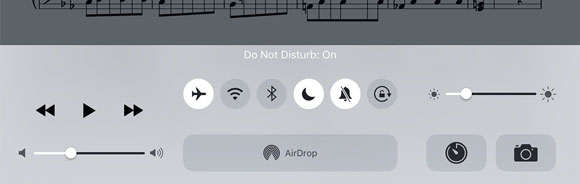
Airplane Mode, like it sounds, is used to turn off all of the radios in your device so as not to interfere with an aircraft’s instruments. With no radios, however, you’ll have no internet access so be sure you have everything downloaded ahead of time. There is another subtle caveat here though. Most people think that Airplane Mode stops all notifications, but that’s not the case: any notifications scheduled locally by an app will still come through, including calendar alerts. Only incoming information will be blocked, like text messages or phone calls.
Do Not Disturb, on the other hand, is meant to help minimize distractions when appropriate, like overnight when you’re asleep. It stops your device from making sounds, vibrating, and turning on the screen when you get a notification. That last part isn’t as helpful if you’re using your device, but it brings up an important detail of Do Not Disturb. In the settings app, in the Do Not Disturb section, you’ll see a Silence setting at the bottom of the list. By default, notifications and sounds will only be blocked if you aren’t already using your device. That may make sense for many situations, but for musicians the “Always” option is essential.
Of course, your best option is to use all three: mute your device, turn on Do Not Disturb, and turn on Airplane Mode as well. You’ve got little to lose by being overly cautious, and nothing should be more important than your music when you’re on stage.