Sorting Scores
Browsing through your forScore library is generally done in two steps: tap on a composer, genre, tag, or label to see the related scores in a submenu. From here, you can use the search bar to filter the results down to hone in on what you’re looking for, or you can just scroll through the list until you see it.
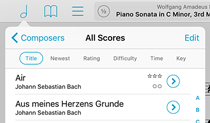
There’s one more thing here that can help, though, and that’s the sort bar. This control near the top of the menu (just below the navigation bar) lets you change how the items in the list are sorted, and the options vary based on which menu you’re using.
In score submenus, you can sort items by title, newest (files most recently added to your library), rating, difficulty, time, or key. Those last four choices are only offered when applicable, so if none of the scores in the current list have a rating, you won’t see that option.
Most of these sorting methods are straightforward enough, but the first—Title—can be a little contentious. Some users expect this to use a strict alphabetical sorting, while others prefer it to omit common words like “the,” “an,” or “and.” For this reason, an option in forScore’s settings panel called “Smart Sorting” controls how this works so you can pick the method that’s right for you.