new in forScore 10.210.0
10.1
10.2
10.3
10.4
10.5
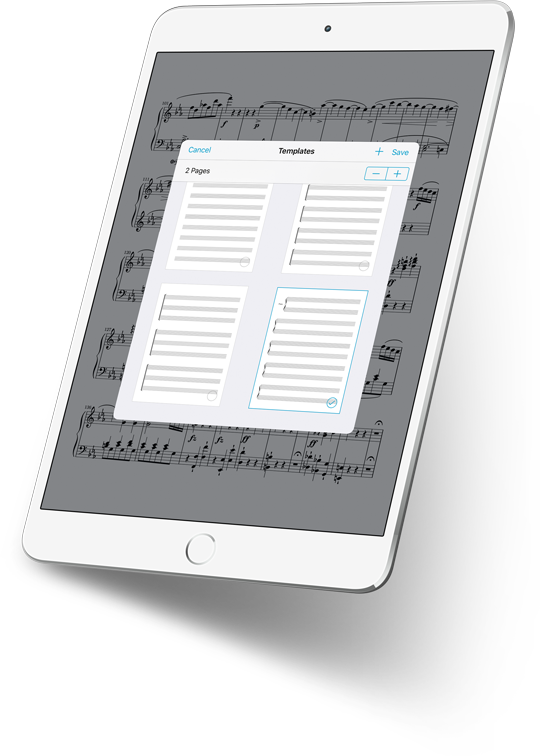
Turn a new page.
Become a power user. Aim higher, think bigger, and work smarter. You’re ready to step it up, and with forScore 10.2 at your side you’re equipped with the ultimate sheet music machine.
After seven years of active development, and backed by iPads that are outperforming many laptops, forScore is more than ready to help you make the most of your time.
We’ve never been more excited to see what you can do with forScore. We’re tearing down barriers and removing excuses, so whether you’re a longtime user or a total newcomer you’ll be playing like never before.
Power
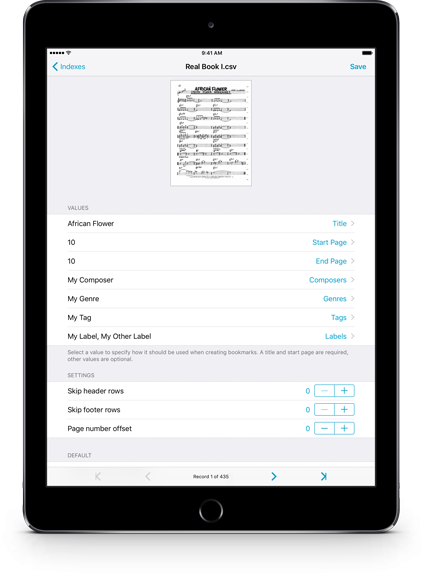
Indexes
When you’re using one long PDF file with multiple pieces within it, bookmarks are an essential part of ensuring that forScore can be at its best, giving you all of the great features you’d get with individual PDF files for each score.
Some people miss out on a lot of these features, though, because adding bookmarks can be a daunting and time-consuming task. For those times, we’ve created a new Indexes browser that lets you create bookmarks from virtually any CSV file.
There’s no prep work to do on your computer ahead of time, either. No matter how your columns are organized, forScore lets you sort it all out with just a few taps. Assign columns of data to specific types of forScore metadata, then browse through each record to make sure things look right. Set a page offset value and check the thumbnail preview to make sure each bookmark lines up correctly. Skip any header or footer rows as needed, then tap “save” to spare your fingertips from hours of typing.
You can even save your current value mapping settings as the default, so multiple CSV files from the same source can be interpreted similarly.
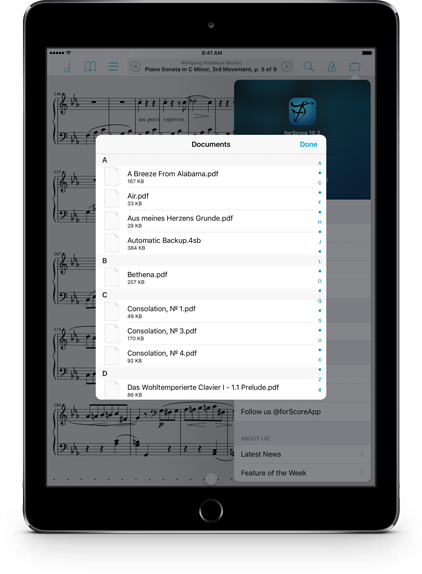
Documents
Over the years forScore has grown to encompass a wide range of features, and some of those features work closely with certain types of files in your library. The score menu shows your PDF files, the media box can play local audio files and recordings, the stamp creator can import PNG files, and the new Indexes feature works specifically with CSV files.
With so many different files floating around in forScore’s Documents folder, it can be tricky to manage your storage or share a specific file with a colleague.
That’s why we added a new file browser to the Support section of the tools menu. With it, you can see a complete list of the files in forScore’s Documents directory and tap to preview and share them. You can also rename or delete certain file types if needed.
So now, even when you’re away from a computer and iTunes’ file sharing panel, you can still do much of the same work.
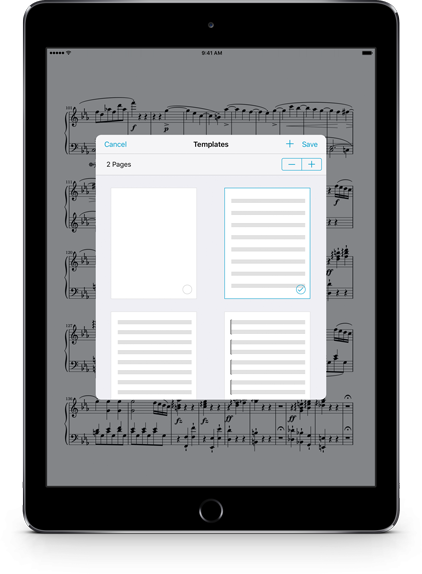
Templates
There are plenty of great composition apps on the market, and we’re happy to leave that job to them. When you’re ready to sit down and write something from scratch, nothing beats the full power of those apps and they provide the best way to do so.
We also know that there are times when you don’t need all the bells and whistles of a notation app, and you just want to jot down a few quick notes, chords, or something else entirely. For those times, we created the Templates feature which lets you create new PDF files on the fly and add them to your library without leaving the app.
Select the template that suits your needs, specify a number of pages, and give your new file a name. Since it’s a PDF file, you can work with it just like you do with any other score in your music library: annotate, add metadata, and print or share it with colleagues.
You can even create new templates based off of any PDF in your library, and if a template is more than a single page long the last page gets duplicated as needed so your first page can look different from the rest.
Annotation
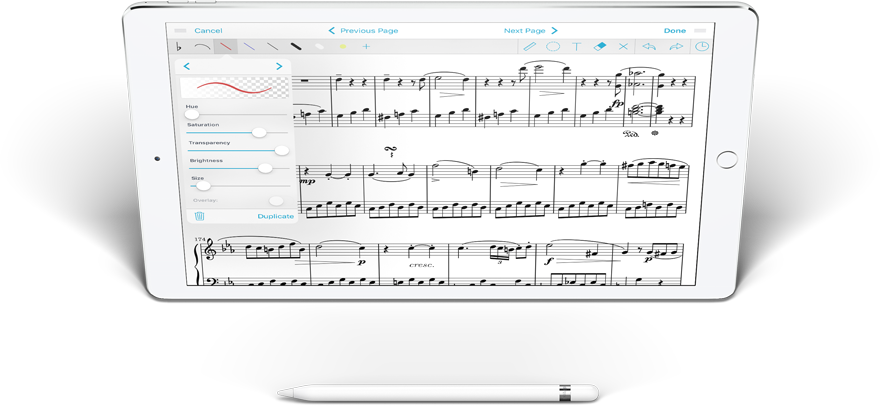
Apple Pencil
When we first added support for Apple Pencil, we used the device’s pressure sensitivity to increase the width of your drawings slightly as you pressed harder. Now, with version 10.2, forScore also takes tilt into account so you can draw broader strokes with the side of the Pencil’s tip. The effect is still subtle, since the kinds of exaggerated markings you see in drawing apps aren’t as appropriate for marking up your scores, but it’s a nice touch that makes annotating feel just a little more natural.
Variable Width
Tastes vary, of course, so with forScore 10.2 we’ve included a new annotation setting that lets you control how much, if at all, drawings should respond in size to your speed (if you’re using your finger) or pressure and tilt (with Apple Pencil). All users now have two options: “default,” which works just like it always has, and “off” which produces the same line width no matter how you draw. If you’re using iOS 10, you’ll get a third option that increases the variable width effect so it’s more obvious without being unusable in an annotation context.
Cue
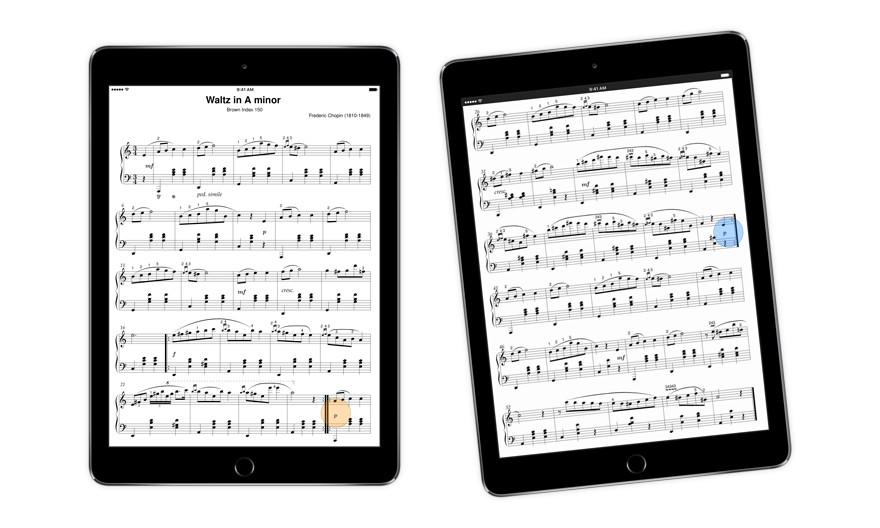
Dual Page Mode
Most things are better when you’re using digital sheet music, but one thing iOS devices can’t do as well is show two pages at once. Our two-up view makes the most of your screen, but the pages end up much smaller than you’re probably used to. In forScore 10.2 we’ve created a new solution to this problem, and it’s called Dual Page mode.
Dual Page mode lets you use forScore on one device and the standalone Cue app (version 1.4 or newer) on another device to display two full-sized pages simultaneously. Your page and its annotations are sent wirelessly to the nearby device as you navigate, and tapping or swiping turns two pages at a time—just like a book. You can tap or swipe on either screen to turn pages, allowing you to navigate naturally. Dual Page mode even supports links and buttons, so you can tap on them no matter which side they’re on and they’ll work just like you expect.
Interface
Cue is designed to be as straightforward to use as possible: tap the Cue icon, then choose your role. The majority of the time it works wonderfully, but wireless networking is hardly foolproof and sometimes the system just fails. That’s why we created a new panel to show you your current status and give you more control over these connections. Setting up Cue is still just as simple—tap the icon and pick a role—but after that you can tap the Cue icon again to bring up the new panel. Here you’ll see your current role and connection status, and you can easily disconnect or change roles. If you’re leading or using Dual Page mode, you can also see nearby devices and monitor or manage their connections.
Retrofitting
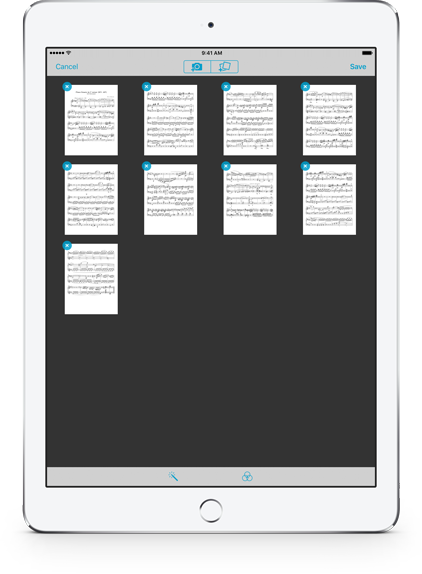
Darkroom
We took on a huge expansion of Darkroom in forScore 10, and with the increased capabilities came tighter system resources. Add more than a handful of pages and you’ll start to encounter some of those limitations, and worst of all: you could lose your work if iOS decided that forScore was using too much memory and closed it before you were finished.
So we thought about how best to improve the situation and made two big changes that help tremendously. First, we now cache your images to disk which dramatically reduces memory usage. Doing that allowed us to add another great recovery feature—if forScore quits before you have a chance to save your work, the next time you open Darkroom you’ll be asked if you want to reload the cached copies of your images.
We can never prevent all crashes, but we think these two changes will make a world of difference. They’ll significantly reduce the likelihood of a crash while simultaneously reducing the consequences of one.
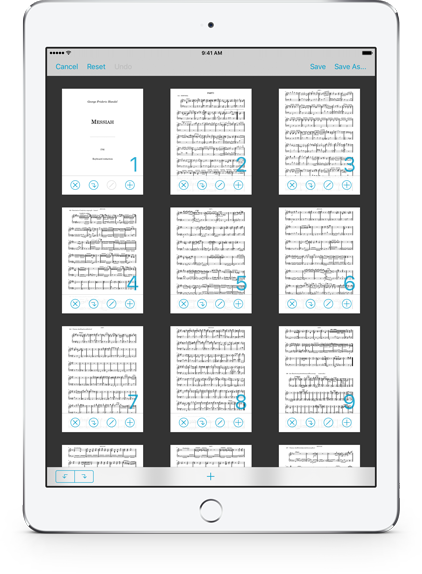
Rearrange
Since forScore is designed around user-supplied content, it’s always a balancing act to try and provide an experience that’s as speedy and straightforward as possible while also reducing pressure when handling unusually long or large PDF files.
Rearrange is perhaps the best example of this, and while it has always handled most files without issue, longer load times and occasional crashes make working with larger scores a pain.
In forScore 10.2, Rearrange no longer loads all page thumbnails in advance. Instead, it loads only what’s visible on screen and uses smarter system-level caching to preserve the rest as long as your device has the resources to do so.
Faster load times, fewer crashes, and all the same great features as before. What’s not to love?
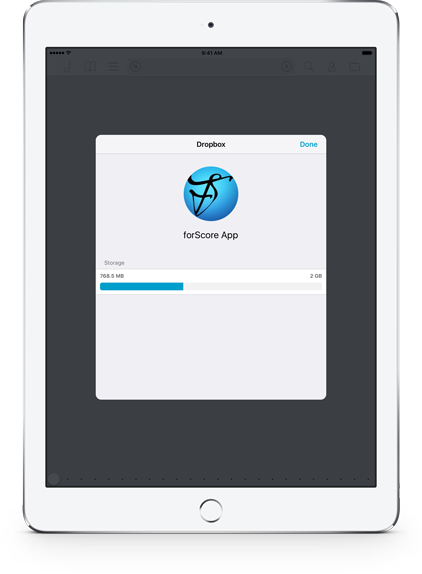
Dropbox
Since version 3.0, forScore has allowed users to connect directly to their Dropbox account within the app and upload or download files. We do this by relying on Dropbox’s framework, which lets us use their code within forScore. This framework has been updated over the years, and it has grown and shifted to better focus on Dropbox’s goals as a company.
Later this year, Dropbox will be turning off the APIs used by every version of forScore since version 3.0, so last year we sat down to upgrade to their replacement. As we did, we became increasingly conflicted by the tradeoffs required to do so.
In short, the new Dropbox framework would have accounted for more than forty percent of forScore’s total size. That’s an insane amount of opaque code, and we couldn’t justify it. In order to protect our app’s stability and your privacy, we decided to ditch it and create our own.
You’ll need to sign in to your account again after updating to forScore 10.2, but everything will work exactly the same way. Well, except for the fact that we now include a new account view that lets you monitor your storage. Everything you expect and more, using code that’s orders of magnitude more efficient.
Available now.
forScore 10.2 and all of these amazing upgrades are available now, absolutely free for all existing users. Get it today on the App Store, and be sure to check out our news page or use our RSS feed to follow our latest news and announcements.