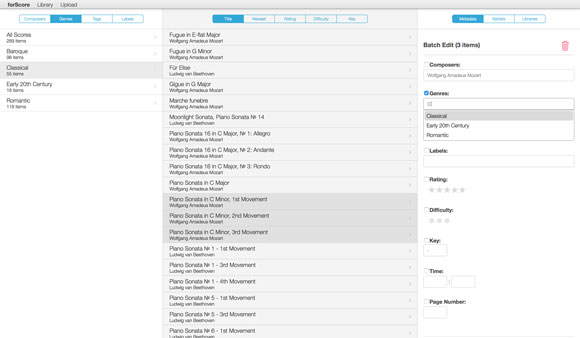Console
No matter how good the iPad gets, data entry can be a pain. The virtual keyboard covers up part of the screen and requires guessing or looking to find the right keys. External keyboards help a lot, as do forScore’s batch editing and PDF metadata importing features, but many people will still be more comfortable using their computer to do this kind of work (especially when starting out and categorizing their entire music collection).
Way back in 2010 we created a Mac application that allowed forScore users to edit files individually, but it was inadequate and we ended up having to scrap it so we could devote all of our time to improving forScore instead. The urge to find a better solution never left, though, so with forScore 6 we took another stab at it. We knew we wanted to add batch editing functionality, but our bigger goal was to create something that was cross-platform while also being relatively easy to maintain. The solution was a little out of the box but awesome: we realized we could embed a web server into forScore and use it to serve web pages to your browser over a local wi-fi network.
We called it Console (both the idea and the name have since been, ahem, appropriated by some less scrupulous apps) and it achieved all of our goals and then some. The layout splits your screen into three columns—categories on the left, scores and bookmarks in the middle, and a metadata panel on the right. Click to select a category on the left and the middle zone will reload to show you all of the pertinent pieces in your library. Click to select one and edit it, or use your system’s modifier keys to select multiple items and batch edit them.
From the metadata panel, you can edit fields like title, composers, genres, tags, label, rating, difficulty, key, time, or page number offset. You can also choose which setlists or libraries your piece is part of, and you can add, remove, or edit a score’s bookmarks. You can even view the original PDF file in your browser, download it, or delete it from forScore.
Use the toolbar along the top of the screen to choose which library you want to work with or to create a brand new one. The “upload” button even lets you add new PDF files to forScore from your computer wirelessly—definitely our favorite part.
So how can we allow you to make all of these changes without also letting those other, less scrupulous folks out there come along and appropriate your library? Well, forScore’s web server is only activated when you choose “Console” from the tools menu and any new computer or device that tries to connect to it will prompt you first on your iPad or iPhone. Until you explicitly allow that computer to access your library, it won’t be able to see or change anything. So pull up a chair, grab that keyboard and mouse (or trackpad), and get organized!