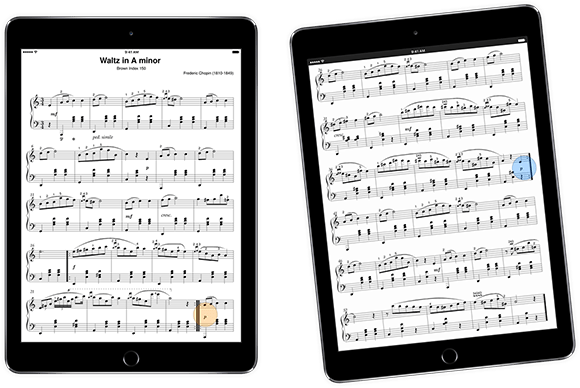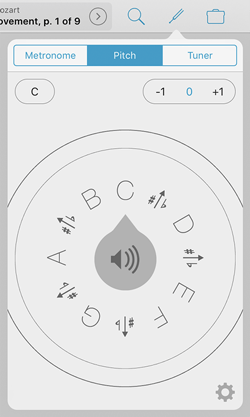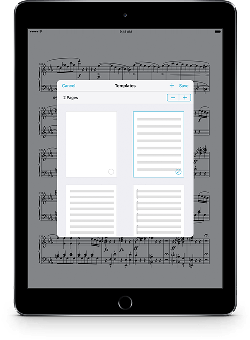 Today we’re extremely proud to announce the release of forScore 10.2 and forScore mini 3.2 on the App Store. These big updates introduce some incredible new features like Templates, Indexes, and Dual Page mode, but they also include key improvements to several of forScore’s most popular tools.
Today we’re extremely proud to announce the release of forScore 10.2 and forScore mini 3.2 on the App Store. These big updates introduce some incredible new features like Templates, Indexes, and Dual Page mode, but they also include key improvements to several of forScore’s most popular tools.
There’s too much to list here, so be sure to check out our feature page on everything that’s new in 10.2 if you haven’t had a chance to do so already. It’s a jam-packed update that we’ve worked very hard to put together, and we think the end results will speak for themselves and really kick things up a notch.
As always, these updates are completely free for all existing users so visit the App Store today to get your hands on them. Thanks as always to our beta testers for lending us their time and providing valuable feedback, and thanks to all of our customers for your continued support and passion. We couldn’t do it without you.
Available now for iPad
Available now for iPhone and iPod Touch
We’re very excited to announce the immediate availability of Cue 1.4, the latest update to our standalone remote control app. This update includes some helpful improvements and fixes, but the big news is the addition of Dual Page mode, a new feature that lets you view two pages of a score on two separate devices using Cue with forScore 10.2 or forScore mini 3.2.
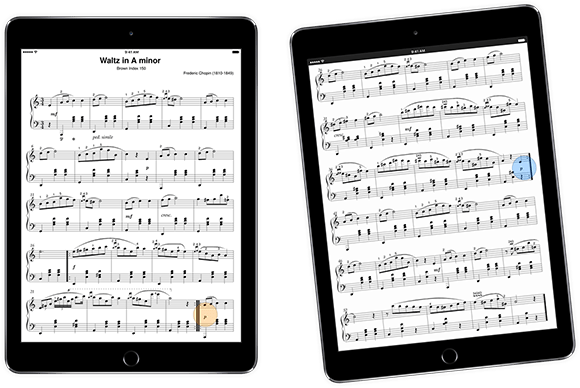
Cue not only retrieves and displays the second page (complete with read-only annotations), it also displays fully interactive links and buttons so you can work with your score naturally on both devices. You can even tap or swipe to turn pages from Cue, so you don’t have to worry about which screen you’re reaching for while you play.
It’s an amazing new feature you really have to try to appreciate. Cue 1.4 requires iOS 8 or newer, and it’s available now on the App Store as a free update for all existing users or just $1.99 (USD) for everyone else.
Available now for iPhone, iPad, and iPod Touch on the App Store.
Get our four utility apps or complete your collection with this app bundle.
We’re very proud to announce the immediate availability of Nocturne 1.0 on the App Store. This new app—our first that’s completely independent from our work on forScore and its utilities—is the product of our own needs and our passion to create the best possible environment for capturing musical ideas as they happen.
We think it’s going to be a big help to a lot of musicians, so we’re pricing it aggressively to get the word out: Nocturne is available for just $1.99 (USD) and there are no in-app purchases, so head over to the App Store now to check it out!
Available now for iPhone, iPad, and iPod Touch on the App Store.
Since version 3.1 was released all the way back in 2011, forScore has included a pitch pipe that lets musicians hear a specific note. Since then it has grown to become our most flexible utility: it can be accessed from almost anywhere thanks to iOS 8’s introduction of Today View widgets, and the standalone app makes it available on all of your devices—even Apple Watch.
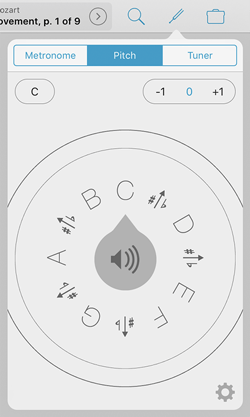 We discussed the widget previously, so today we’ll be taking a look at the primary interface instead. The most important part of the pitch pipe is the dial which displays each note around a central speaker control. Drag the notes around in a circle until your desired note is at the top, then tap the speaker icon to hear it. You can also tap on a specific note to bring it to the top quickly.
We discussed the widget previously, so today we’ll be taking a look at the primary interface instead. The most important part of the pitch pipe is the dial which displays each note around a central speaker control. Drag the notes around in a circle until your desired note is at the top, then tap the speaker icon to hear it. You can also tap on a specific note to bring it to the top quickly.
In the top left-hand corner, tap the control to switch between C-C or F-F based on your needs. Our pitch pipe also sports a three octave range, and the controls in the top right-hand corner allow you to hear notes one octave higher or lower than normal. As you drag the dial around, you’ll notice that these controls update automatically: move the dial from C to the B just to the left of it and the octave will drop (unless you’re already using the lowest octave).
The gear icon in the bottom right-hand corner lets you change the type of sound you hear. Pick from high-quality piano or clarinet samples, or let forScore generate pure sine wave tones instead. If you pick the latter, you’ll also be able to adjust the base frequency to better suit your needs.
Easily accessible and fully-featured, our pitch pipe is just the thing when you need to find your starting note. For the complete experience, be sure to check out the standalone version (including the Apple Watch app) called Pitch, Please!
Some of forScore’s features are completely unique, while others build on well-established tools to provide an integrated solution for a common need. Like our metronome, forScore’s tuner is just one version of a utility that’s available virtually everywhere. But just because you can find thousands of metronomes and tuners on the App Store doesn’t mean that we can’t bring something unique to the table.
In the case of our tuner, its biggest strength is not that it’s built right in to forScore (an advantage that’s since been reduced by iOS 9’s fantastic split screen modes), but in its design and usability. Like forScore itself, our tuner was created to be as simple as possible while still including the specialized features that so many musicians rely on.
To use it, just open the panel and play a note on your instrument. You’ll see the name of the nearest note right at the top with a smaller number below that indicating how close your tuning is (in cents). Below that, the tuner uses two major interface elements to help you get a feel for your note as you adjust it. The needle pivots to show you if you’re too flat (left of center) or too sharp (right of center), and the sine wave animation gives you a different way of sensing how far off you are by reducing amplitude as you get closer to your note. These two animations help you work quickly and intuitively to get your instrument into shape.
Use the controls in the bottom left-hand corner of the panel to adjust the note names if your instrument uses different letters. The controls in the bottom right-hand corner let you adjust the base frequency to better fit your needs.
When you need a tuner that does everything under the sun there are plenty of great options out there for you. But for most musicians—most of the time—our tuner is the easiest, most convenient tool for the job.
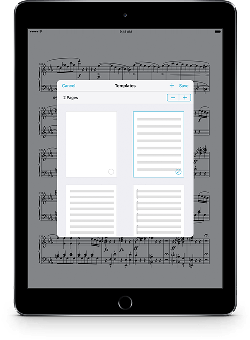 Today we’re extremely proud to announce the release of forScore 10.2 and forScore mini 3.2 on the App Store. These big updates introduce some incredible new features like Templates, Indexes, and Dual Page mode, but they also include key improvements to several of forScore’s most popular tools.
Today we’re extremely proud to announce the release of forScore 10.2 and forScore mini 3.2 on the App Store. These big updates introduce some incredible new features like Templates, Indexes, and Dual Page mode, but they also include key improvements to several of forScore’s most popular tools.