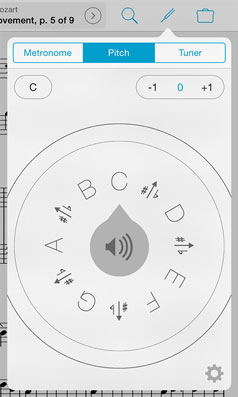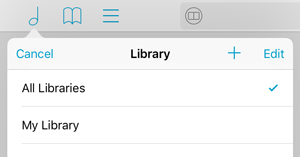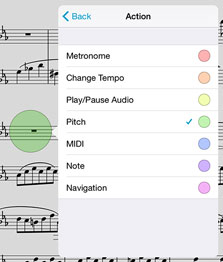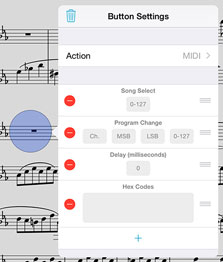We’re working hard to get forScore 9 ready for release this summer, and today we want to give you a sneak peek at a big new feature called Dashboard.
Dashboard brings a whole new level of personalization to forScore, and we’ve never done anything like it. If you allow it, Dashboard notes which scores, bookmarks, and setlists you view and for how long. With that information, it can do a few interesting 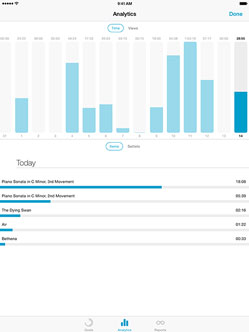 things that give you valuable insights into your playing habits and help keep you on track.
things that give you valuable insights into your playing habits and help keep you on track.
The Analytics tab of the new Dashboard interface gives you a clear overview of your usage. It can display items (scores and bookmarks) or setlists, and it can show the number of times you viewed them and for how long. A timeline totals these statistics for each of the past ninety days, and you can tap on any day to see which items or setlists you played, ranked by time or number of views. You can even tap one of those items to see how often or how long you played it over the past ninety days.
The Reports tab allows you to create templates and generate PDF reports based on certain criteria, such as unit of time (day, week, or month), length of time (e.g. the past three weeks), and whether to show items, setlists or both. They can be item- or setlist-specific, or they can show everything. Once you set up a report template, you can quickly generate a PDF with just a tap and share it with your colleagues or an instructor.
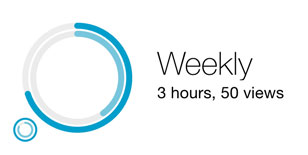 The Goals tab allows you to create goals and track your progress per day, week, month, or all-time. The main view gives you a quick overview of your progress towards each of your goals, and you can select one to edit it or show more detailed information. A timeline along the top shows your statistics for each day, week, or month, and you can tap any of them to share your results with friends or colleagues via email, iMessage, Twitter, Facebook, and more. It’s a lot of fun, and brings an entirely new shared experience to forScore.
The Goals tab allows you to create goals and track your progress per day, week, month, or all-time. The main view gives you a quick overview of your progress towards each of your goals, and you can select one to edit it or show more detailed information. A timeline along the top shows your statistics for each day, week, or month, and you can tap any of them to share your results with friends or colleagues via email, iMessage, Twitter, Facebook, and more. It’s a lot of fun, and brings an entirely new shared experience to forScore.
These tools provide a whole new level of personal accountability and can help you make meaningful progress based on real numbers. We’ve never collected this kind of information before, so we’re being extremely careful about maintaining our customer’s privacy. That’s why forScore only tracks your usage if you explicitly allow it to do so, and never shares that information under any circumstances—it’s stored locally on your device and never transmitted anywhere.
All of this is coming this summer with forScore 9, along with our new Buttons tool and consolidated audio utilities. That’s not all, though, so check back soon for even more!
Since forScore 1.0, you’ve been able to type in notes for a specific page of your score. Unlike text annotations, however, these notes aren’t visible on the page so you have to remember that they exist and open the Notes interface to read them. They’re more useful for longer blocks of text, but when we added text annotations a few months later most people found those to be more appropriate for shorter phrases.
That doesn’t mean there isn’t a place for the Notes feature, though, and in forScore 4.0 we made an important change that really made it useful in its own unique way: reminders. Instead of needing to go in and check if you’ve added any important information to every page you play, reminders display your text near the top of the page for a few seconds and then get out of your way. They only appear once until you leave the score and come back to it, so you can navigate freely and handle repeats without seeing the same notes over and over again.
Reminders are page-specific, so you can turn them on (flip the “Remind Me” switch in the Notes editor) for your high-priority notes and leave them off for the rest. Reminders even work great in two-up view, using one alert to display notes from both pages simultaneously!
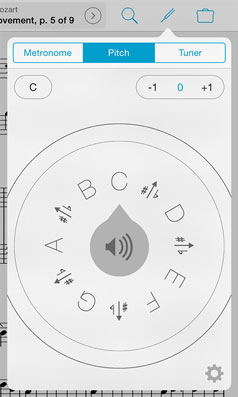 Our next big update is coming this summer, and today we’re excited to show you another change we’re making with forScore 9.
Our next big update is coming this summer, and today we’re excited to show you another change we’re making with forScore 9.
Since the beginning, forScore’s metronome has been a core feature and an invaluable tool for many of our users. Later, we added utilities like the pitch pipe and tuner, but with little room in the control bar along the top of the screen these new additions were buried in the tools menu.
With forScore 9, that’s changing: the metronome, pitch pipe, and tuner are now all accessible from the main view. A segmented control allows you to switch between them quickly, and forScore updates the toolbar icon and remembers your choice so it’s always just a tap away. We’re proud of the work we’ve done to make these utilities easy to use, and now we’re giving all three of them a chance to shine.
That’s not all, though! We’ve also added a new accessibility setting that lets you customize the metronome’s ‘tick’ and ‘tock’ sounds. If you’ve ever had trouble hearing the default sounds (or if you simply prefer a different style), just add two .wav files to your forScore library and select them in the “Metronome sounds” section of the accessibility panel.
Many musicians work on different projects, in several bands, or with multiple clients at the same time. The music you need for each may overlap, but more often than not there’s only a subset of your collection that you’ll be working with at any given time.
For those situations, we created Libraries. Instead of seeing all of your music all of the time, Libraries allow you to divide your collection into distinct sections so you can pick the one you need and everything else will disappear until you’re ready to see it again.
In forScore’s main menu, with the list of categories showing, tap Libraries in the upper left-hand corner to create your own and switch between them. The default library, “All Libraries,” shows everything on your iPad. 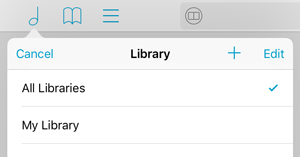 If you select a different library, however, only music from that library will appear in forScore’s menus or in search results.
If you select a different library, however, only music from that library will appear in forScore’s menus or in search results.
Once you’ve created a new library by tapping the + button and supplying a name, it’ll be empty. If you select it, music you import through iTunes or from cloud services like Dropbox will be automatically added to it, but if you want to put some of the music already on your iPad into your new library you’ll need to switch back to “All Libraries” and do a few more things.
Find one of the scores you’d like to add to your new library and tap the circled arrow button to the right of it to show the metadata panel. Now, in addition to the Layout, Setlists, Audio, and MIDI sections you usually see at the bottom, you’ll see a new section called Libraries where you can tap to check or uncheck the libraries you want the current score to be a part of. You can batch edit multiple files, of course, to save some time.
Categories like composers, genres, and tags give you the ability to browse through your files and find the right thing quickly, but they aren’t like folders—each score can be listed under many different categories. Similarly, libraries aren’t exclusive: a score can be part of several different libraries, and it’ll be visible when you’re working in any of them.
For more information on creating and working with libraries, be sure to check out this section of our knowledge base.
Bonus tip: If you’re sharing your iPad, libraries are a great way to set up different music collections for different users.
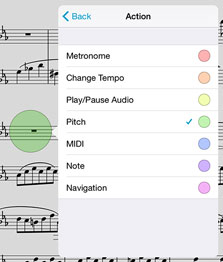 This summer we’re releasing forScore 9, and we can’t wait to show you what’s new—so we aren’t! Over the next few weeks, we’ll be giving you a sneak peek at some of the biggest changes we’re making.
This summer we’re releasing forScore 9, and we can’t wait to show you what’s new—so we aren’t! Over the next few weeks, we’ll be giving you a sneak peek at some of the biggest changes we’re making.
With this major update, we focused on making forScore more flexible and personal than ever before. Our audience continues to grow at an incredible rate, so customization and personalization are essential to ensuring that forScore can meet the needs of each new user. We’ve got a lot of big things to show you, and we’re kicking things off today with a powerful new feature called Buttons.
Like the essential Links feature, the new Buttons tool allows you to place tappable, colored dots anywhere on the page. Instead of simply handling repeats, however, buttons are far more versatile and powerful. They can be programmed to perform one of seven major functions, with plenty of options that give you a wide range of new ways to make your musical life a little easier.
The first two actions allow you to control forScore’s metronome: start or stop the metronome (after a customizable delay, if needed) or change the tempo partway through your piece. The third allows you to start or stop the current audio track (again—after a delay, if needed), and the fourth plays a note with the pitch pipe.
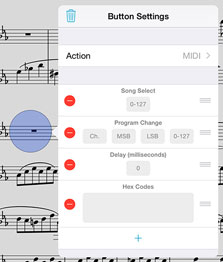 The fifth option allows you to send a set of MIDI commands, including program changes, Song Select messages, or raw hexadecimal codes. There’s also a new type of MIDI entry: delay. Now you can specify a number of milliseconds to wait between sent commands. This new delay entry is not only available for buttons, but also for commands sent automatically when opening a score or bookmark.
The fifth option allows you to send a set of MIDI commands, including program changes, Song Select messages, or raw hexadecimal codes. There’s also a new type of MIDI entry: delay. Now you can specify a number of milliseconds to wait between sent commands. This new delay entry is not only available for buttons, but also for commands sent automatically when opening a score or bookmark.
If you’ve used forScore’s Notes feature and the “remind me” option, you’ll be familiar with dropdown note reminders. Now, you can program buttons to show these same kinds of reminders on command.
Finally, the Navigation action allows you to move to the next or previous score or to perform either a half- or full-page turn (the opposite of what would normally happen, depending on your settings).
Each button uses a customizable, action-specific color to make buttons instantly recognizable. We think buttons are going to be a fantastic new way to control forScore’s many functions, and we can’t wait to share them with you later this year. Be sure to check back soon, though, since this is just the start of what we’ve got coming in forScore 9.
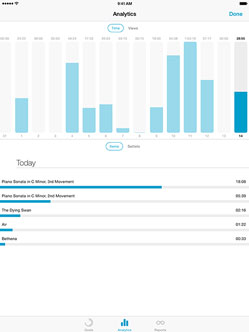 things that give you valuable insights into your playing habits and help keep you on track.
things that give you valuable insights into your playing habits and help keep you on track.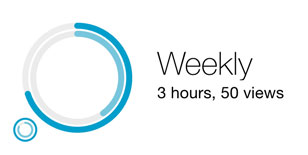 The Goals tab allows you to create goals and track your progress per day, week, month, or all-time. The main view gives you a quick overview of your progress towards each of your goals, and you can select one to edit it or show more detailed information. A timeline along the top shows your statistics for each day, week, or month, and you can tap any of them to share your results with friends or colleagues via email, iMessage, Twitter, Facebook, and more. It’s a lot of fun, and brings an entirely new shared experience to forScore.
The Goals tab allows you to create goals and track your progress per day, week, month, or all-time. The main view gives you a quick overview of your progress towards each of your goals, and you can select one to edit it or show more detailed information. A timeline along the top shows your statistics for each day, week, or month, and you can tap any of them to share your results with friends or colleagues via email, iMessage, Twitter, Facebook, and more. It’s a lot of fun, and brings an entirely new shared experience to forScore.