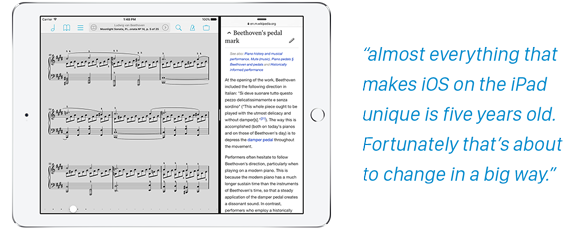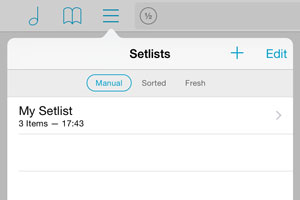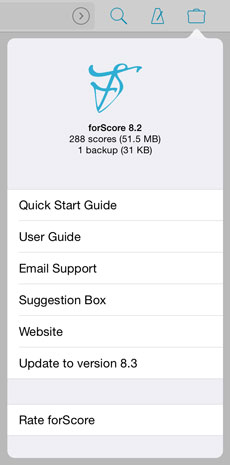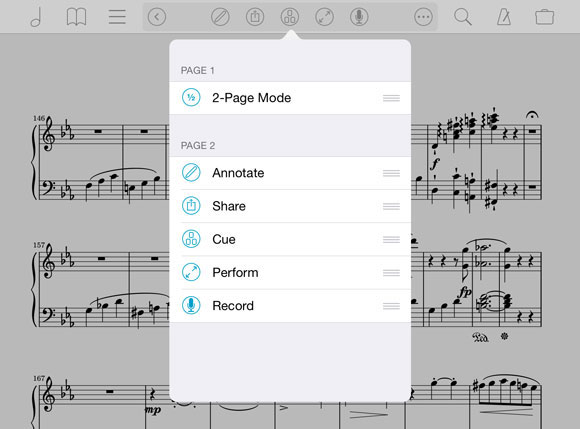June 19, 2015
In Depth, News
There has been a common notion in the media for the past year or so that the iPad just isn’t doing very well. If you look at Apple’s quarterly earnings reports and iPad sales, it’s obvious: people are buying less of them than they once did. That’s a hard fact, but it shouldn’t be sensationalized as the premature death of the post-PC era—especially just as things are really starting to heat up.
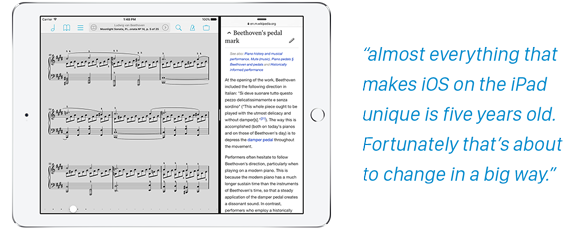
Long upgrade cycles, the introduction of the iPhone 6 and 6 plus, and a resurgence in PC sales after a long period of processor stagnation have all played their part in slowing the iPad down. But arguably the biggest problem with the iPad today is that every major exclusive software innovation it features was introduced way back in 2010. Every iOS update since then has made the iPad more like the iPhone, and it’s a tough sell when almost everything that makes iOS on the iPad unique is five years old. Fortunately that’s about to change in a big way.
This year’s WWDC, Apple’s annual developer conference, just wrapped up last week. Apple unveiled iOS 9 and, although it’s lighter on big features than previous releases, a lot of the new stuff seems to be focused squarely—if not exclusively—on the iPad. New trackpad-like features don’t appear to be iPad specific, but Apple clearly had bigger screens in mind when designing them. The headlining features, though, are all iPad-specific: picture-in-picture, slide over, and split screen multitasking. In fact, that last one is exclusive not just to the iPad, but to the newest iPad Air 2.
Last year’s introduction of the iPad Air 2 should have been a bigger deal. With an incredibly powerful 3-core CPU, 2GB of RAM, and touch ID, it was even thinner and lighter than the previous year’s model. Yet it ended up being little more than a footnote in the media. After all, what good was all that power without some new software features to help users take advantage of it? Developers soon discovered that some of the changes made in iOS 8 seemed to indicate that a split screen mode was in the works, but that it simply wasn’t ready for prime time. This year it is.
Just as long as there have been rumors of a split-screen mode for the iPad, there have also been rumors of a larger iPad, generally dubbed the ‘iPad Pro.’ Of course, there’s no reason to believe that just because one of these rumors panned out, the other will as well. We’ve been working hard to get ready for iOS 9’s release this fall and although the beta is not stable enough for everyday use, the Split Screen and Slide Over features make a lot of sense on the existing iPads that support it. That could be the end of it, but where there’s smoke, there’s fire.
Many people seem to immediately dismiss the idea of a larger iPad because it doesn’t make sense for them, but the whole reason product lines exist is to satisfy the needs of unique groups within the larger market. The iPod Classic could never have suited the needs of everyone who bought an iPod mini, nano, or shuffle, and the iPad isn’t perfect for a lot of people. Which people? Yes, you already know where this is going: musicians. Many forScore customers want a device with a bigger screen, and although it has seemed like the rumor that would never come true, the pieces all seem to be falling into place. We won’t know for sure until this fall, but iOS 9 seems like a big part of this puzzle and we can’t wait to see what comes next.
While an iPad is better than paper in many ways, its biggest disadvantage is that the device’s screen is smaller than a standard page of paper. Fortunately, a lot of things about paper become obsolete when going digital, like large white margins around the edges to ensure that your music is readable even near the binding where the pages curve inward.
Cropping is hardly a forScore-specific feature, and most people already know about it, so with today’s feature of the week we wanted to take a moment to explain a more subtle aspect of forScore’s implementation called auto-crop. When you choose “crop” from the tools menu, the first thing forScore does is try to find the margins on your page for you. It simplifies the image data and looks for light and dark areas to figure out what’s important and what’s not. Once that’s done, forScore zooms in and repositions your page to its best guess. If it’s correct, all you have to do is hit the “Crop” button and you’re done. Otherwise, you can still adjust the zoom and position of your page as needed.
We’ve done a lot of work to make this feature as accurate and quick as possible, but it’s still a best guess. Pages that are darker overall can produce false positives and auto-cropping may seem to never kick in at all, and processing this information is still too intensive to crop every page for you automatically. That’s why we do our best to get you 90% of the way there, and let you make any final adjustments as needed.
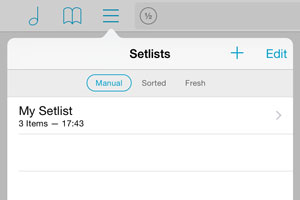 With forScore’s metadata panel, you can add all sorts of useful information to your scores and bookmarks. You may already be familiar with the Time field, which lets you specify roughly how long a piece takes to play and shows that information in most of forScore’s menus, but there’s a little more to it than that.
With forScore’s metadata panel, you can add all sorts of useful information to your scores and bookmarks. You may already be familiar with the Time field, which lets you specify roughly how long a piece takes to play and shows that information in most of forScore’s menus, but there’s a little more to it than that.
In the Setlists menu, you can always see how many items each of your setlists contain, but if any of a setlist’s items have their play time set it’ll add them up and also show you the total play time for that setlist. Of course, you’ll need to add in some time for applause (hopefully quite a lot!) and breaks.
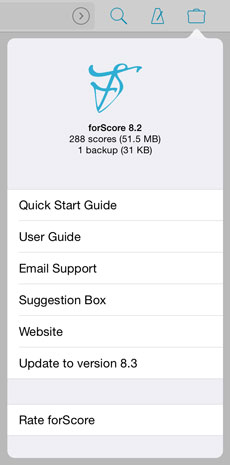 We’ve updated forScore a lot over the past five years. Over a hundred updates have tackled everything from minor bug fixes to major releases with dozens of new features, and we’re not stopping any time soon!
We’ve updated forScore a lot over the past five years. Over a hundred updates have tackled everything from minor bug fixes to major releases with dozens of new features, and we’re not stopping any time soon!
Updating apps is easy: you can download newer versions through iTunes on your Mac or PC and install them automatically the next time you sync your iPad, you can update them with the App Store app right from your device, or they can even update themselves automatically if your iPad is set up to do so.
Some people update immediately, but others prefer to wait until their performance schedules calm down so they can have some time to familiarize themselves with any changes. For those pragmatic holdouts, the Support section of the tools menu gives you an easy way to check if you’re using the latest version or not. Open it, and if your copy of forScore is outdated, an item will let you know that there’s an update available. Tap it to go right to the app store page, where you can learn more about it and install it if you’re ready.
As forScore has grown, the number of tools available to musicians has increased dramatically. With forScore 7, we made it easier to quickly access some of the most commonly used tools by adding a second page of buttons to the title display:

You can swipe or tap the arrow button to move between pages, but there’s more here than meets the eye. On the second page, the ellipsis (…) button lets you rearrange the tools and put the ones you use most often on the first page for quick access.
The first page has two spots available for buttons—one on the left of the title text, and one on the right. If you have less than two items set up to be visible on page one, an arrow button takes the right-hand spot, making it easier to switch between pages. Everything else is available on the second page.
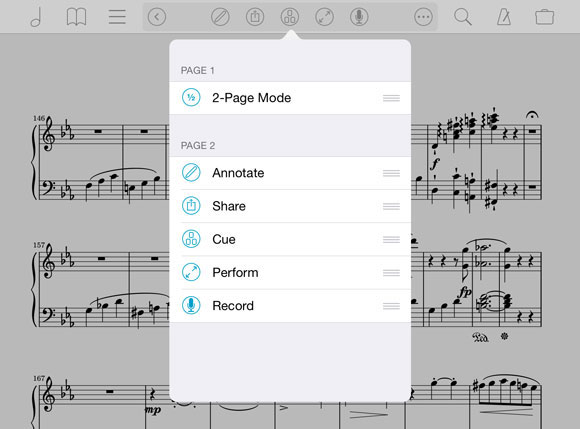
So, if you recently upgraded from forScore 6 or earlier only to find that the perform button had disappeared (like a recent app store reviewer did), now you know how to get it back.
Bonus tip: we can’t respond to reviews. We hate having an easy answer and no way to tell a frustrated customer about it, so if you ever find something to be unintuitive or different from an earlier version, just ask us!