All Categories / Getting Started, Important Updates
Display Modes
forScore features several different page display modes depending on your device’s orientation (or window size) and forScore’s current layout. To switch display modes, double tap the center of the page to show the Display Options overlay or tap the gear icon in the title bar. The fit modes are presented from left to right in the order described below.
Display modes affect how your annotations are presented on screen but do not alter your annotations. If you make edits while using these display modes, drawings that you’ve previously made outside of the visible area will not be lost.
Portrait Modes
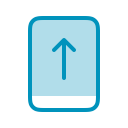 Standard fit mode uses a common aspect ratio across all devices to ensure that you’ll see the same thing on any screen size, even if doing so creates gaps on the left and right side or bottom of the page. In most cases this is identical to how previous versions of forScore have always worked and emphasizes compatibility and consistency.
Standard fit mode uses a common aspect ratio across all devices to ensure that you’ll see the same thing on any screen size, even if doing so creates gaps on the left and right side or bottom of the page. In most cases this is identical to how previous versions of forScore have always worked and emphasizes compatibility and consistency.
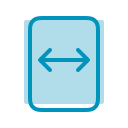 Best Fit mode is the best choice for most people. It makes each page of music as big as possible without clipping it, although some annotations, links, or buttons may be partially or completely clipped if they fall outside of the page’s bounds. Depending on your screen size and page aspect ratio, this may be indistinguishable from Standard mode.
Best Fit mode is the best choice for most people. It makes each page of music as big as possible without clipping it, although some annotations, links, or buttons may be partially or completely clipped if they fall outside of the page’s bounds. Depending on your screen size and page aspect ratio, this may be indistinguishable from Standard mode.
 Zoomed mode is similar to the “Display Zoom” feature that was previously offered exclusively for the 11-inch iPad Pro in older versions of forScore. It zooms in to fit the height of your screen, even if doing so clips the left and right edges of your music or annotations.
Zoomed mode is similar to the “Display Zoom” feature that was previously offered exclusively for the 11-inch iPad Pro in older versions of forScore. It zooms in to fit the height of your screen, even if doing so clips the left and right edges of your music or annotations.
In summary, Standard shows everything, Best Fit shows the whole page but not necessarily the whole annotation canvas, and Zoomed makes the annotation canvas fit the height of your screen no matter what gets clipped.
Landscape Modes
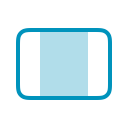 Best Fit (forScore 13.0 or later) works just like it does in portrait orientation, ensuring that the entire page is always visible and that scrolling is not necessary. Some annotations, links, or buttons may be partially or completely clipped if they fall outside of the page’s bounds.
Best Fit (forScore 13.0 or later) works just like it does in portrait orientation, ensuring that the entire page is always visible and that scrolling is not necessary. Some annotations, links, or buttons may be partially or completely clipped if they fall outside of the page’s bounds.
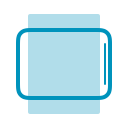 Scroll mode is the default and fits the width of the page to the width of the screen, extending the page down below the bottom of the screen and allowing you to scroll or shift the page up and down to see its full contents.
Scroll mode is the default and fits the width of the page to the width of the screen, extending the page down below the bottom of the screen and allowing you to scroll or shift the page up and down to see its full contents.
Cropping
Note that once you’ve cropped a page, forScore assumes that the placement you specified offers the best possible view of your sheet music. In these cases, portrait fit modes will have no additional effect.