All Categories / Editing Your Scores, General Troubleshooting
Keyboard Buttons
While editing certain text fields, keyboard buttons allow you to perform actions related to that field. When you’re editing metadata, these buttons let you reuse existing values or import (“fetch”) a PDF file’s metadata. If you’re editing a text annotation, these buttons let you move it to another layer, change its formatting, or delete it.
These buttons appear at the top of the virtual keyboard or, if the virtual keyboard isn’t visible on screen (because you’re using a physical keyboard or certain page turners), they appear along the bottom of the screen instead. On iPadOS they’re shown as icons as shown below, while on iPhone you’ll see text labels instead.
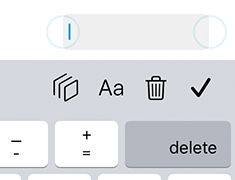
Note: these keyboard may not appear on some versions of iPadOS 13 if “shortcuts” is disabled in the Settings app. We notified Apple of this bug and they have since fixed it with iPadOS 14.0. To work around this issue on iPadOS 13, ensure that the Shortcuts item is enabled in the Settings app.
forScore 12
forScore 12 introduces several new alternative methods to access these functions. A circled downward arrow that appears to the right of most text fields in the Metadata panel gives you quick access to all existing values for that category (filtered by any text you’ve already typed in, if applicable). If you’re using iPadOS 14 or macOS, tap the ellipsis button to the right of the active text annotation to access the formatting panel, change layers, or delete that text annotation.