Libraries
Many musicians work on different projects, in several bands, or with multiple clients at the same time. The music you need for each may overlap, but more often than not there’s only a subset of your collection that you’ll be working with at any given time.
For those situations, we created Libraries. Instead of seeing all of your music all of the time, Libraries allow you to divide your collection into distinct sections so you can pick the one you need and everything else will disappear until you’re ready to see it again.
In forScore’s main menu, with the list of categories showing, tap Libraries in the upper left-hand corner to create your own and switch between them. The default library, “All Libraries,” shows everything on your iPad. 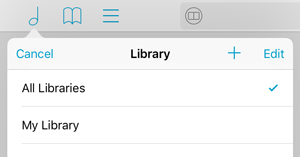 If you select a different library, however, only music from that library will appear in forScore’s menus or in search results.
If you select a different library, however, only music from that library will appear in forScore’s menus or in search results.
Once you’ve created a new library by tapping the + button and supplying a name, it’ll be empty. If you select it, music you import through iTunes or from cloud services like Dropbox will be automatically added to it, but if you want to put some of the music already on your iPad into your new library you’ll need to switch back to “All Libraries” and do a few more things.
Find one of the scores you’d like to add to your new library and tap the circled arrow button to the right of it to show the metadata panel. Now, in addition to the Layout, Setlists, Audio, and MIDI sections you usually see at the bottom, you’ll see a new section called Libraries where you can tap to check or uncheck the libraries you want the current score to be a part of. You can batch edit multiple files, of course, to save some time.
Categories like composers, genres, and tags give you the ability to browse through your files and find the right thing quickly, but they aren’t like folders—each score can be listed under many different categories. Similarly, libraries aren’t exclusive: a score can be part of several different libraries, and it’ll be visible when you’re working in any of them.
For more information on creating and working with libraries, be sure to check out this section of our knowledge base.
Bonus tip: If you’re sharing your iPad, libraries are a great way to set up different music collections for different users.