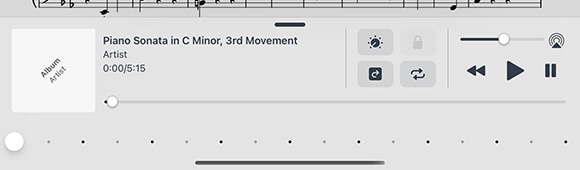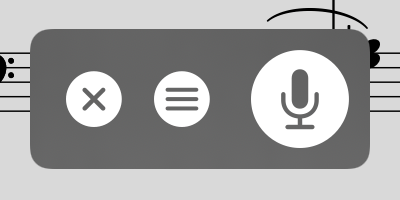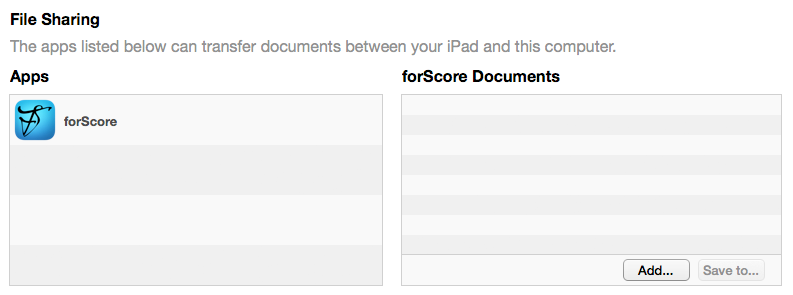February 27, 2019
Uncategorized
When appropriate, forScore’s audio panel can be found at the bottom of the main view. It appears and disappears along with the rest of forScore’s controls when you tap the center of the screen.
This panel is available if you’re viewing a score that has an audio track or recording associated with it (see the Metadata section for more details on managing audio tracks), or if another app is playing audio and the “use external audio” option is enabled in forScore’s settings panel.
Tip: Tap or drag the pill-shaped control at the top of the media box upward or downward to show or hide it as needed.
Playback
Adjustment:
In most cases you can adjust a track’s playback speed and pitch independently. (See the sidebar for specific examples and restrictions.) These options are saved automatically per score.
Locking:
If your settings allow you to flip between scores, the lock icon in the media box can prevent you from accidentally flipping to the next or previous score as long as the track is still playing.
Replay:
Automate your page turns by recording them in conjunction with a linked audio track. Tap the Replay button in the media box (the page with an arrow in it) and turn pages while the track plays. On subsequent plays, pages will turn themselves at just the right moment.
While replay mode is on, small lines in the seek bar will show you where saved page turns are located. A “···” button will also appear on the right-hand side of the seek bar, allowing you to edit or remove saved page turns.
Looping:
If you’d like to loop a portion of the song, just tap on the repeat symbol and drag the two handles left and right to set the loop time. For more precise control, tap the “···” button.
Recording
Whether you’d like to review your practice sessions later or share your progress with friends and colleagues, forScore’s recording feature can help. Choose “record” from the tools menu, then tap the microphone icon when you’re ready. You’ll see a red volume meter so you can make sure you’re close enough for the microphone to pick up clear audio. Tap again to stop recording, and then either save or discard it. Saved recordings are automatically linked to the current score so you can review them later.
The list icon next to the microphone lets you view, share, or delete any recordings you’ve made for the current score.
Note: The media box is not visible while recording. Tap the X button when you’re finished recording to continue using the media playback controls.
The recording feature requires access to your device’s microphone and the system will prompt you to allow this the first time you try to record. Use the Settings app (or System Preferences if you’re using a Mac) to grant or revoke this access at any time.
February 27, 2019
Uncategorized
Drag and Drop gestures make working with forScore much faster and more intuitive. In most cases Drag and Drop provides a second way of doing things, so you’re free to use the original way if you prefer.
Basics
To use Drag and Drop on iOS or iPadOS, tap and hold certain items for a moment until they appear to lift off the screen, then drag your finger away from it slightly to begin the drag process. While holding the item with one finger, you’re free to use your other fingers to interact with forScore or any other app on your device. On macOS, drag and drop works immediately—just click and drag without pausing first. Since Macs don’t support multiple simultaneous pointer interactions, some drag and drop techniques described below may not be practical on macOS.
Note: Contextual Menus also use a long press gesture and change how Drag and Drop works in cases where both are available. Tap and hold an item to show its contextual menu and then drag the preview away to use Drag and Drop (there’s no need to lift your finger first, just use one continuous motion). If you prefer, you can disable either Drag and Drop or Contextual Menus in the Accessibility section of forScore’s settings panel.
In some cases, tapping additional similar items adds them to the drag session (like dragging a score in the Score menu, then tapping other scores to drag them at the same time). You can open and close menus and panels and your drag items will follow your finger as long as it’s touching the screen.
When you’ve dragged your finger over a valid drop zone, you may see some indication that lifting your finger here will perform some kind of action. The drop zone may react by moving or changing colors, or a green “+” badge may appear, for instance, letting you know that dropping the items in this spot will copy them in some way. Each interaction works a little differently, so try some of the following examples for yourself to see how they behave.
Rearranging Items
Many of forScore’s views list items that can be rearranged: setlists and their contents, libraries, audio tracks and MIDI commands in the Metadata panel, accounts in the Services panel, and more. Typically, these items can be arranged by tapping “edit” and then dragging the three horizontal lines on the right-hand side of the cell up or down as needed. With Drag and Drop, there’s no need to enter “edit” mode first—simply tap and hold any part of the item until it lifts up and out of the list, then drag up or down.
Working With Items
Scores and bookmarks can be dragged out of forScore’s Score, Bookmark, and Setlist menus, the Search panel, and you can even drag the current item out of the main view’s title display (and remember: you can use any combination of these sources to add multiple items to your drag session). Drag any single item onto the page to open it, or drag one or more items into the Tab bar to open them in tabs.
Working With Setlists
No feature is better suited to Drag and Drop than Setlists. Creating, editing, and organizing your setlists is dramatically simpler and faster using these new gestures. To rearrange setlists or their contents, drag items up or down as discussed in the “rearranging items” section above. You can also drag a setlist into or out of a folder to move it.
To create a new setlist, drop one or more scores or bookmarks into the main Setlists list and supply a name. To add items to an existing setlist, drop them onto the setlist’s name and they’ll be added to the end of that list. Or, hover over a setlist (or tap it) to open it, then drop the items into the list at a specific point. You can even drag items out from one setlist and into another one to copy items between them.
Importing & Sharing Files
Drag and Drop isn’t just restricted to the same app; you can also drag compatible files into forScore to import them. Drop one or more PDF files into the Score menu to add them to your library, onto the page to import them and open the last one, or drop them into the tab bar to import and open all of them in new tabs. Drop them into the Setlist menu to create a new setlist with them or add them to an existing setlist using the same methods described in the previous section.
Importing works with other files, too. Drop any file type supported by forScore into certain views or panels to import them. Other supported formats include our own 4SC (scores), 4SS (setlists), and 4SB (backups) file types, as well as certain kinds of text and audio files.
You can also drag some items out of forScore to export them: drag a score to share a copy of its source PDF file, or drag an audio track, recording, or backup file to copy it to any other app that accepts them.
Audio Tracks
forScore uses Drag and Drop to help you work with audio files more quickly and flexibly, too. Drag them into and out of the audio file picker to import or export them, or drag them onto the media box to import them and link them to the current score or bookmark.
If the current track is a locally stored file, you can drag the track’s title out of the media box to send a copy to another app. Otherwise, if it’s a track that comes from your device’s shared Music library, you won’t be able to export the file but you can still use Drag and Drop to add the track to another score or bookmark in your library (drop it into the Metadata panel’s audio track list).
Annotating
While annotating, use Drag and Drop to rearrange your drawing presets by dragging them left or right. You can also work with images in several ways: drop an image onto the page (from the Photos app, Safari, or any app that allows you to drag images) and forScore will place it as an annotation. Resize it, reposition it, then tap outside of it to complete the process.
Create new stamps by dragging images from other apps directly into the Stamp Creator’s canvas. Use the Selection tool to select an area of drawn annotations, then use Drag and Drop to copy them as an image to other apps. Since you’re working with standard images in both cases, you can even combine these two examples to create new stamps from annotations you’ve previously drawn by hand, all without leaving the app or needing to go to your computer to deal with image editing software.
Services
In the Services panel, use Drag and Drop to move files between folders or drop certain things here to upload them. Drag scores, bookmarks, setlists, audio files, backups, or CSV files into the Services panel to upload them.
MIDI
Drag commands between the various MIDI sections in the Metadata panel and the Button editor to copy them, or drag commands onto the page to create a new button with them.
Multiple Windows
On iPadOS, Drag & Drop gestures can be used to create new windows. Drag a score or setlist to the left or right edge of the screen until it shows the forScore app icon, then let go to open a new window displaying that content.
Disabling Drag and Drop
Some users may find that iOS’ Drag and Drop gestures interfere with their ability to work. Although iOS does not currently provide a system setting to disable them, forScore offers an option in the Accessibility section of its Settings panel called “Drag and Drop” that significantly alters how it utilizes these gestures. When this setting is disabled, forScore does not make items available for dragging and most interactions return to how they worked with older versions of iOS.
Note that this setting does not affect how forScore receives drop gestures originating from other apps, however, so you can still do things like drag a PDF file from the Files app directly into forScore to import it.
February 27, 2019
Uncategorized
General
- Auto-lock: Disable this setting to prevent your device from sleeping automatically while forScore is open.
- Search: Adjust which kinds of results are shown and in which order, how many recent items are listed, and more.
- Show recent items: Choose how many recent items to show in the search panel before you’ve typed anything into the search field (enter 0 for none).
- Search results: Check or uncheck specific result types and reorder them to prioritize those you want to see first.
- Search PDF text for title: When creating a bookmark, as you type in the title field this feature can offer page number suggestions based on occurrences of that text within the PDF file (not available for image-based files).
- Devices: Connect to certain types of accessories like the AirTurn PED or IKMultimedia BlueBoard.
- MIDI: Toggle the ability to send and receive MIDI commands or use the piano keyboard as a synthesizer.
- Send commands: Allow forScore to send signals you’ve added to specific scores each time you open them (see Metadata)
- Receive shortcuts Allow forScore to interpret some incoming MIDI signals as score shortcuts (see the Metadata section) or action shortcuts (see Page Turners & Shortcuts)
- Synthesizer: Allow forScore to play piano sounds in response to incoming note messages.
- MIDI network setup: Connect to a nearby network MIDI session.
- Bluetooth MIDI devices: Connect to nearby Bluetooth LE-enabled MIDI devices.
- forScore Pro: Get more out of forScore with this optional, auto-renewing subscription.
- Manage subscription: Learn more about, and sign up for, the forScore Pro service.
- Pop-up menus: Enable or disable popup menus and manage your pinned tools.
- Face gestures: If your device supports it, choose which face gesture mode to use and calibrate its sensitivity.
Navigation
- Up next: See the next queued item’s title in the status bar when you reach the last page of the current item.
- Gestures: Configure forScore’s taps, swipes, and shortcuts to better suit your needs.
- Page turners & shortcuts: Use keyboard shortcuts, MIDI signals, page turner pedal presses, or an Apple Pencil 2 double tap gesture to trigger certain actions.
- Page transitions: This setting affects the transition animation that is used when turning pages.
- Flip between scores: Choose when to advance from the end of one score to the beginning of the next, like a book.
- Landscape scrolling: When using landscape orientation, scroll up and down by half or a third of a page (11-inch iPad Pro only).
- Two-up page advance: Choose whether to advance one or two pages at a time when using two-up mode.
Appearance
- Show status bar: Controls whether the system status bar along the top of the screen is visible while using forScore.
- Controls: Prevent the seek bar from hiding when the title bar is dismissed, show the tab bar when a single tab is open, and control how the title bar behaves (if your device supports resizable windowing).
- Menus: Enable or disable section headers and control which kinds of metadata are shown below items and setlists.
- Theme: Adjust the look and feel of forScore’s interface.
- Colors: Change forScore’s primary interface colors or choose from a list of built-in themes.
- Interface style: Choose to always use light mode, always us dark mode, or follow the system setting instead.
- Icon weight: Choose a bolder or lighter style for most icons and buttons.
- Background color: Control whether the main view’s navigation bar is tinted slightly to match your current color theme.
- Page dimming: When using dark mode, forScore can dim your pages to reduce contrast in low light environments.
Metadata
- Use external audio: When forScore launches, it checks to see if iOS’ shared audio system is currently in use. If so, this option will allow you to control playback of that track, temporarily overriding any linked tracks.
- Sorting: Adjust how forScore sorts your composers, scores, and bookmarks.
- Show bookmarks in library: Bookmarks typically appear in two places—the bookmarks menu itself, and alongside other files in the score menu. Disable this to hide bookmarks from the score menu.
- Smart sorting: For checked items, sorting ignores common prefixes like “the,” “a,” or “an.”
- PDF annotations: Choose which kinds of embedded PDF annotations should be visible (and interactive, if applicable).
Annotation
- Exit two-up mode to annotate: If you’re using two-up mode, use this setting to control whether or not forScore should temporarily return to one-up mode and enlarge the current page while annotating.
- Apple Pencil: Adjust how annotation works when using Apple Pencil or the similar Logitech Crayon.
- Automatically enter annotation mode: Allows you to begin drawing at any time without entering annotation mode first.
- Automatically exit annotation mode: Allows forScore to save your work and exit annotation mode after a brief period of inactivity (defaults to Never).
- Prevent finger drawing: Restricts drawing to Apple Pencil in order to prevent accidental input.
- Variable width: Choose whether to increase drawing width based on tilt and/or pressure.
- Switch tools: Apple Pencil 2’s double tap gesture can control which annotation tool is currently active, and by default only works while you’re in annotation mode. Enable this setting to allow the gesture to work at all times (if you do, this gesture will no longer be configurable within the Page Turners & Shortcuts panel).
- Annotation tools: Control how forScore saves your last-used preset between annotation sessions.
- Remember tool selection: Allow or prevent forScore from saving your last-used annotation tool.
- Default tool: Choose a specific tool to always be selected when you enter annotation mode. If an item is selected in this section, the previous section has no effect.
- Add period with double-space: iOS automatically adds a period when you type two spaces into a text field. Disable this setting to prevent that behavior while using forScore’s text annotation tool.
- Variable width: Adjust how much forScore should emphasize your drawings based on speed or Pencil pressure and tilt.
System
- Accessibility: Enable or disable certain features, adjust the size of links and buttons, or customize the metronome’s sounds.
- App icon: Change forScore’s app icon.
- In-app purchases: Access any downloadable content you’ve previously purchased through forScore’s storefront.
- Advanced options: Access advanced/older settings and temporarily re-enable retired features that have limited support and may be removed in future updates.
- Restrictions: Set a passcode and hide certain features.
- Reset: Restore default app settings, stamps, or drawing presets, or scan your library and remove any unused data.
February 27, 2019
Uncategorized
forScore is designed around the PDF file format and generally works best when each file in your library contains all pages of a single piece of sheet music. If you have separate PDF files or images for each page of a score, you’ll need to combine those into one multi-page PDF file first.
If you’ve got a longer PDF file that you prefer to keep together, bookmarks allow you to easily identify and navigate to specific pieces within the larger compilation. Learn more in the Bookmarks section of this user guide.
Copying Files to forScore
Import: Open forScore’s main menu and tap the import button (a box with a downward arrow pointing into it) or press command-I to browse for any compatible files stored on your device or through any cloud services you’ve configured (learn more in The Files App section of this guide). On a Mac, you can also access the Import function from the menu bar under File › Import. On an iPad or Mac, use Drag & Drop to quickly copy files into your forScore library.
From a computer to an iPad or iPhone: If you already have a PDF sheet music collection on your computer, File Sharing is a great way to get started. On macOS this panel is built into Finder, while on Windows computers it’s built into iTunes instead. Visit support.apple.com/HT201301 for the most up-to-date instructions.
From other apps: Use any app that supports system sharing features to send a copy of a PDF file to forScore. From the Mail app on an iPhone or iPad, for instance, tap and hold your finger down over an attachment until the contextual menu appears, then choose “Share” and tap “Copy to forScore.” In Safari and many other apps, look for the action icon (see the example to the right of this page) while viewing a PDF file. Each app works a little differently, so consult their documentation for explicit instructions.
Services
If you’ve purchased content from digital retailers like Musicnotes, Noteflight and Virtual Sheet Music, or if you use a cloud storage service like Dropbox, use the Services panel to access your files. Visit the Services section of this guide to learn more.
Scan
For paper music you haven’t yet digitized, Scan is a great option. With it, you can snap photos of each page and let forScore turn them into a PDF file for you. Learn more about this feature in the Scan section of this guide.
Text Files
You can also add text files (TXT, RTF, DOC, or DOCX) to your forScore library and they will be automatically converted to PDF files for you. Some formatting may be lost, however, so for the best results consider exporting those documents as PDFs first.
Deleting Files
To remove a score from forScore, swipe across it from right to left in the menu or right click and tap the red Delete (trash can) action—it’ll ask you to confirm so you don’t delete anything by accident. You can also tap on the “Edit” button to select multiple items from the list and delete them all at once.
If you’ve deleted something and need to get it back, you may be able to retrieve it by choosing “backup” from the tools menu and tapping “recently deleted.”
February 27, 2019
Uncategorized
Getting the most out of this guide
This document was designed to introduce you to forScore’s many features, and to give you a framework of knowledge to use as you continue exploring and learning on your own. It’s not a technical manual and isn’t intended to provide exhaustive step-by-step instructions for every situation.
Every person learns differently, and while we do our best to make things clear for users of all levels of experience, you may have some questions that aren’t answered here. If that’s the case, visit forscore.co/support to find more specific answers and topics.
Devices
forScore is compatible with iPads running iPadOS 17 or later, iPhones on iOS 17 or later, Macs using macOS 14 or later, and Vision Pro with visionOS 1.3 or later. Except where noted, functions available on one device are also available (and work similarly) on the others. Exact placement and appearance of features and icons may vary based on your OS version, device, settings, and multitasking mode.
iPadOS and iOS are nearly identical in most respects, so to keep things concise we sometimes refer to them collectively as “iOS” in this guide. Unless otherwise noted, those references apply equally to both platforms.
Terminology
forScore is designed to be used with a variety of input methods including touch, keyboards, and trackpads or mice. In general, we use words like “tap” and “drag” or “swipe” which translate to “click” or “scroll” when using a mouse or trackpad. When we refer to screen size or device orientation, these concepts translate to window size and aspect ratio when windowing is used.
A note about Drag and Drop and Contextual Menus
Since they were introduced, forScore has fully supported and made extensive use of both Drag and Drop and Contextual Menu interactions. To keep things simple, this guide doesn’t call out every situation where these features are available. Instead, we provide two sections at the end of this document that help you understand when these interactions can speed up the tasks you’ve learned about in earlier sections.
Additional information about this user guide
This user guide is provided as a courtesy, as-is and without guarantee or warranty. Although we thoroughly proofread the content herein for accuracy and clarity, you are solely responsible for the integrity and protection of your information while using forScore.
This guide was last updated for version 15.0, and all features are subject to change without notice. If you are unsure how any of the processes described in this guide may affect your information, consider backing up your data before proceeding.
Please remember that many musicians rely on the legitimate sale of their sheet music as an essential part of their income. Although forScore provides the mechanism for importing PDF files from the numerous sources, it is solely your responsibility to ensure that doing so does not infringe upon any current laws or restrictions under which you are subject.
For any questions, corrections, suggestions, or concerns, please visit forscore.co/support and send us a message—your feedback is how we make better products.
All content copyright © 2025 forScore, LLC. All rights reserved. No portion of this document may be reproduced, modified, or distributed without permission.