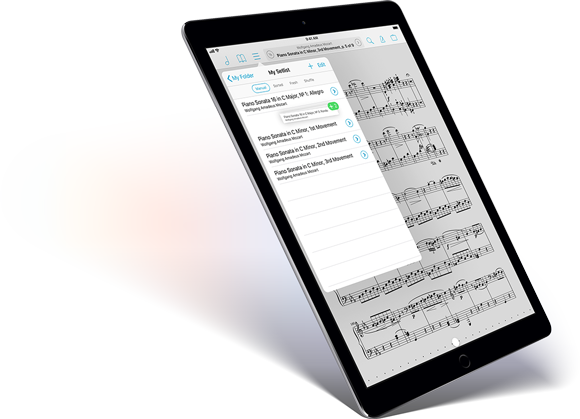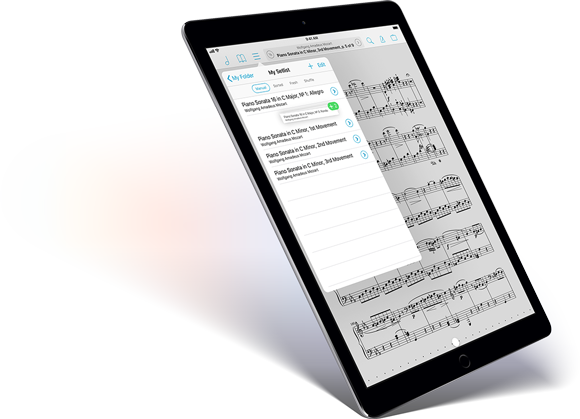
We’ve been hard at work since the announcement of iOS 11, and today we’re tremendously excited to be back with another big update to forScore, version 10.3. With this new version we’ve gone all in with iOS 11’s biggest features, fully embracing things like Drag and Drop by weaving support for it into the app at every level. The amount of flexibility this adds is incredible, and you really have to use it to believe it.
Of course, that’s just the start, so be sure to visit our new in-depth page to see all of the changes we’re making. If you’re interested in helping us get it ready for a full release consider becoming a beta tester. Otherwise, stay tuned over the coming weeks as we get closer to 10.3’s official introduction!
July 31, 2017
In Depth, News
In 2015 we introduced Groups, a subscription-based service that allowed forScore users to automatically share their scores, bookmarks, and setlists with other forScore users. It was new territory for us, and although we are very proud of the hard work we did to make it a reality, today we’re announcing that it is being discontinued. Functionality remains for anyone who has already signed up, and will remain until their subscription expires, but new subscriptions and extensions can no longer be purchased.
Groups was built using Apple’s CloudKit (despite the fact that it was very new at the time) because it was Apple’s first cloud service that allowed users to share information with each other. Until that point, Apple’s services were limited to backups and private synchronization between a single user’s devices. With CloudKit, we could allow users to share their information with anyone who had an iCloud account—there was no need for us to manage accounts or maintain our own servers.
Unfortunately, the ability to share information this way came at a cost: just like each user has a limited amount of iCloud storage space, apps that take advantage of this public space face usage restrictions and complicated quotas. These quotas dictate how much storage space an app has to work with, but also how much data they can move to and from CloudKit. These limits aren’t fixed, either, and they grow based on the number of active users an app has. For almost a year after Apple introduced CloudKit, even they didn’t seem to know how much they would charge for apps that exceeded these limits. We found ourselves in a frustrating limbo, but we believed enough in the end result to keep pushing forward.
In the end, the potential risks and constant maintenance of such a complex system couldn’t be reconciled with the costs and limits our users could accept. We’re tremendously proud of the concept and the implementation, but it wasn’t enough and we’re ready to move forward with the new features and enhancements that will have a big impact on all of our customers. We strive always to make forScore the best it can be, and sometimes that means closing the door on something that never quite clicked. For all of our users who tried the Groups service, we sincerely appreciate it. Thank you for giving it a shot, we learned a lot and will carry that experience forward into the hard work we continue to do every day.
Over the past two weeks we’ve seen how forScore can help you associate audio tracks with specific pieces of sheet music in your library and control playback without leaving the app. First, we discussed linking a score with a track in your iPad’s centralized Music library, then we explored importing and linking a score with an audio file stored in the app’s documents directory instead. There’s one final source of audio, however: recordings.
Recordings are a lot like standard audio files, but instead of importing them through iTunes or by copying them in from other apps, recordings are created within forScore. Choose “record” from the tools menu to show the recording interface which temporarily hides the media box. Tap the microphone icon to start recording, tap again to stop and save or discard the results. The list icon shows all of the recordings you’ve made while viewing the current score, and the close button dismisses the recording interface.
Unlike audio files, which are available for linking to any one or more scores or bookmarks in your forScore library, only recordings made while viewing the current score are shown in the Recordings list (or in the Metadata panel’s audio picker). If you open the Metadata panel and swipe from right to left over a recording in the audio list, you’ll be deleting that recording instead of simply disassociating it from the current piece.
Whether you’re looking to review your own performances or share them with colleagues, forScore’s built-in recording capabilities are a quick and easy way to do so.
Last week we began our discussion of forScore’s media playback features with a look at associating scores in your library with audio tracks in the iPad’s shared system library. That’s just one source of music, but there’s another: today we’ll be discussing how to do something similar with audio files that copied to forScore’s Documents directory rather than having been purchased through the iTunes store or synced from your computer’s iTunes library.
As a quick recap, associating a score with an audio track is done through the metadata panel. Select the “audio” tab in the lower section of this panel and tap the circled notes icon to choose an item from the system’s music library. Next to that button, though, there’s a similar icon with a document or page shape. That button allows you to choose an audio track that’s stored in forScore’s Documents directory, and virtually everything else about it is the same.
So how do you get audio tracks into the Documents directory? The same way you add PDFs to forScore: copied from your computer using iTunes’ file sharing panel, by using forScore’s services panel to download them from a cloud service like Dropbox, or by importing files from other apps that support the “open in…” function. Once you’ve linked up an audio file, you can control playback just like you would have in last week’s example.
Whether you use the iPad’s shared music library or you copy files over manually really depends on where your music is. If you already bought a track through iTunes, or if you’re using Apple Music to stream songs from the cloud, using the system library is the easiest (and sometimes only) way to access that track. If you’ve already got an MP3 file on your computer or you’re looking for a public domain recording you can download and reference in a hurry, using an audio file is likely going to be an easier method. It’s all up to you, so just pick what makes the most sense in each case and mix and match sources as much as you like.
Sometimes it helps to be able to play music while using forScore, and not just have music playing, but also to be able to make it easier to control playback and get the right song ready at the right time. Whether you need some accompaniment while you practice, a backing track on stage, or just need to hear something to help you learn it, audio tracks are the answer.
With forScore, you can do all of these things: associate each score or bookmark in your library with one or more audio tracks so you don’t have to find them every time, and control playback, loop a specific section, change the speed and pitch of the track, and even record yourself and play it back later—all without leaving the app. There’s a lot you can do, so over the next few weeks we’ll be taking a look at different parts of forScore’s media system, starting with the different sources of music you can access.
The first and most common source of music is the iPad’s shared system library, or the Music library (with a capital “M” because it’s the same library you access through the Music app). When you sync music to your iPad through iTunes, or buy a track through the iTunes store on your device, this is where those tracks end up. Developers like us can request read-only access to this information in order to provide additional features. In the lower section of the metadata panel, select the “audio” tab and press the circled note icon (it looks like the iTunes icon). Browse by artist, album, genre, composer, playlist, or view all songs. When you find the track you’d like to use, just tap it. Keep browsing to add other tracks, then tap “Done” to close the media picker.
Once you’ve done that, you’ll see the media box along the bottom of the screen—it appears and disappears along with the navigation bar when you tap the center of the screen. Press play to start your song, drag the seek bar back and forth to go to a specific point in the song, and use the pause and back buttons as needed to control playback. If you have more than one track set up, swipe left or right over the album artwork to change the current song.
Those are the basics, but we’ll be back next week and beyond with much more!