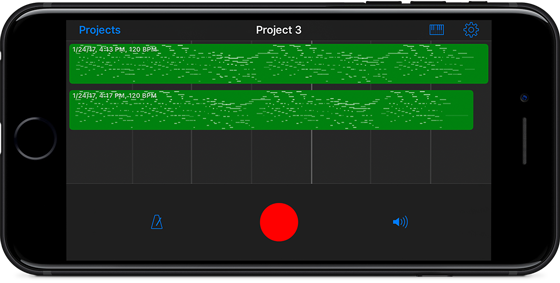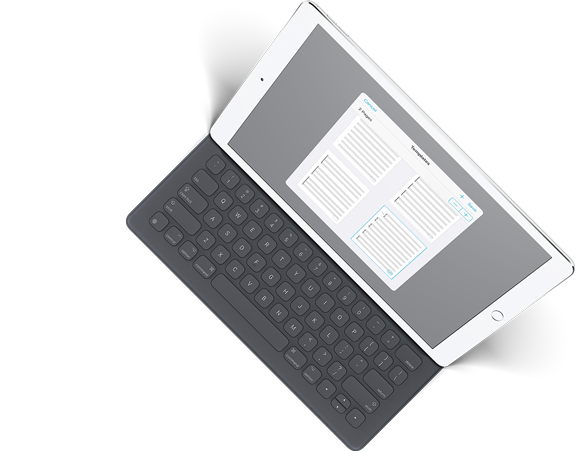Last week we learned about Links, semi-transparent dots that you can place on a page that direct you to another spot when tapped. Just like Links, Buttons are tappable dots that you can place on a page. Instead of helping you handle repeats, though, Buttons let you easily perform a wide range of different and customizable tasks with just a quick tap.
Choose “Buttons” from the tools menu and you’ll see an interface that looks a lot like the Links creator. Instead of showing you two copies of your score, however, the Buttons creator shows your page on the left and lets you customize the button’s actions on the right.
Buttons can be set up to perform one of seven major kinds of functions, each with its own customizable color:
- Metronome: start or stop the metronome, after a delay if needed.
- Tempo: change the metronome’s tempo to a specific value (temporarily overriding your saved tempo), or leave it blank to revert back to the saved setting.
- Play/Pause Audio: start or stop the currently queued audio track, if available.
- Pitch: play a specific pitch using the pitch pipe’s last-used sound bank.
- MIDI: send MIDI messages or presets with a tap (discussed in-depth here).
- Note: temporarily display a text note near the top of the screen, similar to the page-specific “notes” feature and the “remind me” option.
- Navigation: program a button to take you to the next score, the previous score, or to perform a full- or half-page turn, whichever is the opposite of your normal settings.
Many of these actions are similar to the options available in the “Gestures” section of forScore’s settings panel, but Buttons are unique in that they’re location-specific. Gestures help you do global things like open a new tab, but Buttons are suited to the kinds of actions that are more strongly connected to your music. Buttons don’t just let you change the tempo, for instance, they remind you that you should do so at a specific point in the song and they store the tempo value so you don’t have to think about it while you’re playing.
When your music requires dynamic changes like these, Buttons are there to help you prepare everything in advance, then execute flawlessly as you play with just a quick tap.
We sometimes hear from people who tried using a general PDF reader to store their sheet music before they ultimately decided to use forScore instead. There are lots of reasons why people find that a dedicated app like forScore is better-suited to the job of managing and displaying your sheet music library, but one of the biggest reasons by far is our Links feature.
It was one of the very first features we came up with, and it was the perfect demonstration of the sort of augmentation that was possible with a dedicated digital sheet music reading app. It made handling repeats far simpler, and we hadn’t seen anything like it at that point (though it’s become so ubiquitous that you’d be hard-pressed to find a sheet music reader these days that doesn’t offer something similar).
So how does it work? By marking two spots in your score—a “from” spot where a repeat is initiated, and a “to” spot where that repeat leads—you create a connection between those two areas. You create these connections in the Links panel (found in forScore’s Tools menu) which displays two copies of your score side-by-side. Tap on the page to mark the “from” position on the left and the “to” position on the right, swiping to turn pages if necessary. (Links take you to a specific spot, either on the current page or on any other page of your score.)
A blue circle is always visible on the page where you’ve marked a link’s source position, and tapping it takes you to the corresponding target position. An orange circle will appear and pulse briefly, indicating where you should begin playing. These orange spots aren’t normally visible, they only show up immediately after you activate a link. If you’re using your iPad in landscape orientation, forScore scrolls up or down as needed to get you to right place.
In short, links make repeats a lot easier to handle. They give you a quick and easy way to jump from one spot to another, and you can create as many as you need to unfurl even the most complex musical knots.
Today we’re very excited and proud to announce something brand new: our first app that’s completely separate from our work with forScore. We call it Nocturne, and it’s a single-track MIDI recorder that’s designed to make recording several takes of your song as quick and straightforward as possible. Our new detail page has much more information, so be sure to check it out.
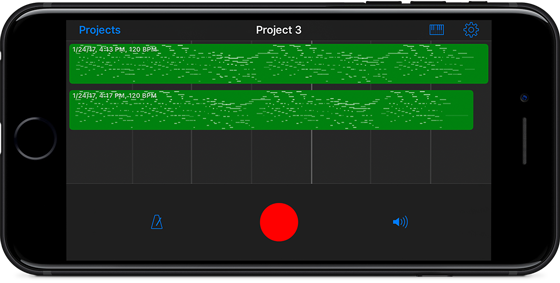
We’ve actually been working on Nocturne off and on for over two years because it was an app we wanted for ourselves. A few iOS bugs kept us from finishing it until now, but we think it’s finally in the right place and we need beta testers to help us get it all the way to the finish line. If you have a MIDI controller (and a compatible adapter or interface, if necessary), consider helping us out by trying it and telling us what you think.
If you’re interested, sign up here to become a beta tester. Otherwise, stay tuned right here or use our RSS feed to follow our latest news as we get closer to releasing Nocturne on the app store!
PDF files can have certain kinds of metadata embedded within them, like a title, author, subject, or keywords. These aren’t necessarily words shown on any of the pages, but the information is there in the file ready to be used however any compatible application sees fit.
In forScore, we use most of this information to help you organize your files: the metadata panel can pull this data into its own fields, including title, author (as a composer), subject (as a genre), and keywords (as tags). But there’s one more useful type of metadata, and that’s the table of contents.
In the bookmarks menu, you can see if the current file has a table of contents by switching to the TOC view. Since a table of contents pairs titles with page numbers, you can tap on any title and be taken immediately to the corresponding page. With a little bit of work, though, you can use this information to create more advanced forScore Bookmarks as well.
To do this, tap the “import” button and forScore will use the titles and page numbers of your file’s table of contents as the titles and starting page numbers of each new bookmark. It goes a little further than that, too: forScore makes some educated guesses about where each bookmark ends. For instance, if a bookmark starts on page 3 and another one starts on page 6, forScore assumes the first one ends on page 5. It’s not a perfect assumption, but it gets you most of the way there and saves you lots of typing.
Depending on where your PDFs come from, they might have a table of contents that you never even knew about. Next time you’re looking for a particular section, a quick visit to the Bookmarks panel could save you some time and effort.
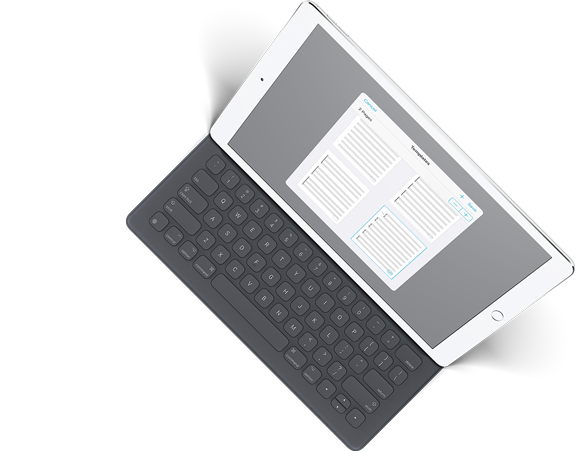
We’ve been hard at work, and today we’re tremendously excited to be unveiling the latest update to forScore, version 10.2. Beginning last year with the debut of forScore 10 and the big foundational improvements it introduced, we made the deliberate choice to continue building on it for a while and let the point releases serve a much bigger role. We kicked things off with 10.1 late last year, but 10.2 takes things up a notch. The feature list could’ve easily added up to an 11.0, but we’re sticking with our plan and pushing forward aggressively. Our mission—to make forScore the best sheet music reader it can be—won’t fulfill itself, after all.
There’s too much to cover here, so be sure to head over to our new in-depth page explaining most of the big changes. And, if you’re interested in helping us get it ready for a full release consider becoming a beta tester. We can’t do it without you, so thanks as always for your support, your enthusiasm, and your music.