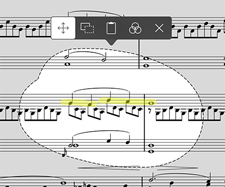Setlists are a popular and flexible way for users to organize their music exactly how they need it, and we’ve often heard from people who keep those lists around so they can duplicate and tweak them as needed to suit their weekly events. After a few weeks, that list of setlists can grow and really start to get out of hand. That’s why we introduced setlist folders in forScore 10: they let you group and organize your setlists much like files on a computer, so you can separate them into groups as needed or archive them after each performance.
When you tap the “Edit” button in the Setlists menu, the “+” button that normally lets you create a new setlist changes to let you create a new folder instead (the icon changes to a folder with a plus symbol inside of it). Tap here and supply a name to create a new folder. All of the different ways you can sort your setlists work the same way with folders: use Manual mode to arrange them any way you like, sort them alphabetically, or sort them by least-recently played.
To move a setlist into your new folder, tap the circled “i” button to the right of the setlist to show the setlist panel. Select any folder in the “Folders” section to move your setlist into that folder, or tap the “New Folder…” item at the bottom of the list to create a new one (creating a folder here works exactly the same way as it does in the main Setlists menu, this way just saves you a few taps). Use the Setlist menu’s edit mode to select multiple items and move them all into a folder at once.
Now you don’t have to choose whether you want to keep your older setlists or sacrifice them to clean up a cluttered list—get the best of both worlds by organizing them into folders instead.
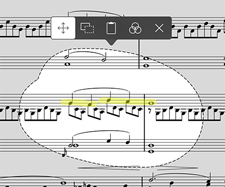 Since they were first introduced, forScore’s annotation tools have been largely static and cumulative: once you hit that save button the only option to change a specific drawing was to erase and redo it. In forScore 10, the new selection tool changes all of that.
Since they were first introduced, forScore’s annotation tools have been largely static and cumulative: once you hit that save button the only option to change a specific drawing was to erase and redo it. In forScore 10, the new selection tool changes all of that.
Now you can use your finger or Apple Pencil to select a specific area of drawn annotations (including stamps and shapes) and then move, duplicate, or clear them without affecting any of your other annotations. There’s also an adjustment tool that lets you re-color annotations by adjusting their hue, saturation, brightness, and opacity. You can even copy and paste drawn annotations, and it works between pages or between completely different files. It’s a powerful tool that can save you a lot of time and effort, so be sure to check it out the next time your annotations need a little tweaking.
Long-time user, frequent contributor, and honorary employee Alan Steinberger has shared a few music videos with us featuring him playing from his iPad with singer Matt Forbes. There are a few shots of forScore sprinkled throughout several of them, most prominently in a cover version of Rod Stewart’s “Some Guys Have All The Luck” as seen below:

Learn more about Alan here, and check out all of Matt’s videos on his Facebook page.
Some of the new features in forScore 10 are complex, but others—like the new ruler annotation tool—are very straightforward (pardon the pun). While annotating, tap the new ruler icon to show or hide it. It’s semi-transparent and, most importantly, straight.
Use two fingers to rotate it, or drag it around on the screen to place it exactly where you need it. It works with your drawing presets and the Stamp and Shape tools. Start drawing near either side and forScore will lock your input to the ruler’s edge. Or start drawing out in the open and the ruler will stop your drawings from going too far if needed.
And, well, that’s about it. You don’t always need precision, but when you do the new Ruler tool is there for you.
For an app designed to give you the best, clearest possible view of your music, cropping is an essential part of the equation. It helps you remove unnecessary margins, zooming and repositioning each page until it fits perfectly on the screen.
Now, with forScore 10, the Crop tool can do even more: it can now help you fix crooked scans by tilting the page up to twenty degrees in either direction. It’s not a separate function, it’s part of the cropping process so you can line up your page once and never have to think about it again. Just drag the slider at the top of the page left or right until everything looks good (if you’ve already cropped your page you’ll need to un-crop it first).
Your annotations, links, and buttons are all adjusted to line up properly with the page, but since things like text annotations need to stay horizontal there may be some subtle differences. For the best possible results, be sure to crop and de-skew any problem pages first.