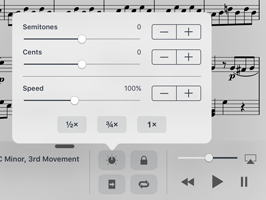Last week we began our journey through all of the new features in forScore 10 and forScore mini 3 with a look at audio track playback speed adjustment. That’s just one half of what’s new in our newly upgraded audio system, and today we’ll check out the second half: pitch adjustment.
This feature lets you transpose an audio track up to an octave in either direction. It’s something we know a lot of our customers do, and previously they’ve had to rely on third-party apps, switching back and forth as needed. You can still do that, of course, but now there’s a fully integrated solution that’s much easier to use.
As we mentioned last time, the newest versions of forScore actually switch between three distinct audio engines on the fly to give you the best possible features at all times, even though your audio tracks might come from a number of different sources. The requirements for pitch adjustment are a little more stringent than playback speed, requiring iOS 8 or later and compatible only with non-DRMed, locally stored audio files (either added directly to forScore’s documents directory or from your iTunes music library but not stored in the cloud).
Tap the media box’s knob/dial icon to access the speed and pitch adjustment panel, and you’ll see two adjustment rows for semitones and cents. Each slider allows for quick adjustments, and the +/- buttons on the right let you make more precise adjustments. As with playback speed, these sliders may be disabled until you press play and forScore can access more of the track’s information. Like playback speed, pitch adjustments are saved automatically per track, so you can transpose one track without affecting the rest.
That’s what’s new in audio track playback with forScore 10 and forScore mini 3, but we’ll be back next week and onward with a whole lot more, so stay tuned!
This week’s big news is the release of forScore 10 and forScore mini 3, and we’ve got tons of fresh features to explore! Today we’ll start with one of our favorites, the ability to adjust the playback speed of an audio track while following along with the corresponding sheet music. It’s an especially great tool for learning, and we think its newly expanded flexibility will really make a difference.
Audio tracks can come from several different places, and some of the tools forScore uses are only available in newer versions of iOS, so we actually wrap three distinct audio engines into one unified interface. This lets us provide the best possible experience at all times, instead of just defaulting to the lowest common denominator. This is how it works:
- External audio, DRMed audio tracks, or tracks stored in the cloud can be slowed down to roughly 50% or 75% of their original speed, just like in earlier versions of forScore
- All other tracks, including recordings and files you’ve added to forScore’s Documents directory can be played anywhere from 25% to 200% of their original speed
When you load up a song, you’ll see forScore’s media box appear along the bottom of the screen. Tap the knob/dial icon to access the speed and pitch adjustment panel, and you’ll see which options are available to you based on the track’s source. You’ll see the half, three quarter, and full speed buttons, and a slider that gives you more fine-grained control over speed. By default, this slider is disabled until 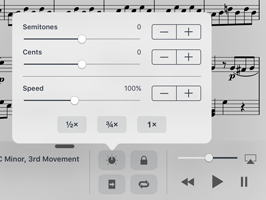 forScore can access the track’s information—in some cases, that can only happen once you’ve pressed play.
forScore can access the track’s information—in some cases, that can only happen once you’ve pressed play.
Drag the slider left to slow your track down, or right to speed it up. For precise adjustments, use the + and – buttons on the right-hand side of the panel. Speed is saved automatically per track, so you can leave your score and come back later with everything right where you left it.

Today we’re very excited to announce the arrival of forScore 10 and forScore mini 3 on the App Store. These huge updates are absolutely free for all existing users, as always, and they include some incredible new features and enhancements that really take so many of forScore’s key functions to the next level. From brand new annotation tools and powerful audio track adjustments to setlist folders and the seriously upgraded Darkroom, they make everyday tasks easier, faster, and better.
Thanks to everyone who supported us and helped us get here, all the way up to version ten and beyond! We love working on forScore and appreciate the continued opportunity to bring you our latest ideas and improvements. And, of course, a very big thank you to our tremendous team of beta testers: they volunteer their time to try out our rough drafts, help us hone in on issues, and give us their feedback on all the changes we make. Thank you all.
Available now for iPad
Available now for iPhone and iPod Touch
When you’re ready to play some music, you may know exactly what you want or you might prefer to browse through your collection until something stands out. Either way, a well-organized library will get you there much quicker than one long list of filenames or a teetering stack of paper can.
Instead of locations, forScore gives you vectors—different ways of finding things, whether it’s a particular piece or a general category. These vectors are based on metadata, so properly tagging your music is key. This task may seem daunting at first, but a little bit of work up front really pays off. As long as you use the right tools for the job, it’s not as time consuming as it might seem.
For instance, forScore’s Batch Edit feature lets you apply common metadata to many different files at once. There are two ways to do this from the Scores menu, the Bookmarks menu, or while viewing the contents of a setlist in the Setlists menu:
- Tap the circled arrow button next to any item to show the metadata panel, then tap the “+” button on the right-hand side of the menu’s navigation bar to select additional files to edit.
- Tap the “Edit” button on the right-hand side of the menu’s navigation bar, then tap to select the files you want to change. Choose “edit” from the options at the top of the list to open the metadata panel with all of your selected items loaded up and ready to tag.
Now any changes you make will apply to all of the selected files, saving you lots of time and typing. The metadata panel works similarly whether you’re editing one piece or several, but since some fields let you enter multiple values (composers, genres, tags, and labels) these work a little differently in batch edit mode. Instead of switching between checked and unchecked, the blue boxes next to each field switch between a check mark or a plus icon. If checked, your changes will replace any existing values. If the box shows a plus symbol instead, the values you type in will be appended to each item’s existing values.
Whether you use one metadata field or all of them, forScore leverages a little bit of data entry to transform your list of files into a detailed, cross-referenced map of your entire collection, ready to help you find what you’re looking for no matter where you start from.
A few weeks ago we took a look at several different aspects of forScore’s metronome, from the basics to much more advanced functions and everything in between. Things have changed a little since then, and with this week’s release of Beat Keeper 3.2 and the announcement of forScore 10 coming later this summer, there’s a new feature for us to briefly explore.
Changing the metronome’s BPM value is a common task, so we’ve long searched for a way to let users make small adjustments quickly and easily (tapping the center or dragging the dial can be less precise, and using the keypad requires a few extra taps). Although it’s technically a very easy problem to solve, figuring out how to design it and make it usable turned out to be a lot more difficult. We tried a few different ideas over the past year or so, and now we think we finally have a solid solution: new plus and minus buttons in the metronome’s circular track that let you increment or decrement the BPM value with just a tap.
Putting these buttons in the track keeps the rest of the metronome’s interface organized and clean, but the obvious downside is that the buttons move as you tap them (making repeated tapping more difficult). To solve this, we added a small delay to the animation—the BPM number in the top right-hand corner updates immediately, but the dial stays put until you’re done tapping. It’s a small thing, but we agonize over these details because we think all of the small things add up to make the experience notably better.