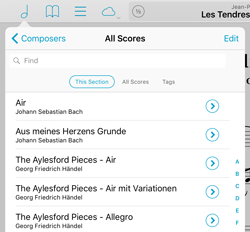Coordination is a key part of music. The balancing of different notes and instruments produces something greater than each individual element, but good timing is essential. Effective harmony relies on tight synchronization.
Cue, forScore’s wireless navigation system, allows users to automatically coordinate page turns and program changes so everyone is literally on the same page. When using Cue, one person assumes the “leader” role, changing songs and turning pages just as they normally would. Other users can assume the “follower” role, and their copy of forScore will automatically follow along.
To use Cue, select “Cue” from the tools menu or tap the circled Cue icon in forScore’s title bar. Choose to lead your group, or choose one of three follower options: Follow Page Turns will flip forwards and backwards, use half-page turns if needed, and scroll up or down in landscape orientation. Follow Program Changes allows the leader to select a song to play, but leaves page turns up to you. Follow Both allows the leader to control both simultaneously.
For groups that use different but similar parts, following page turns only is a great solution. Everyone can choose their own version of music, but overall page turns are still kept in sync. For other groups, following program changes is especially helpful because not only can the leader direct everyone to the right piece at the same time, they’re also immediately notified if a follower doesn’t have the file on their iPad. If the leader chooses, they can send a copy wirelessly to anyone who needs it in seconds.
Cue uses an Apple framework that combines the power of Bluetooth and Wi-Fi to send commands as quickly as possible. It works with forScore for iPad and forScore mini for iPhone or iPod Touch. There’s even a standalone Cue app that works more like a remote control, allowing someone to read along with you and discreetly turn pages without hovering.
In an ideal world, each of the PDF files in your digital music collection will represent a single score. Metadata like composers, genres, tags, and labels let you organize those files into more abstract collections (like which publication it comes from) without losing the flexibility of having individual scores in your library.
Thanks to centuries of publication standards, however, you’re bound (pun intended) to come across a PDF that’s either scanned from or published digitally as an exact copy of a larger collection. If you can’t or don’t want to split those scores into individual pieces, bookmarks are the next best thing.
Bookmarks in forScore actually come in two different flavors: a single reference to a particular page that works just like you’d expect, and a more advanced type of bookmark that lets you take a set of pages from one file and turn them into a new, virtual item in your library.
Simple bookmarks let you name a page so it’s easier to find. These bookmarks are only visible in the bookmarks menu while you’re viewing that particular file, and they don’t do anything beyond that.
With forScore’s more advanced bookmarks, you can essentially turn a set of pages from one file into a new item in your library. It doesn’t actually create a new PDF file, so it takes up virtually no space at all, and it opens up a whole range of possibilities: these bookmarks have their own metadata, they can be added to setlists, and they can even be turned into a completely separate file and shared with colleagues if needed. These bookmarks also show up in the scores menu, so they’re easy to find independently of their source PDF file.
One last bonus feature: if your PDF file has an embedded table of contents, you can use this information as is (like simple bookmarks—names that reference a single page), or you can use it as a starting point to create a full set of advanced bookmarks as well. Check out page 9 of forScore’s user guide for complete details.
When you want to browse your collection and look for something to play, forScore’s main menu and a well-tagged music collection are perfect. Other times you know exactly what you need and just want to get to it as quickly as possible. In this case, the Search panel is the best solution (it not only lets you find a particular piece quickly, but also allows you to find any setlist, category, and even most of forScore’s actions and tools by name).
But sometimes you need a little bit of both. You may not remember the exact name of a piece, but you know generally where to look for it. For this, most of forScore’s menus include a search bar so you can filter its list of items even further based on title, composers, or tags. 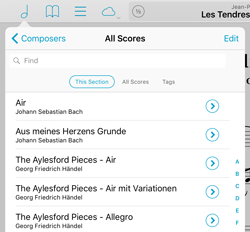 When you open a menu, this search bar will be hidden by default, but drag the list downward and you’ll see it slide out from the top.
When you open a menu, this search bar will be hidden by default, but drag the list downward and you’ll see it slide out from the top.
These search bars aren’t just in the main menu, they’re almost everywhere you can find a list of scores. That includes the setlist editor, the upload picker in the services panel, and the metadata panel’s batch edit picker. So the next time you’re looking at a long list and you know the item you need for is somewhere below, save yourself some scrolling and get to it with just a few taps.
2016 is here, and today lots of people are starting things out right by rededicating themselves to those habits that are important but hard to form. Like backing up your files.
If you’ve spent time scanning, organizing, and annotating your scores, then you should also know how to back them up—and you should do so regularly! We recommend backing up before any update to iOS or major update to forScore, and especially if you’ve made a lot of recent changes to your library. Our knowledge base article on the subject includes detailed instructions on how to back up your files:
Backing up your data to your computer
For those who got their hands on a shiny new iPad this holiday season, the instructions for transferring your library are similar. Of course, the best way to move everything to a new iPad is to restore it from an iTunes or iCloud backup. If that’s not possible, or if something goes wrong, it’s easy to move these files over manually. Here’s how:
Transferring your forScore library to another device
Don’t risk losing all of your hard work this year, back up regularly and turn a good practice into a smart habit. Happy new year!
After more than five years of development now, forScore has become a very powerful application with a wide-ranging set of features and tools. As we’ve built out these features we’ve also restructured menus and panels, striving always to create a hierarchy so that the things you need seem to be right where you’d expect once you think to look for them, rather than simply presenting you with an overwhelming wall of options.
Of course, that’s not always possible which is why we have this series, the Feature of the Week. Alas, after eight months of writing these, even this series of posts has traded discovery for abundance. So for this week’s article, we wanted to provide a round-up of the year’s features so people just getting started can browse through them all and take a deeper look at the ones that sound like they might be useful to them. So without further ado: