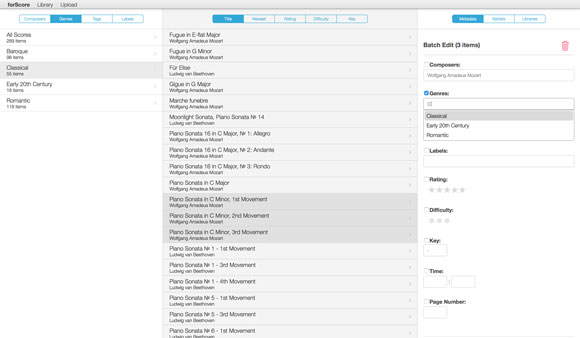Many of our readers are just now getting their hands on an Apple Pencil, so today we wanted to do a recap of how this slick new device works with iPad Pro and forScore.
Unlike most of the other Bluetooth styluses (or styli, we don’t take sides) out there, Apple Pencil doesn’t feature any buttons or lights, so the experience of using it and setting it up can be a little opaque. Essentially, if its battery is charged then it’s ready to use—whether or not it’s connected is really more of a system-level detail than an explicit user action. You can charge it by removing the end where an eraser would be (we don’t know why there isn’t one either) and plugging the Lightning connector into the bottom of your iPad Pro. It’s a little precarious, but it works. You can also use the adapter that comes with it to connect it to any of the other Lightning cables you may have lying around.
To use Apple Pencil with forScore, just start drawing on the page. Annotation mode is activated automatically and kept on so you can switch tools, undo any accidental marks, and finalize your drawing before tapping the “Done” button. If you instead prefer to use the Pencil just like you use your finger, an option in the settings panel called “Automatically enter annotation mode” allows you to disable this functionality.
Behind the scenes, Apple Pencil adds a lot to the drawing experience. It works with iPad Pro to gather four times as many touch points as with older iPad models, so drawings are significantly more accurate (especially when drawing quickly). The Pencil also features a pressure sensitive tip, so your drawings will become more pronounced the harder you press.
One helpful tip regarding the Pencil’s tip: it will eventually wear out and need to be replaced, which you do by twisting it off counter-clockwise. If you’re using your Pencil vigorously or drawing lots of counter-clockwise spirals, the tip can start to unwind itself and you may start to experience sporadic drawing behavior. Just twist the tip back on tightly and you should be good to go.
The Apple Pencil is an incredible tool for anyone who uses forScore’s annotation capabilities, and we hope that iPad Pro is simply the first member of the iPad lineup to support it rather than the only. It’s a great experience, and there’s no reason we can see why it wouldn’t work just as well on smaller iPads once Apple builds in the necessary screen technologies.
As we head into this holiday season we wanted to take a moment to thank our amazing customers for a great 2015. It’s been quite a year, and none of it could have happened without your support and feedback.
We celebrated an amazing five years of forScore, taking a look back with a unique retrospective. We debuted our first service, Groups, allowing one user to easily manage music and setlists for their colleagues. This summer we released forScore 9, bringing incredible enhancements like Buttons and Dashboard, and with forScore 9.1 we added support for iOS 9’s new Split View and Slide Over multitasking modes. Just a few weeks ago now, Apple finally released the hotly anticipated iPad Pro and Apple Pencil, and our latest updates have taken full advantage of the powerful new hardware. We were even featured in Apple’s retail stores, on a giant banner and on every demo iPad Pro!
Now that the year is winding down and some lucky people are unwrapping their new iPads, we want to make sure people know about forScore and help them decide if it’s right for them. Word of mouth is huge, of course, but App Store reviews help a lot too. Unfortunately, every time we update forScore those ratings and reviews disappear, and we update forScore a LOT (over a hundred times so far). We don’t prompt our customers to review the app after every update because we know how frustrating that can be, but if you’re enjoying using forScore and want to help us reach an even bigger audience, please consider writing or updating your review.
And finally, we wanted to take a moment to remind everyone that apps make great gifts too! They’re perfect for last-minute shoppers and really help people put their iPads to full use. (You can even schedule them to arrive at a specific date and time if needed.)
Thanks again for all of your support, and your passion. We love making forScore better, and we can’t wait to see what 2016 will bring. Happy holidays!
No matter how good the iPad gets, data entry can be a pain. The virtual keyboard covers up part of the screen and requires guessing or looking to find the right keys. External keyboards help a lot, as do forScore’s batch editing and PDF metadata importing features, but many people will still be more comfortable using their computer to do this kind of work (especially when starting out and categorizing their entire music collection).
Way back in 2010 we created a Mac application that allowed forScore users to edit files individually, but it was inadequate and we ended up having to scrap it so we could devote all of our time to improving forScore instead. The urge to find a better solution never left, though, so with forScore 6 we took another stab at it. We knew we wanted to add batch editing functionality, but our bigger goal was to create something that was cross-platform while also being relatively easy to maintain. The solution was a little out of the box but awesome: we realized we could embed a web server into forScore and use it to serve web pages to your browser over a local wi-fi network.
We called it Console (both the idea and the name have since been, ahem, appropriated by some less scrupulous apps) and it achieved all of our goals and then some. The layout splits your screen into three columns—categories on the left, scores and bookmarks in the middle, and a metadata panel on the right. Click to select a category on the left and the middle zone will reload to show you all of the pertinent pieces in your library. Click to select one and edit it, or use your system’s modifier keys to select multiple items and batch edit them.
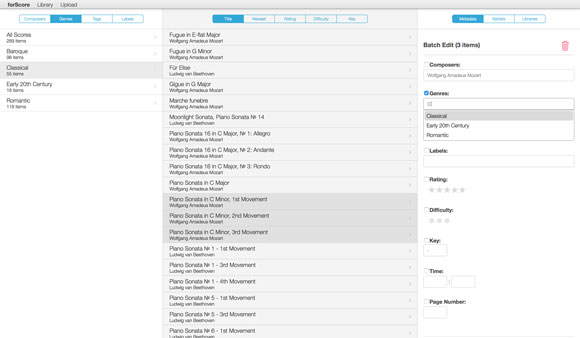
From the metadata panel, you can edit fields like title, composers, genres, tags, label, rating, difficulty, key, time, or page number offset. You can also choose which setlists or libraries your piece is part of, and you can add, remove, or edit a score’s bookmarks. You can even view the original PDF file in your browser, download it, or delete it from forScore.
Use the toolbar along the top of the screen to choose which library you want to work with or to create a brand new one. The “upload” button even lets you add new PDF files to forScore from your computer wirelessly—definitely our favorite part.
So how can we allow you to make all of these changes without also letting those other, less scrupulous folks out there come along and appropriate your library? Well, forScore’s web server is only activated when you choose “Console” from the tools menu and any new computer or device that tries to connect to it will prompt you first on your iPad or iPhone. Until you explicitly allow that computer to access your library, it won’t be able to see or change anything. So pull up a chair, grab that keyboard and mouse (or trackpad), and get organized!
We’re very excited to announce the immediate availability of forScore 9.3, a big update that seriously enhances the annotation experience. For users with an iPad Pro and Apple Pencil, you’ll now benefit from support for pressure sensitivity and you’ll even be able to annotate at any time by simply drawing on the page (no need to enter annotation mode first!). We’ve also heavily optimized our annotation engine for today’s most sensitive devices, providing twice or even four times the detail without slowing you down. Finally, we’re adding a way for users with page turners or certain other hardware accessories to use links and buttons without touching the screen. You can learn more about all of these features in our recent Sneak Peek article.
As always, forScore 9.3 is a free update for all existing users and still just $9.99 (USD) for newcomers. These improvements will also be coming soon to forScore mini with our 2.3 update, so keep an eye out for that. Special thanks to all of our beta testers who helped us put the final touches on this complex update—we sincerely appreciate it.
Last week we discussed half-page turns, a feature that’s available when you’re using your device in portrait orientation. That feature is activated by tapping a button just to the left of the current score’s title in the main control bar, but this button changes when you’re using landscape orientation and serves a different purpose: toggling two-up view which allows you to see two pages at once, side by side.

Pages turn two at a time when you’re using this mode, so you’ll see pages 1-2, then 3-4, 5-6, etc. You can control this with the “two-up page advance” option in the settings panel—choose “1 page” and you’ll move through your files one page at a time starting with pages 1-2, then 2-3, 3-4, and so on.
Two-up view works not only with scores, but with bookmarks as well (pages beyond the scope of a bookmark appear faded out so you can clearly see what’s currently relevant). You can even use the tap-and-hold gesture on either page to annotate it!