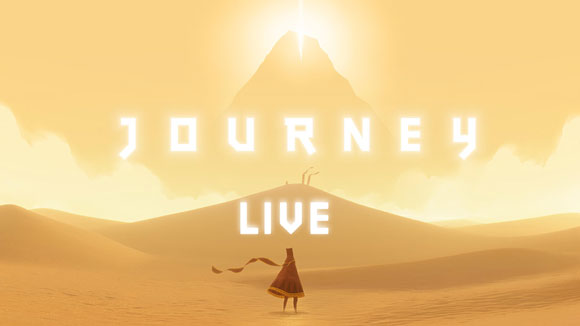January 29, 2016
| Feature of the Week
On iOS devices, swiping down from the very top of the screen lets you access a dark panel called Notification Center. Like its name suggests, it gives you quick access to all of your device’s notifications, but it also has another view called the “Today View” that lets you see all sorts of bite-sized pieces of information. With a quick glance, you can view your upcoming calendar events, check the local weather forecast, monitor traffic conditions, and more.
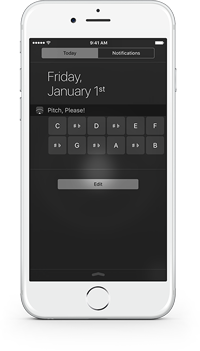 These chunks of information are called widgets, and you can pick the ones you want to see and rearrange them to suit your needs. Some of them are built-in, but developers can also create their own widgets and include them with their apps for free. To use one of these widgets, just tap the “Edit” button at the bottom of the “Today” view and then tap the green plus button next the one you want to see.
These chunks of information are called widgets, and you can pick the ones you want to see and rearrange them to suit your needs. Some of them are built-in, but developers can also create their own widgets and include them with their apps for free. To use one of these widgets, just tap the “Edit” button at the bottom of the “Today” view and then tap the green plus button next the one you want to see.
A pitch pipe widget is included with forScore, forScore mini, and Pitch, Please! (our standalone pitch pipe app). Once you’ve set it up, you can tap any of the note buttons to hear a pitch in whichever octave and instrument you last used within the app itself. It’s quick and easy, so if you find yourself needing a pitch pipe regularly be sure to check it out!
Today we’re happy to announce the immediate release of forScore 9.3.2 and forScore mini 2.3.2. These updates reduce the smallest possible size for drawing presets and stamps (great for iPad Pro), and they also include a variety of important bug fixes. Most notably, we’ve corrected an issue with Dashboard occasionally underreporting statistics, we’ve resolved some minor interface issues in annotation mode, made improvements to the Groups service’s syncing logic, and fixed an issue when rearranging setlists. That’s just the start, though, and while bug fixes may not be flashy, these small changes all add up to make your forScore experience even better.
We’re also releasing Pitch, Please! 2.4 which is now a universal app with support for iPad and the new Split View and Slide Over multitasking modes. This version also allows for a much greater range of tuning options when using the “Tone” sound option, and improves graphics quality and animations, so be sure to check it out today!
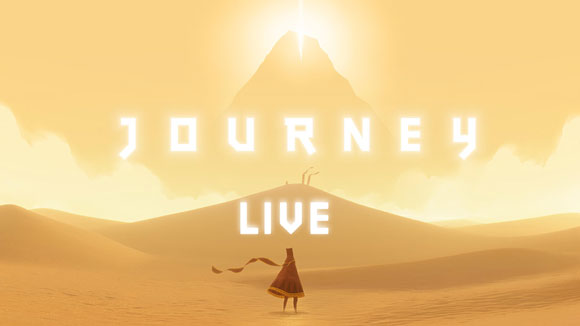
Next month Chicago-based Fifth House Ensemble will be teaming up with composer Austin Wintory to premiere an original, interactive live performance of his Grammy-nominated score for the video game Journey. The game and its soundtrack have both been highly praised and incredibly popular, so it’s no surprise that their Kickstarter project was funded in just two hours. It has since reached over four times its goal, and with over three weeks left it’s sure to go even higher so be sure to check it out while the limited rewards are still available.
We were excited and honored to hear that they’ve chosen to use forScore during their performances, and they’ll be using Cue to stay in sync as they play from their iPads. Although we aren’t involved in the project at all, we think forScore is a natural fit for such a unique experience and trailblazing game.
January 22, 2016
| Feature of the Week
Coordination is a key part of music. The balancing of different notes and instruments produces something greater than each individual element, but good timing is essential. Effective harmony relies on tight synchronization.
Cue, forScore’s wireless navigation system, allows users to automatically coordinate page turns and program changes so everyone is literally on the same page. When using Cue, one person assumes the “leader” role, changing songs and turning pages just as they normally would. Other users can assume the “follower” role, and their copy of forScore will automatically follow along.
To use Cue, select “Cue” from the tools menu or tap the circled Cue icon in forScore’s title bar. Choose to lead your group, or choose one of three follower options: Follow Page Turns will flip forwards and backwards, use half-page turns if needed, and scroll up or down in landscape orientation. Follow Program Changes allows the leader to select a song to play, but leaves page turns up to you. Follow Both allows the leader to control both simultaneously.
For groups that use different but similar parts, following page turns only is a great solution. Everyone can choose their own version of music, but overall page turns are still kept in sync. For other groups, following program changes is especially helpful because not only can the leader direct everyone to the right piece at the same time, they’re also immediately notified if a follower doesn’t have the file on their iPad. If the leader chooses, they can send a copy wirelessly to anyone who needs it in seconds.
Cue uses an Apple framework that combines the power of Bluetooth and Wi-Fi to send commands as quickly as possible. It works with forScore for iPad and forScore mini for iPhone or iPod Touch. There’s even a standalone Cue app that works more like a remote control, allowing someone to read along with you and discreetly turn pages without hovering.
January 15, 2016
| Feature of the Week
In an ideal world, each of the PDF files in your digital music collection will represent a single score. Metadata like composers, genres, tags, and labels let you organize those files into more abstract collections (like which publication it comes from) without losing the flexibility of having individual scores in your library.
Thanks to centuries of publication standards, however, you’re bound (pun intended) to come across a PDF that’s either scanned from or published digitally as an exact copy of a larger collection. If you can’t or don’t want to split those scores into individual pieces, bookmarks are the next best thing.
Bookmarks in forScore actually come in two different flavors: a single reference to a particular page that works just like you’d expect, and a more advanced type of bookmark that lets you take a set of pages from one file and turn them into a new, virtual item in your library.
Simple bookmarks let you name a page so it’s easier to find. These bookmarks are only visible in the bookmarks menu while you’re viewing that particular file, and they don’t do anything beyond that.
With forScore’s more advanced bookmarks, you can essentially turn a set of pages from one file into a new item in your library. It doesn’t actually create a new PDF file, so it takes up virtually no space at all, and it opens up a whole range of possibilities: these bookmarks have their own metadata, they can be added to setlists, and they can even be turned into a completely separate file and shared with colleagues if needed. These bookmarks also show up in the scores menu, so they’re easy to find independently of their source PDF file.
One last bonus feature: if your PDF file has an embedded table of contents, you can use this information as is (like simple bookmarks—names that reference a single page), or you can use it as a starting point to create a full set of advanced bookmarks as well. Check out page 9 of forScore’s user guide for complete details.
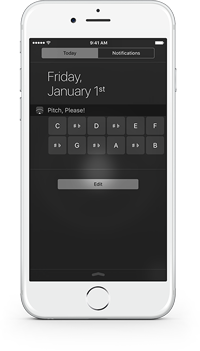 These chunks of information are called widgets, and you can pick the ones you want to see and rearrange them to suit your needs. Some of them are built-in, but developers can also create their own widgets and include them with their apps for free. To use one of these widgets, just tap the “Edit” button at the bottom of the “Today” view and then tap the green plus button next the one you want to see.
These chunks of information are called widgets, and you can pick the ones you want to see and rearrange them to suit your needs. Some of them are built-in, but developers can also create their own widgets and include them with their apps for free. To use one of these widgets, just tap the “Edit” button at the bottom of the “Today” view and then tap the green plus button next the one you want to see.