When you want to browse your collection and look for something to play, forScore’s main menu and a well-tagged music collection are perfect. Other times you know exactly what you need and just want to get to it as quickly as possible. In this case, the Search panel is the best solution (it not only lets you find a particular piece quickly, but also allows you to find any setlist, category, and even most of forScore’s actions and tools by name).
But sometimes you need a little bit of both. You may not remember the exact name of a piece, but you know generally where to look for it. For this, most of forScore’s menus include a search bar so you can filter its list of items even further based on title, composers, or tags. 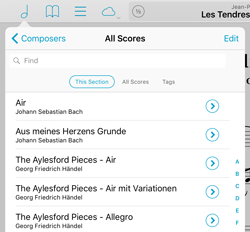 When you open a menu, this search bar will be hidden by default, but drag the list downward and you’ll see it slide out from the top.
When you open a menu, this search bar will be hidden by default, but drag the list downward and you’ll see it slide out from the top.
These search bars aren’t just in the main menu, they’re almost everywhere you can find a list of scores. That includes the setlist editor, the upload picker in the services panel, and the metadata panel’s batch edit picker. So the next time you’re looking at a long list and you know the item you need for is somewhere below, save yourself some scrolling and get to it with just a few taps.
2016 is here, and today lots of people are starting things out right by rededicating themselves to those habits that are important but hard to form. Like backing up your files.
If you’ve spent time scanning, organizing, and annotating your scores, then you should also know how to back them up—and you should do so regularly! We recommend backing up before any update to iOS or major update to forScore, and especially if you’ve made a lot of recent changes to your library. Our knowledge base article on the subject includes detailed instructions on how to back up your files:
Backing up your data to your computer
For those who got their hands on a shiny new iPad this holiday season, the instructions for transferring your library are similar. Of course, the best way to move everything to a new iPad is to restore it from an iTunes or iCloud backup. If that’s not possible, or if something goes wrong, it’s easy to move these files over manually. Here’s how:
Transferring your forScore library to another device
Don’t risk losing all of your hard work this year, back up regularly and turn a good practice into a smart habit. Happy new year!
December 25, 2015
| Feature of the Week
After more than five years of development now, forScore has become a very powerful application with a wide-ranging set of features and tools. As we’ve built out these features we’ve also restructured menus and panels, striving always to create a hierarchy so that the things you need seem to be right where you’d expect once you think to look for them, rather than simply presenting you with an overwhelming wall of options.
Of course, that’s not always possible which is why we have this series, the Feature of the Week. Alas, after eight months of writing these, even this series of posts has traded discovery for abundance. So for this week’s article, we wanted to provide a round-up of the year’s features so people just getting started can browse through them all and take a deeper look at the ones that sound like they might be useful to them. So without further ado:
December 18, 2015
| Feature of the Week
Many of our readers are just now getting their hands on an Apple Pencil, so today we wanted to do a recap of how this slick new device works with iPad Pro and forScore.
Unlike most of the other Bluetooth styluses (or styli, we don’t take sides) out there, Apple Pencil doesn’t feature any buttons or lights, so the experience of using it and setting it up can be a little opaque. Essentially, if its battery is charged then it’s ready to use—whether or not it’s connected is really more of a system-level detail than an explicit user action. You can charge it by removing the end where an eraser would be (we don’t know why there isn’t one either) and plugging the Lightning connector into the bottom of your iPad Pro. It’s a little precarious, but it works. You can also use the adapter that comes with it to connect it to any of the other Lightning cables you may have lying around.
To use Apple Pencil with forScore, just start drawing on the page. Annotation mode is activated automatically and kept on so you can switch tools, undo any accidental marks, and finalize your drawing before tapping the “Done” button. If you instead prefer to use the Pencil just like you use your finger, an option in the settings panel called “Automatically enter annotation mode” allows you to disable this functionality.
Behind the scenes, Apple Pencil adds a lot to the drawing experience. It works with iPad Pro to gather four times as many touch points as with older iPad models, so drawings are significantly more accurate (especially when drawing quickly). The Pencil also features a pressure sensitive tip, so your drawings will become more pronounced the harder you press.
One helpful tip regarding the Pencil’s tip: it will eventually wear out and need to be replaced, which you do by twisting it off counter-clockwise. If you’re using your Pencil vigorously or drawing lots of counter-clockwise spirals, the tip can start to unwind itself and you may start to experience sporadic drawing behavior. Just twist the tip back on tightly and you should be good to go.
The Apple Pencil is an incredible tool for anyone who uses forScore’s annotation capabilities, and we hope that iPad Pro is simply the first member of the iPad lineup to support it rather than the only. It’s a great experience, and there’s no reason we can see why it wouldn’t work just as well on smaller iPads once Apple builds in the necessary screen technologies.
As we head into this holiday season we wanted to take a moment to thank our amazing customers for a great 2015. It’s been quite a year, and none of it could have happened without your support and feedback.
We celebrated an amazing five years of forScore, taking a look back with a unique retrospective. We debuted our first service, Groups, allowing one user to easily manage music and setlists for their colleagues. This summer we released forScore 9, bringing incredible enhancements like Buttons and Dashboard, and with forScore 9.1 we added support for iOS 9’s new Split View and Slide Over multitasking modes. Just a few weeks ago now, Apple finally released the hotly anticipated iPad Pro and Apple Pencil, and our latest updates have taken full advantage of the powerful new hardware. We were even featured in Apple’s retail stores, on a giant banner and on every demo iPad Pro!
Now that the year is winding down and some lucky people are unwrapping their new iPads, we want to make sure people know about forScore and help them decide if it’s right for them. Word of mouth is huge, of course, but App Store reviews help a lot too. Unfortunately, every time we update forScore those ratings and reviews disappear, and we update forScore a LOT (over a hundred times so far). We don’t prompt our customers to review the app after every update because we know how frustrating that can be, but if you’re enjoying using forScore and want to help us reach an even bigger audience, please consider writing or updating your review.
And finally, we wanted to take a moment to remind everyone that apps make great gifts too! They’re perfect for last-minute shoppers and really help people put their iPads to full use. (You can even schedule them to arrive at a specific date and time if needed.)
Thanks again for all of your support, and your passion. We love making forScore better, and we can’t wait to see what 2016 will bring. Happy holidays!
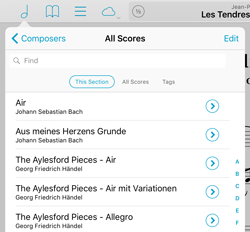 When you open a menu, this search bar will be hidden by default, but drag the list downward and you’ll see it slide out from the top.
When you open a menu, this search bar will be hidden by default, but drag the list downward and you’ll see it slide out from the top.