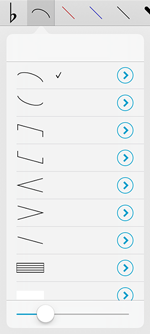As your setlists get longer, rearranging items can get a little more cumbersome. Since any item you add to a setlist is automatically appended to the end of the list, moving it up to (or near) the top can take a little longer than smaller adjustments.
If you tap the Edit button and select your item, however, you’ll see an option called “move” which lets you instantly relocate that item to either the top or the bottom of your setlist. It also works with multiple items so you can select a few, tap that move button, and put them all in the right place. Even if you need to move them around a little more from there, this feature can definitely save you some time.
Precise annotation requires more than just responsiveness or flexibility, it requires the careful employment of highly specialized tools that make common tasks far simpler. You can draw letters with your fingers, but typing is generally a better option. You can draw small symbols like sharps and flats, but the Stamps tool will save you lots of time and hand cramps.
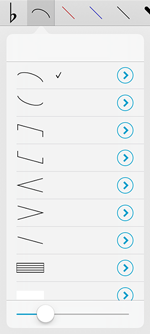 In forScore 7, we added a “Shapes” annotation tool that makes it much easier to add dynamically-sized elements to a page. Drag your finger from one spot on the page to another to draw a perfect slur, tie, tuplet, crescendo, line, or staff between them. You can also drag the size slider in the shapes panel left or right to decrease or increase each shape’s thickness.
In forScore 7, we added a “Shapes” annotation tool that makes it much easier to add dynamically-sized elements to a page. Drag your finger from one spot on the page to another to draw a perfect slur, tie, tuplet, crescendo, line, or staff between them. You can also drag the size slider in the shapes panel left or right to decrease or increase each shape’s thickness.
The Shapes panel also includes a rectangle tool so you can easily block out large sections of a page. Unlike the other shapes, this one is white by default, but each shape can be tinted independently. Just tap the circled arrow button to the right of a shape to pick a different color for it.
Not everyone needs to draw these kinds of shapes, but for those who do it makes all of the difference.
Although there are lots of helpful concepts that can be taken from paper sheet music and translated into the digital realm, one of the more annoying carryovers is the standardized use of margins. This whitespace around each page improves legibility but makes the content smaller—an important consideration on iPads since their screens are smaller than a typical sheet of paper.
With forScore’s crop tool, you can adjust pages individually to get the best possible view of your music, but this can take some time and must be done one page at a time.
Some files (especially those that are digitally created) use similar margins on every page and are centered properly. For these files, using the margin adjustment slider in the Layout tab of the metadata panel is a better option. It lets you increase the size of all of the pages of a piece of music by the same amount, zooming in towards the center and eliminating those excess margins quickly and easily. Best of all, you can still crop individual pages if they require more precise adjustments.
So stop squinting and give your eyes a break! Take a few seconds to set it up, and you’ll never have to worry about it again.
When you need to group and play through some of your music in a specific order, Setlists are the perfect tool for the job. But did you know you can also insert placeholders into a setlist? In the setlist creator, tap the “Placeholder” button at the bottom of the screen and supply a name. Now, when you’re playing through your setlist and you get to that spot, you’ll see a single page with just that title centered on-screen. It’s perfect for songs you know by heart, songs you sit out, or program notes like an intermission.
Of course, it can also be used as a placeholder for music you just don’t have yet. In the Setlists menu, you can tell that something is a placeholder because the arrow button to the right of it will have a dotted circle around it rather than the normal solid one. Tap this dotted button to open the setlist creator and replace the placeholder with your score or bookmark once you’ve got it.
Last week we took a look at forScore’s Sepia effect which gives your screen a warmer tone, reducing eye strain and promoting a healthy complexion in low-light situations.
This week’s feature is another visual tweak, and it can be toggled by selecting “Gradient Effect” in forScore’s settings panel. With this option enabled, forScore will darken the edges of the page slightly to mimic more natural lighting. This effect can also help reduce eye strain, and it can be used in conjunction with the Sepia effect if you like. It’s easier to see than explain, so be sure to check it out for yourself!