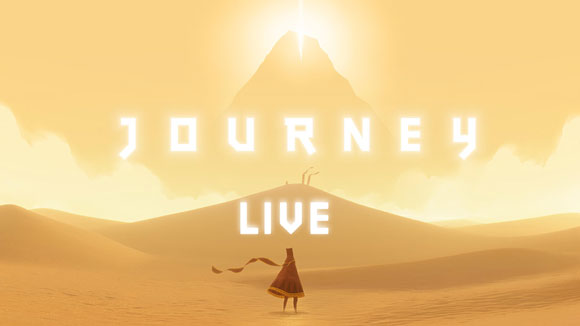Back when the iPad was first introduced, there were a few key things from a software standpoint that really made it feel like a completely new thing: the photos app with its unique interface and gestures, the mail app’s split screen layout, and of course iBooks with its unbelievable page curl animation.
Every version of forScore has used this same animation when moving between pages, and although it’s not the head-turning detail that it once was it still fits well with the page turning concept. Unfortunately, it’s a system-provided animation and can’t be customized, so it always curls up from the bottom right-hand corner of the screen up to the top left. That means the most important part of the next page is the last part of the page to come into view. We’ve sped up the animations a lot since version 1.0 to help, but if they just don’t work for you we’ve since added three other options: stack, slide, and no animation at all. (Tap the “Page Transitions” option in the settings panel to try them out for yourself.)
The “Stack” option animates the top page only, throwing it off to the left and revealing the static next page beneath it. The “Slide” option moves the current page off to the left while moving the next page in from the right, like camera film advancing. Both animations work in reverse when you navigate to the previous page.
The “Off” option removes animations altogether, making your page turns virtually instantaneous. For some, the lack of animation makes it difficult to see if you’ve actually advanced to the next page or not, but for others it’s perfect. Try them all out and find the one that works for you!
Sometimes one song is enough, but when you’re playing through several different pieces you’ll want to know about Up Next. By default, when you select a song from a Setlist, you’ll be able to turn pages not just within that song, but also between all of the songs in that setlist—so turning past the last page of one song takes you to the first page of the next.
When you get to the last page of a score and you’re not already at the end of your list, Up Next lets you see what’s coming up before you actually turn the page. It’s a small notification that slides down over your device’s status bar (where you can see things like the current time or battery level) and shows the name of the next piece in the queue. There’s also a small gear icon on the right-hand side that lets you customize how long this notification appears: for four seconds, ten seconds, indefinitely, or never.
On iOS devices, swiping down from the very top of the screen lets you access a dark panel called Notification Center. Like its name suggests, it gives you quick access to all of your device’s notifications, but it also has another view called the “Today View” that lets you see all sorts of bite-sized pieces of information. With a quick glance, you can view your upcoming calendar events, check the local weather forecast, monitor traffic conditions, and more.
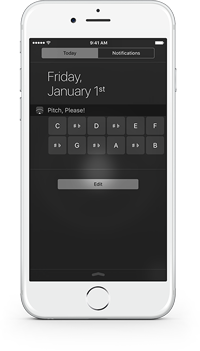 These chunks of information are called widgets, and you can pick the ones you want to see and rearrange them to suit your needs. Some of them are built-in, but developers can also create their own widgets and include them with their apps for free. To use one of these widgets, just tap the “Edit” button at the bottom of the “Today” view and then tap the green plus button next the one you want to see.
These chunks of information are called widgets, and you can pick the ones you want to see and rearrange them to suit your needs. Some of them are built-in, but developers can also create their own widgets and include them with their apps for free. To use one of these widgets, just tap the “Edit” button at the bottom of the “Today” view and then tap the green plus button next the one you want to see.
A pitch pipe widget is included with forScore, forScore mini, and Pitch, Please! (our standalone pitch pipe app). Once you’ve set it up, you can tap any of the note buttons to hear a pitch in whichever octave and instrument you last used within the app itself. It’s quick and easy, so if you find yourself needing a pitch pipe regularly be sure to check it out!
Today we’re happy to announce the immediate release of forScore 9.3.2 and forScore mini 2.3.2. These updates reduce the smallest possible size for drawing presets and stamps (great for iPad Pro), and they also include a variety of important bug fixes. Most notably, we’ve corrected an issue with Dashboard occasionally underreporting statistics, we’ve resolved some minor interface issues in annotation mode, made improvements to the Groups service’s syncing logic, and fixed an issue when rearranging setlists. That’s just the start, though, and while bug fixes may not be flashy, these small changes all add up to make your forScore experience even better.
We’re also releasing Pitch, Please! 2.4 which is now a universal app with support for iPad and the new Split View and Slide Over multitasking modes. This version also allows for a much greater range of tuning options when using the “Tone” sound option, and improves graphics quality and animations, so be sure to check it out today!
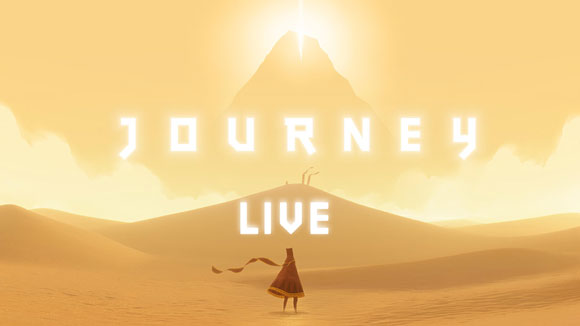
Next month Chicago-based Fifth House Ensemble will be teaming up with composer Austin Wintory to premiere an original, interactive live performance of his Grammy-nominated score for the video game Journey. The game and its soundtrack have both been highly praised and incredibly popular, so it’s no surprise that their Kickstarter project was funded in just two hours. It has since reached over four times its goal, and with over three weeks left it’s sure to go even higher so be sure to check it out while the limited rewards are still available.
We were excited and honored to hear that they’ve chosen to use forScore during their performances, and they’ll be using Cue to stay in sync as they play from their iPads. Although we aren’t involved in the project at all, we think forScore is a natural fit for such a unique experience and trailblazing game.
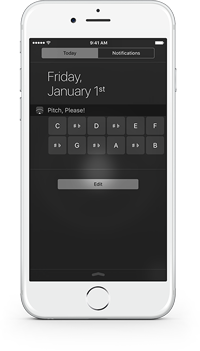 These chunks of information are called widgets, and you can pick the ones you want to see and rearrange them to suit your needs. Some of them are built-in, but developers can also create their own widgets and include them with their apps for free. To use one of these widgets, just tap the “Edit” button at the bottom of the “Today” view and then tap the green plus button next the one you want to see.
These chunks of information are called widgets, and you can pick the ones you want to see and rearrange them to suit your needs. Some of them are built-in, but developers can also create their own widgets and include them with their apps for free. To use one of these widgets, just tap the “Edit” button at the bottom of the “Today” view and then tap the green plus button next the one you want to see.