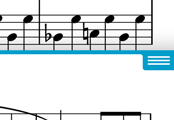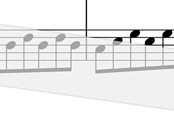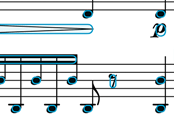Version 14.2.5
The current version of forScore is 14.2.5. If you're experiencing issues while using an older version, updating may help.Otherwise, the easiest way to fix intermittent issues is to quit and relaunch the app. Find out how here.
User Guides
For more in-depth information, check out our user guides.Additional Support
For personalized support, forScore Pro subscribers can contact us directly by opening forScore's Tools menu and choosing 'Support.'If you wish to submit feedback and do not need a response or if you have pre-purchase questions, click here to send us a message.
Please read our support policy here. We are generally unable to provide personalized support and replies are not guaranteed, especially for topics addressed on this page or in our user guide.
Before You Buy
How to purchase forScore
forScore is available exclusively on the App Store for a one-time fee that includes free updates for life. forScore is offered as a Universal Purchase, so you only have to buy it once to use it on all supported platforms (up to ten of your own personal devices). Learn more about forScore’s minimum requirements here.
forScore Pro is an optional, auto-renewing annual subscription within forScore. It is available via in-app purchase and offers advanced functionality, priority support, and exclusive content like additional stamps and app icons. It is not required for normal use and all current benefits are outlined on this page.
As of November 2020, forScore costs $19.99 USD (one-time purchase) and forScore Pro is $9.99 USD per year. Pricing varies by region and currency and may include additional taxes or fees. Prices are subject to change at any time; this article may not always reflect the current price as listed on the App Store.
We typically avoid sales and promotional pricing, so the price you see today on the App Store is generally the best price you’ll find. Since we’re constantly working to make forScore better, its price may increase periodically as major new features are added.
Transposing and music playback
Since forScore relies on user-supplied pdf files that could come from any source (scanned, exported from another program, or even handwritten), it doesn’t have the ability to detect notes on a page, so it isn’t able to transpose the music or play back the notes for you.
Minimum requirements & older versions
Minimum Requirements
forScore is compatible with iPads running iPadOS 15 or later, iPhones or iPod Touches running iOS 15 or later, Macs running macOS 12 or later, and Vision Pro running all versions of versionOS. We don’t make apps for any other platforms such as Windows or Android. (Why not?)
Supported devices include the following models or newer: iPad Pro (all models), iPad Air (2nd generation), iPad (5th generation), iPad mini (4th generation), iPhone 6s or SE, iPod Touch (7th generation), Vision Pro, and these supported Macs.
Some features require hardware components or OS updates that are not available for all of the models listed above.
Older Versions
We can not sell or provide older versions of forScore to new users whose devices do not meet the current minimum requirements. Existing customers who purchased forScore before certain dates can still re-download and use these last compatible, unsupported versions of forScore if needed:
| OS Version | forScore Version | Purchased Before |
|---|---|---|
| iOS 5/6 | 5.1.5 | October 7, 2013 |
| iOS 7 | 10.0.4 | September 13, 2016 |
| iOS 8 | 10.2.6 | September 19, 2017 |
| iOS 9 | 10.5.7 | April 9, 2019 |
| iOS 10 | 11.0.4 | September 19, 2019 |
| iOS 11 | 11.2.6 | September 16, 2020 |
| iOS 12 | 12.1.3 | September 20, 2021 |
| iOS 13 | 13.0.5 | September 12, 2022 |
| iOS 14 | 13.1.7 | March 6, 2023 |
Apple is solely responsible for allowing users to re-download previously purchased apps—we do not offer any kind of support for these versions and we cannot assist customers trying to do so. If you need help re-downloading a previously purchased app, please see this Apple support article or use Apple’s support services.
macbook imac catalyst catalina mojave ventura surface amazon fire kindle galaxy samsung
Hands-free page turning with foot pedals
If you want to avoid tapping the screen to turn pages and the Autoturn and Replay options aren’t right for you, consider purchasing a foot pedal that allows you to turn pages without moving your hands from your instrument. You can find several available options listed on our Extras page.
Compatible file types
PDF Scores
You can view virtually any PDF file with forScore, and use a wide range of free applications for every major platform to convert other files to the PDF format. forScore also works with password-protected PDF files, and will prompt you for the password the first time you open it, then store that password in your iOS Keychain so you don’t need to enter it every time. Note that some PDF files are restricted and require special software, so we can’t guarantee compatibility.
Additional Formats
forScore supports many popular audio file formats so you can import tracks and associate them with specific scores for easy access. Audio track support is determined by Apple and is subject to change at any time, but generally includes MP3, AIFF, AAC, ALAC, WAV, and M4A files. As of version 10.2, forScore also supports importing comma-separated values (CSV) files for use with the Bookmarks menu’s Indexes feature. Finally, forScore’s custom 4SB format allows you to create and restore from backups of forScore’s metadata, setlists, settings, annotations, and more.
Transport Formats
Some files can be imported by forScore but are not stored and used as-is. For instance, forScore 7 added the ability to import TXT, RTF, DOC, and DOCX files which are then automatically converted to and stored as PDF files.
forScore also uses two custom formats to share information with other forScore users: 4SC and 4SS files. 4SC files contain a PDF file and additional forScore-specific metadata, editable annotations, and more. When you import a 4SC file into your forScore library, the PDF file is saved to the app’s Documents directory while the other information is stored in forScore’s database and private directories. 4SS files contain setlist information and may include scores as well. Like 4SC files, 4SS files are unpacked and their contents are stored in various locations within forScore.
More detailed technical information regarding forScore’s file type support can be found here.
Where do I get content?
If you have an existing collection of PDF sheet music on your computer, the easiest way to get started is to transfer your files using the File Sharing panel. To access your files stored in the cloud, use Apple’s file browser to access your iCloud, Dropbox, Google Drive, or many other accounts (available for users running iOS 11 or later).
If you’re just starting to build your digital music library, get up and running in no time with our in-app purchase storefront and its collections of works by popular composers. When you’re ready for even more, Musicnotes, Noteflight, and Virtual Sheet Music are the best places to find high-quality, fully licensed scores across a wide range of styles, instruments, and difficulty levels. All of your purchases can be accessed through the Services panel and downloaded directly into your forScore library as standard PDF files.
Many apps also allow you to share a PDF file and copy it to your forScore library. For example, you can use Safari to find a score online or use Mail to save an attachment that someone has sent you. Since forScore keeps its own copies of these files, you don’t have to worry about having an internet connection when you’re ready to play.
About iCloud Syncing
forScore’s syncing feature uses iCloud to automatically keep your content up to date across all of your personal devices. It uses your AppleID and iCloud storage quota, and was first introduced in forScore 12.1 as an Early Access feature offered exclusively to forScore Pro subscribers. As of forScore 13, this feature is now available to all users.
How It Works
Once enabled, forScore uses Apple’s iCloud storage service to automatically update your content between devices. It does not facilitate sharing content between users or accounts, and it is not a cloud storage service—a complete copy of your library is stored on each device and files cannot be offloaded or downloaded on demand. Unlike some apps that use Apple’s “Documents in the Cloud” infrastructure, forScore communicates directly with Apple’s servers to manage changes promptly rather than waiting for the system to perform background transfers at its own pace.
Although iCloud Syncing provides an easy way to transfer your content to a new device, it does not offer any sort of recovery feature or previous versions of your data. Once something is deleted or edited, that change is permanent. Therefore, it’s essential that you regularly back up your data using Apple’s whole-device backups and/or forScore’s manual backup feature. You can learn more about iCloud storage and backups in our user guide.
Requirements
iCloud Drive must be enabled in your iCloud account settings to use forScore’s syncing feature and forScore must be enabled for iCloud Storage (an error message in forScore’s Sync panel that begins with “Could not connect to your iCloud account” usually indicates that this setting is not enabled). For instructions on enabling iCloud Drive, see this Apple Support article.
Troubleshooting
Many error messages shown in forScore’s Sync panel are informational and represent temporary issues that resolve themselves after a short time. In other cases, a change you’ve made on one device may not sync successfully to other devices—in this case, making any change to the good copy will cause forScore to sync it again.
Depending on your internet connection, forScore typically syncs changes within one minute. If needed, you can open forScore’s Sync panel and drag downward until the refresh control begins spinning to attempt to sync immediately—note that this may not always be possible, such as when another device is currently syncing, iCloud is being rate limited, or if Apple’s servers are temporarily unavailable.
If an issue persists or if syncing has been automatically disabled, be sure to contact us directly so we can help. If needed, forScore provides a logging tool that can help us identify and troubleshoot issues. This tool maintains a limited record of syncing-related tasks and their status (but not your actual data) and you can use the “report a problem” button to send a copy of this log to us, if we request it.
Syncing FAQs
Can I access forScore documents in iCloud Drive?
No. forScore uses a private iCloud directory that only the app can access for use while syncing. This directory is not user-accessible.
Is syncing the same as backing up my library?
No. Syncing is not a substitute for backing up your library on a regular basis. Synced data cannot be reverted or restored and does not safeguard your information. Instructions for backing up your library are provided here.
Can I set one device to always be used as the authority on my library?
No. In a sync relationship, all devices are treated equally. Changes are made based on the timecodes recorded in your sync logs. You cannot set a device as “canonical” or “primary” over others.
Troubleshooting App Store or Apple ID issues
If you’re having trouble getting the app to install or authenticating with your Apple ID, restarting your device and/or logging out of the App Store and logging back in again may help. Otherwise, you’ll need to contact Apple Support directly since they manage all transactions and App Store processes on our behalf.
About forScore for Mac
In November 2020 we brought forScore to the Mac and introduced a whole new sheet music reading experience. Learn more about forScore on the Mac below:
What are the minimum requirements?
forScore requires macOS 12 Monterey (a free update for most Macs). It runs natively on all Macs that support macOS 12, including both Intel-based models and the newer Apple Silicon-based models first introduced in late 2020.
How is it different than the iOS and iPadOS version?
forScore on the Mac was designed to be nearly identical to the iOS and iPadOS version. Whenever possible, its features and tools work exactly the same way across devices, but there are some differences and limitations:
- There are several APIs that Apple does not currently offer on macOS, including ARKit (used for face gestures), AirPods Pro motion sensing, and automatic document scanning (though the camera and image inputs are still available through forScore’s Scan feature). If these APIs are updated in the future, forScore will be able to utilize them just as it does on iOS and iPadOS.
- Due to major unresolved issues with Apple’s Media Player framework on macOS, audio playback using the Music app is currently not available—though in most cases forScore can use its own audio engine to play these same Music library tracks directly while offering advanced functionality like speed and pitch adjustment. This limitation currently prevents forScore from playing songs that are streamed from the cloud or DRM protected.
How do I get it?
forScore is a universal app, so you only have to purchase it once using your Apple ID, then you can download and use it on all of your personal devices authorized for use with that same Apple ID at no additional charge. That means you can buy it once (exclusively on the App Store) to then use it on your iPad, Mac, iPhone, and iPod Touch. If you’re a forScore Pro subscriber, use the “restore” button in the forScore Pro interface to activate your membership on each device.
What if the App Store prompts me to pay again?
This is an occasional App Store issue that can be easily addressed—please see this article for more information.
How do I transfer my content to the Mac?
You can use iCloud Syncing to automatically keep your content up to date between devices, or perform a one-time transfer: use forScore Backup Utility to archive your iPad or iOS device’s library directly to your computer, then launch forScore on your Mac and drag the resulting 4SB file into the Backups panel and click on it to restore its contents.
Displaying your music on an external display
In forScore 12, the legacy “TV Output” feature was replaced in order to provide better picture quality, greater flexibility, and independent display options. To access options and enable video output, first connect your display using the appropriate cable, then double tap the center of the page in forScore’s main view to show the Display Options overlay. (If you’ve changed the double tap gesture in the Gestures section of forScore’s panel, double tap with two fingers instead.)
To enable or disable video output, tap the switch next to the words “External Display.” Once enabled, use the buttons in that section to change the secondary display’s page fit mode, toggle two-up mode or the sepia effect, rotate the page, or adjust the zoom level to compensate for overscan.
Note: the External Display section is hidden or shown automatically when forScore gains or loses access to an external display. If you don’t see it, disconnecting and reconnecting your monitor may help.
To use AirPlay Mirroring instead, disable forScore’s external display support first and then use the directions on this page to activate this system-level feature.
Common forScore Pro Questions
What is forScore Pro?
For an overview of the forScore Pro features and benefits, visit our Pro page.
I subscribed to forScore Pro but the features aren’t appearing.
If you’ve subscribed and forScore Pro features are not unlocked, or if you’re using a different device than the one you initially used to subscribe, you’ll need to restore your purchase to gain access to forScore Pro’s features. Open forScore’s tools menu, choose Settings, then forScore Pro (if you’re subscribed and see a list of options, tap “Manage Subscription”). Tap “Restore” in the lower right corner of the panel, then authenticate your Apple ID when prompted. This will validate your purchase history and should unlock the Pro features. If this is unsuccessful, please contact us to troubleshoot further.
Face Gestures is not appearing as an option after subscribing.
This most likely means that your device is not compatible with facial tracking. To confirm this, open forScore’s tools menu, choose Support, then Device Information. Facial Tracking must be listed as “Supported” in order for this Pro feature to appear. If Facial Tracking is not supported, you will need to upgrade to a supported device in order to use this feature. We recommend checking the Device Information panel before subscribing to forScore Pro to ensure the features you want to use are supported on your hardware.
Will my Pro stamps be deleted if I cancel my subscription? If I share a score with a non-Pro user, will they be able to see my Pro stamps?
If your subscription ends you will no longer be able to access and use the Pro stamp sets. Any Pro stamps that you have already placed on your PDFs will remain visible and will not be affected by your subscription status. Other users receiving annotated files that contain Pro stamps will be able to view them without issue. If you’ve copied any of the Pro stamps to your personal stamp collection or customized them, those copies will continue to be available to you regardless of your subscription status.
How do I manage my Pro subscription?
Like all in-app subscriptions, you can manage them through the App Store app under your Apple ID account information. If you have questions related to billing, renewals, payment methods, or anything else related to the actual purchase of the subscription, contact Apple Support. We do not have access to any Apple ID information for privacy and security reasons.
About Transactions, Accounts, and Policies
Per Apple’s policies, all App Store apps must be sold and distributed exclusively by Apple on developers’ behalf. This includes virtually all apps for Apple devices except those for the Mac that developers choose to distribute outside of the Mac App Store (like we currently do with our free Backup Utility).
Apple handles all transactions and distribution of our apps using your AppleID, without any involvement from us whatsoever. We do not maintain any user accounts, transaction records or receipts, and we receive no personally identifiable information about you from the sale of our apps.
While we do offer technical support for our apps, we do not have access to your AppleID and we cannot assist you with questions or concerns regarding your transactions, payments, app installation, family sharing, or your Apple account information. For these kinds of questions, you must contact Apple directly:
Contact Apple refund refunds return credit card email address account purchase
Do I need an account to use forScore?
No, forScore does not use accounts and does not collect any information about you. Some of the system features on your device require an iCloud account from Apple, and forScore’s Services panel allows you to access content from third-party cloud storage services and content providers. If you choose to use these features, information essential to their use will be transmitted to servers we don’t control. Read our complete (and short) privacy policy here.
Education pricing
forScore is a great tool for classrooms of any size, and we’ve made it available for discounted educational pricing through Apple’s Volume Purchase Program, which they manage on our behalf. More information about the program can be found on Apple’s website. Or, if your institution is already part of the volume purchase program, contact your program administrator for details.
Bulk Purchasing
If you manage a large music group and would like to deploy forScore across all your players, you might consider enrolling in Apple’s Volume Purchase Program for Business. Learn more at Apple’s Website.
Looking for educational pricing? Learn more about Apple’s Volume Purchase Program for Education.